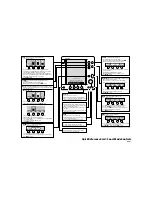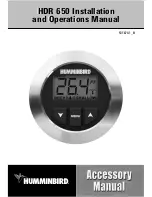* Optional radar symbology.
Radar symbology can be turned ON/OFF collectively from the Radar
menu, or individually as described in Radar settings panel.
Radar overlay
You can overlay the Radar image on the Chart. This can help you to
easily interpret the radar image by correlating the radar targets with
charted objects.
When the radar overlay is selected, basic radar operational functions
are available from the Chart panel’s menu.
Radar operational modes
The radar’s operational modes are controlled from the HDS Gen3
unit. The following modes are available:
Off
The power to the radar scanner is turned off.
Standby
The power to the radar scanner is on, but the radar is not
transmitting.
Transmit
The scanner is on and transmitting. Detected targets are drawn on
the radar PPI (Plan Position Indicator).
Radar Range
You adjust radar range by selecting the zoom (+ or -) buttons on the
radar panel or using the zoom (
+
or
-
) keys.
Using the cursor on a radar panel
By default, the cursor is not shown on a radar panel.
When you position the cursor on the radar panel the cursor position
window is activated and the cursor menu options are displayed.
To remove the cursor and cursor elements from the panel, select
Clear cursor
or press the
X
key.
Radar
| HDS Gen3 Operator Manual
107
Summary of Contents for HDS Gen3 Touch
Page 1: ...ENGLISH HDSGen3 Operator Manual lowrance com...
Page 2: ......
Page 8: ...8 Preface HDS Gen3 Operator Manual...
Page 14: ...14 Contents HDS Gen3 Operator Manual...
Page 57: ...Waypoints Routes and Trails HDS Gen3 Operator Manual 57...
Page 148: ...148 Alarms HDS Gen3 Operator Manual...
Page 156: ...156 Touchscreen operation HDS Gen3 Operator Manual...
Page 165: ......
Page 166: ...988 10740 001 0980...