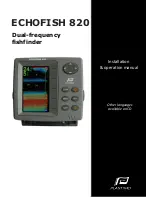2.
Activate the menu
3.
Select one of the EBL/VRM markers
- The EBL line and the VRM circle are positioned according to
the cursor position.
Offsetting an EBL/VRM marker
1.
Ensure that the cursor is not active
2.
Activate the menu, select
EBL/VRM
, then select the marker you
wish to offset
3.
Select the set offset option
4.
Position the cursor on the radar panel to set the offset position
5.
Select the save option in the menu to save your settings.
You can reset the EBL/VRM center to vessel position from the menu.
Setting a guard zone around your vessel
A guard zone is an area (either circular or a sector) that you can
define on the radar image. When activated, an alarm alerts you
when a radar target enters or exits the zone.
Defining a guard zone
1.
Ensure that the cursor is not active
2.
Activate the menu, select
Guard zones
, then select one of the
guard zones
3.
Select the shape for the zone
4.
Select
Adjust
to set the range and depth for the guard zone.
The values can be set from the menu or by dragging on the
radar panel
5.
Select the save option in the menu to save your settings.
When positioned, you can turn the guard zones on/off by selecting
the relevant section on the data bar.
Alarm settings
An alarm is activated when a radar target breaches the guard zone
limits. You can select if the alarm is activated when the target enters
or exits the zone.
Radar
| HDS Gen3 Operator Manual
113
Summary of Contents for HDS Gen3 Touch
Page 1: ...ENGLISH HDSGen3 Operator Manual lowrance com...
Page 2: ......
Page 8: ...8 Preface HDS Gen3 Operator Manual...
Page 14: ...14 Contents HDS Gen3 Operator Manual...
Page 57: ...Waypoints Routes and Trails HDS Gen3 Operator Manual 57...
Page 148: ...148 Alarms HDS Gen3 Operator Manual...
Page 156: ...156 Touchscreen operation HDS Gen3 Operator Manual...
Page 165: ......
Page 166: ...988 10740 001 0980...