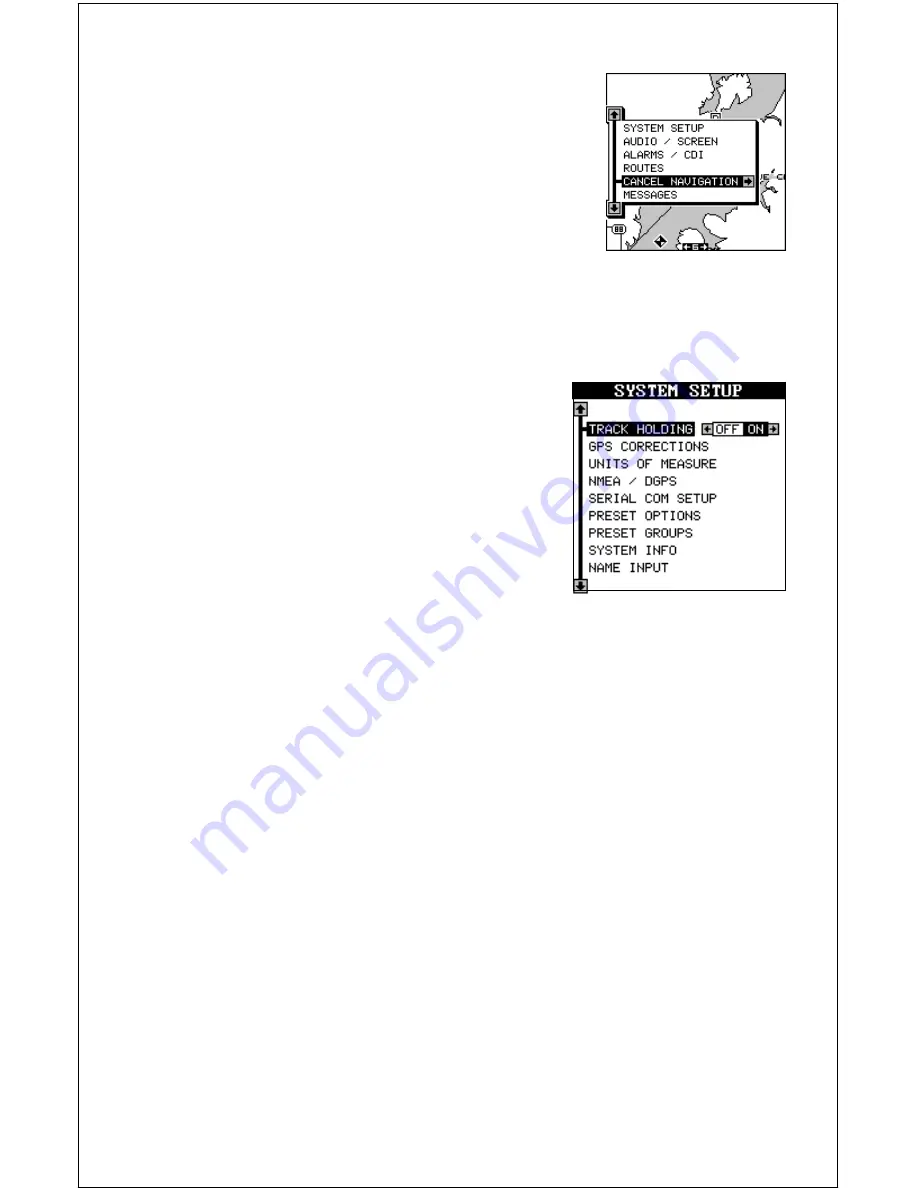
58
CANCEL NAVIGATION
The AirMap continues to navigate to a recalled
waypoint, the last waypoint in a route, or the cur-
sor position until you stop it.
To stop the navigation function, press the MENU
key, then press the up or down arrow keys until the
“Cancel Navigation” label is highlighted. Press the
right arrow key. The unit stops showing navigation
information to the waypoint.
SYSTEM SETUP
The AirMap has several menus and commands
listed under the “System Setup” label on the
main menu. To use these, press the MENU key,
then press the up or down arrow keys until the
black box is on the “System Setup” label. Press
the right arrow key. The screen shown at right
appears.
TRACK HOLDING
Your AirMap has a special feature called "Track Holding" that prevents the
unit from showing random numbers on the navigation screens when you're
travelling less than 3 miles per hour. These random numbers are mostly
caused by S/A (Selective Availability). S/A is random errors introduced
into the GPS satellite network by the government to degrade the system's
accuracy to the general public. The error can be as bad as 100 meters
and 5 m.p.h., which is within the government's GPS specifications. You
can see this happening when you're standing still with the track holding
feature turned off. With it turned off, your present position will move on
the map even though you’re standing still.
The track holding feature works by locking the track at the last known
direction when you slow below three miles per hour. Above three miles
per hour, the track holding feature is disabled. This feature is automati-
cally activated when the unit is turned on for the first time or after you
preset it.
You'll see the unit's track "lockup" when you slow below 3 miles per hour.
If you have the unit in the "track-up" mode, the map will also lock in the
Summary of Contents for AirMap
Page 1: ...INSTALLATION AND OPERATION INSTRUCTIONS AirMap TM VERSION 3 3...
Page 82: ...78 WINDOW BOXES These boxes are used on Map 3 and Nav 1 only 1 2 3 4 5 6 7 8 9 10 11 12...
Page 83: ...79 13 14 15 16...
Page 84: ...80 WINDOW GROUPS This is a listing of window groups A through O A B C D E F G H I J K L...
Page 85: ...81 M N O...






























