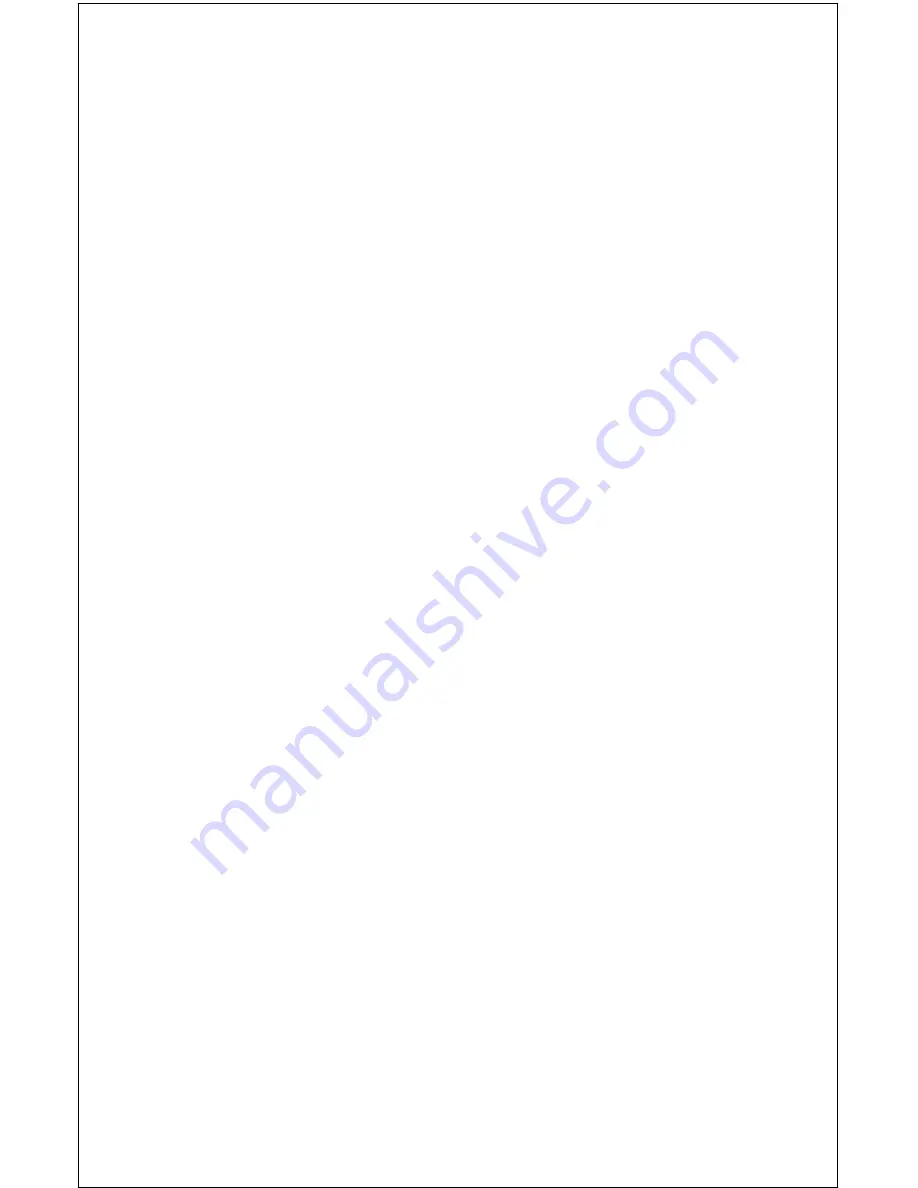
40
REPROGRAM BOXES
The digital boxes on the MAP 3 and both NAV screens can be repro-
grammed. The changes you make to the screen will remain in memory,
even if all power is removed from the unit. You can, however, return the
boxes to the factory settings from the “Preset Groups” item in the “System
Setup” menu.
To customize a screen, first switch to the screen that you want to custom-
ize. Map 3 is used as the example on the next page. Next, press the
MENU key, then press the up or down arrow key until the “Reprogram
Boxes” menu is highlighted. Press the right arrow key. The screen shown
as number two at the top of the next page appears.
The first window appears on this screen. A description of the window
appears in a box on this screen, also. If you wish to use it, simply press
the up arrow key. The unit flashes a message on the screen, telling you
it’s adding the new window to the group. When it’s finished, it returns to
the box selection menu. You can now press the right or left arrow keys to
select the next box in the group.
When you’re filled the group with boxes, the unit will automatically save
your reprogrammed group.
If you’re finished selecting boxes
before
filling the group, press the EXIT
key. If you fill the group with boxes, the unit will automatically leave the
menu after the last box is selected.
To return the group to its factory default, see the “Preset Groups” in the
“System Setup” section.
Summary of Contents for AirMap
Page 1: ...INSTALLATION AND OPERATION INSTRUCTIONS AirMap TM VERSION 3 3...
Page 82: ...78 WINDOW BOXES These boxes are used on Map 3 and Nav 1 only 1 2 3 4 5 6 7 8 9 10 11 12...
Page 83: ...79 13 14 15 16...
Page 84: ...80 WINDOW GROUPS This is a listing of window groups A through O A B C D E F G H I J K L...
Page 85: ...81 M N O...
















































