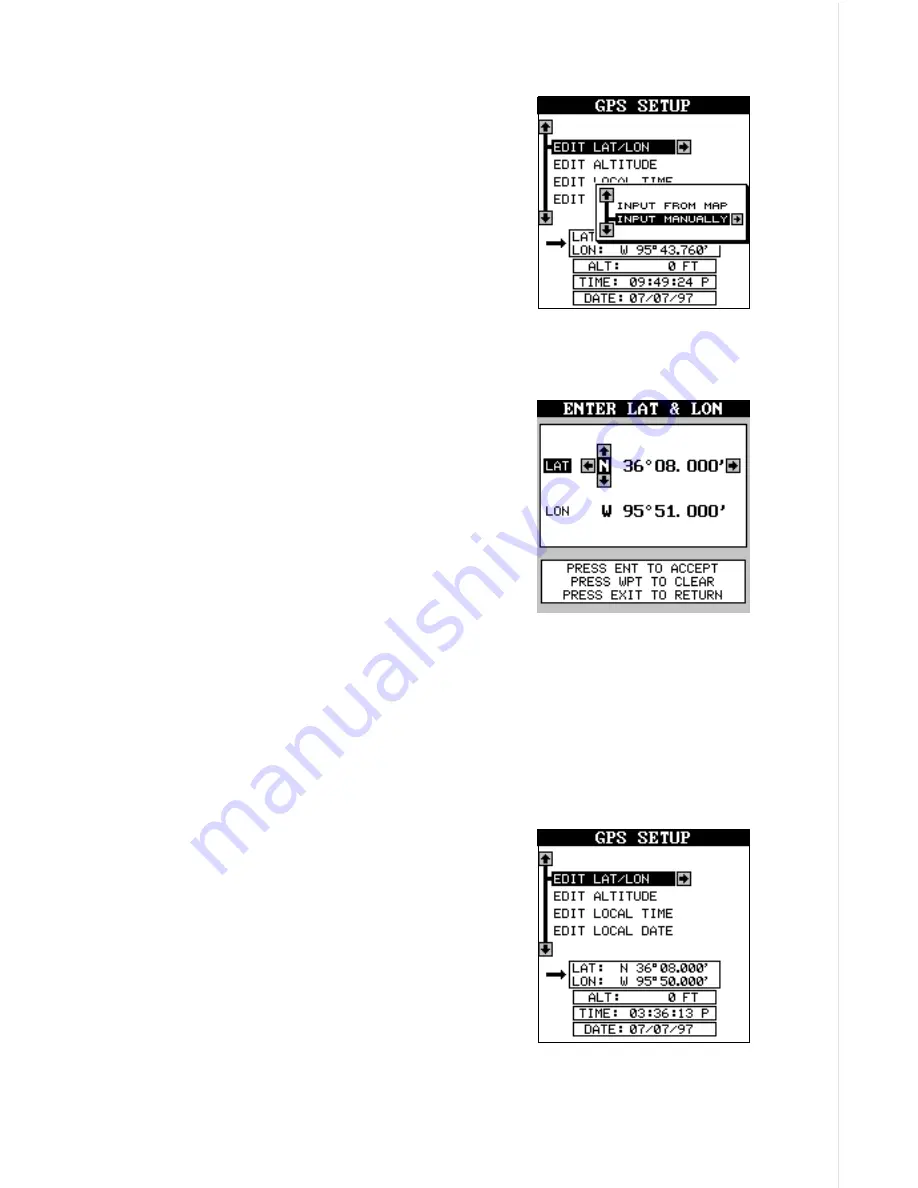
13
Enter Manually
To change the position by manually entering
the latitude and longitude, press the MENU key,
then highlight the “GPS SETUP” label and
press the right arrow key. Now press right ar-
row key again while the “EDIT LAT/LON” box
is highlighted. The screen shown at right ap-
pears. Highlight the “INPUT MANUALLY” label
and press the right arrow key. The screen
shown below appears.
If your latitude is south, press the up or down arrow key to change it. If it is
north, press the right arrow key to highlight the first number in the latitude.
Now press the up arrow key to increase the
number or the down arrow key to decrease it.
Once the first number in the latitude is set,
press the right arrow key once to move to the
next number in the latitude.
Keep pressing the arrow keys until the latitude
and longitude are set to your local position.
(Note: This position does not have to be very
accurate. If you can get it within one degree of
your actual position, that will be fine.) When it’s set, press the ENT key.
The AirMap accepts your entry and returns to the GPS setup menu.
Now change the local time and date if they’re incorrect on this screen by
highlighting the appropriate label and pressing the right arrow key. (Don’t
worry about altitude.) When everything is acceptable, press the EXIT key
to return to a mode screen. The AirMap will instantly use the data you
entered to find the satellites in the sky. (The
unit knows which satellites will be available at
the position, date, and time you entered. There-
fore, it will only look for those satellites, mak-
ing the search time much shorter than a cold
start which looks for all of the satellites until it
finds three.)
Once the AirMap finds and locks on to three
satellites, it stops flashing the numbers on the
display. (Note: Altitude will still flash until the
unit locks on to the fourth satellite. It takes four satellites to determine
altitude.)
Summary of Contents for AirMap
Page 1: ...INSTALLATION AND OPERATION INSTRUCTIONS AirMap TM VERSION 3 3...
Page 82: ...78 WINDOW BOXES These boxes are used on Map 3 and Nav 1 only 1 2 3 4 5 6 7 8 9 10 11 12...
Page 83: ...79 13 14 15 16...
Page 84: ...80 WINDOW GROUPS This is a listing of window groups A through O A B C D E F G H I J K L...
Page 85: ...81 M N O...






























