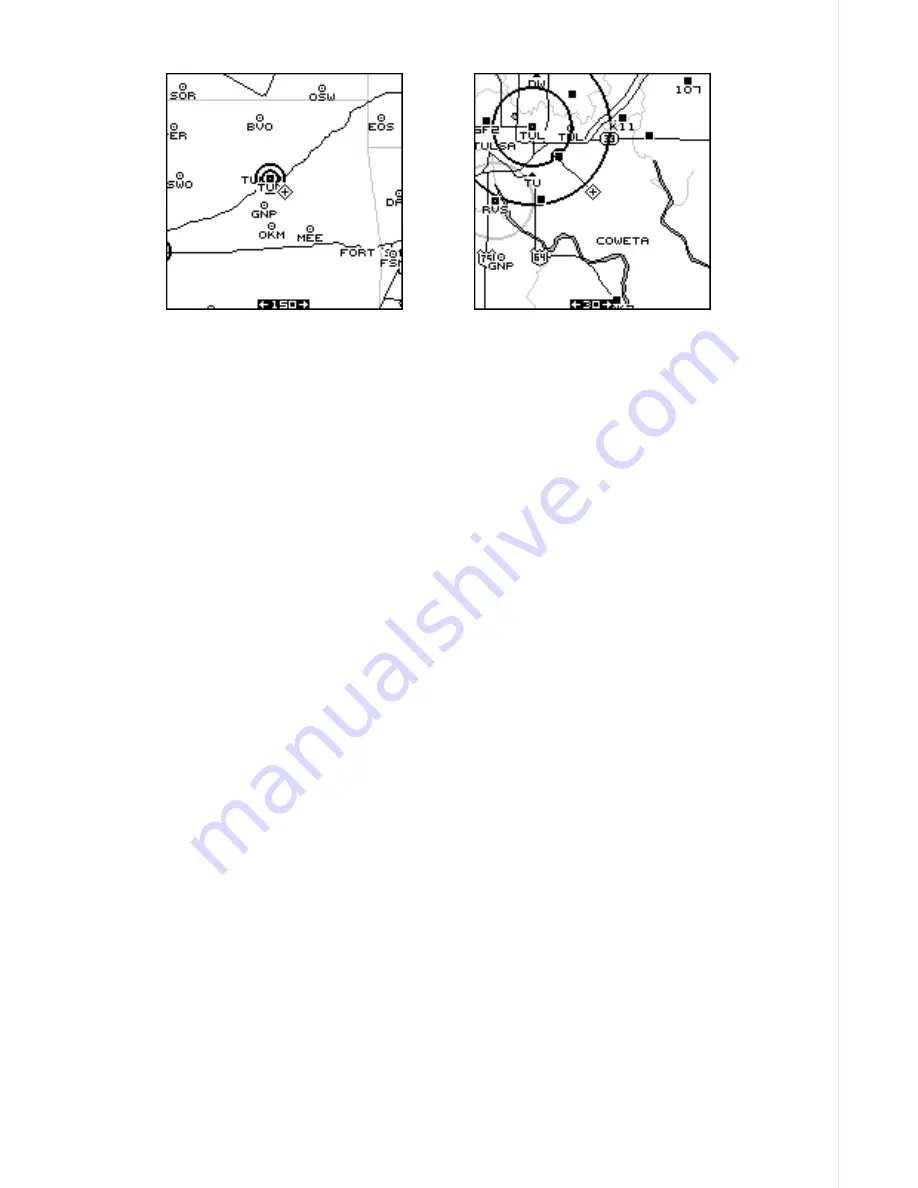
19
AUTOZOOM
Generally, when you travel using a mapping receiver like the AirMap, you
spend some amount of time zooming in and out, looking at detail or the
whole route between the start and destination.
(Note: The autozoom feature does not work with C-Map cartridges.)
The AirMap has an autozoom feature that eliminates much of the button
pushing that competitive units force you to make. It works in conjunction
with the navigation feature. First you must recall a waypoint. (See the
waypoint section for more information on navigating to a waypoint.) When
you turn the autozoom mode on, the AirMap zooms in on your present
position. As you travel towards the destination (recalled waypoint), the
AirMap begins zooming out, showing more of your course to the way-
point. After you cross the halfway point to your destination, the AirMap
zooms in closer, one zoom range at a time, keeping the destination on the
screen. Nearly every time it zooms in, you can see more detail. This is a
benefit for two reasons. Number one, you want to see more detail as you
get closer to the destination, especially if you’ve never been there before.
Two, it takes a load (small, perhaps, but still another thing to keep track of)
while you’re occupied with other details.
The screens at the top of the next page show a slice of the progression of
a trip on an area lake. Screen number one is the start and is on the 1 mile
range. Intermediate stages progressively zoom out, until you’re at the mid-
way point. The AirMap then begins zooming in as you get closer to the
destination.
Summary of Contents for AirMap
Page 1: ...INSTALLATION AND OPERATION INSTRUCTIONS AirMap TM VERSION 3 3...
Page 82: ...78 WINDOW BOXES These boxes are used on Map 3 and Nav 1 only 1 2 3 4 5 6 7 8 9 10 11 12...
Page 83: ...79 13 14 15 16...
Page 84: ...80 WINDOW GROUPS This is a listing of window groups A through O A B C D E F G H I J K L...
Page 85: ...81 M N O...















































