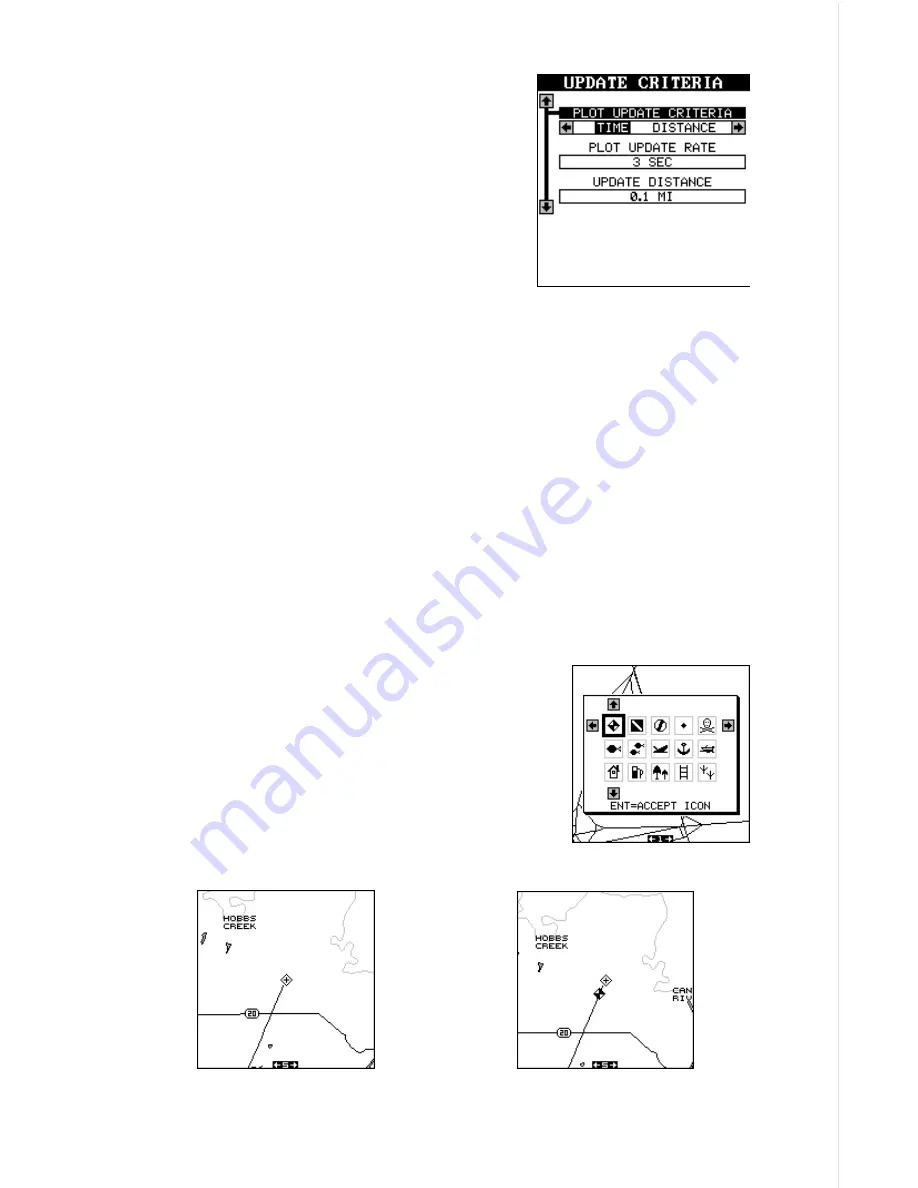
31
To change the update, highlight the “Set Plot-
ter Update Criteria” menu item, then press the
right arrow key. The screen at right appears.
To change the update to distance, press the
right arrow key while the “Plot Update Criteria”
menu is highlighted.
Change the plotter update time by highlighting
the “Plot Update Rate” menu, then press the
left or right arrow keys until the desired time appears.
The distance update is changed in the same manner. Highlight the “Up-
date Distance” menu, then press the left or right arrow keys until the de-
sired distance appears.
When you have everything on this menu adjusted to the desired settings,
press the EXIT key to erase the menu.
ICONS
The AirMap has fifteen symbols or “icons” available. These icons can be
placed anywhere on the mapping screens. These can be used to mark
fishing spots, boat ramps, rest stops, airports, or whatever. You can place
an icon at your present position, or at the cursor location.
Place Icon - Present Position
To place an icon at your present position, simply
press the ENT key. The screen shown at right ap-
pears. Use the arrow keys to highlight the desired
icon. Now press the ENT key. The mapping screen
appears with the icon you selected placed at your
position when you first pressed the ENT key, not
your present position.
MAP - AFTER PLACING
ICON
MAP - BEFORE PLACING
ICON
Summary of Contents for AirMap
Page 1: ...INSTALLATION AND OPERATION INSTRUCTIONS AirMap TM VERSION 3 3...
Page 82: ...78 WINDOW BOXES These boxes are used on Map 3 and Nav 1 only 1 2 3 4 5 6 7 8 9 10 11 12...
Page 83: ...79 13 14 15 16...
Page 84: ...80 WINDOW GROUPS This is a listing of window groups A through O A B C D E F G H I J K L...
Page 85: ...81 M N O...
















































