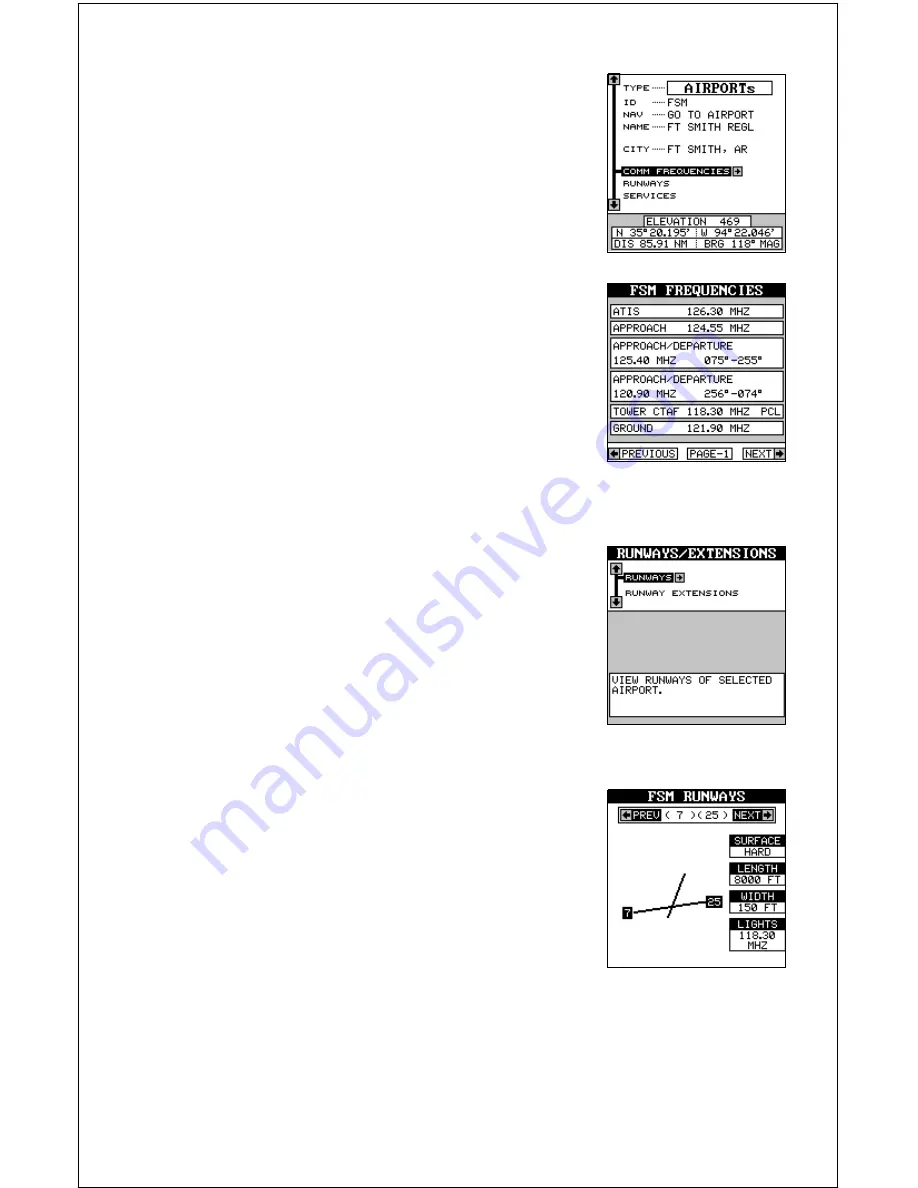
44
Communication Frequencies
To view the communication frequencies used at
the selected airport, press the down arrow key,
move the black box to the “COMM FREQUEN-
CIES” label and press the right arrow key. The
screen shown below appears.
This is the communication frequencies screen. In
this example, all applicable com frequencies for
Fort Smith Regional airport are shown. Also, this
airport has more frequencies that can be shown
on one page. Press the left or right arrow keys to
view the rest of the radio information. When you’re
finished with this screen, press the EXIT key. The
AirMap returns to the previous database screen.
Runways
To view the runway information, press the down
arrow key on the airport database screen shown
at the top of this page until the black box is on the
“RUNWAYS” label, then press the right arrow key.
A screen similar to the one at right appears.
The “runways” label is highlighted. Press the right
arrow key to select it. The screen shown below
appears. The active runways available at the time
of your database are shown on the left side of the
screen. Data for each runway is shown on the right
side of the screen. In the example screen shown
above, runway 7 - 25 has a hard surface, is 8000
feet long and 150 feet wide. It also has lights which
are activated on 118.30 mHz.
To view the data for the other runway, press either
the right or left arrow key. The screen shown at the
top of the next page appears. Now information for
runway 1 - 19 is shown on the right side of the
screen.
Summary of Contents for AirMap
Page 1: ...INSTALLATION AND OPERATION INSTRUCTIONS AirMap TM VERSION 3 3...
Page 82: ...78 WINDOW BOXES These boxes are used on Map 3 and Nav 1 only 1 2 3 4 5 6 7 8 9 10 11 12...
Page 83: ...79 13 14 15 16...
Page 84: ...80 WINDOW GROUPS This is a listing of window groups A through O A B C D E F G H I J K L...
Page 85: ...81 M N O...






























