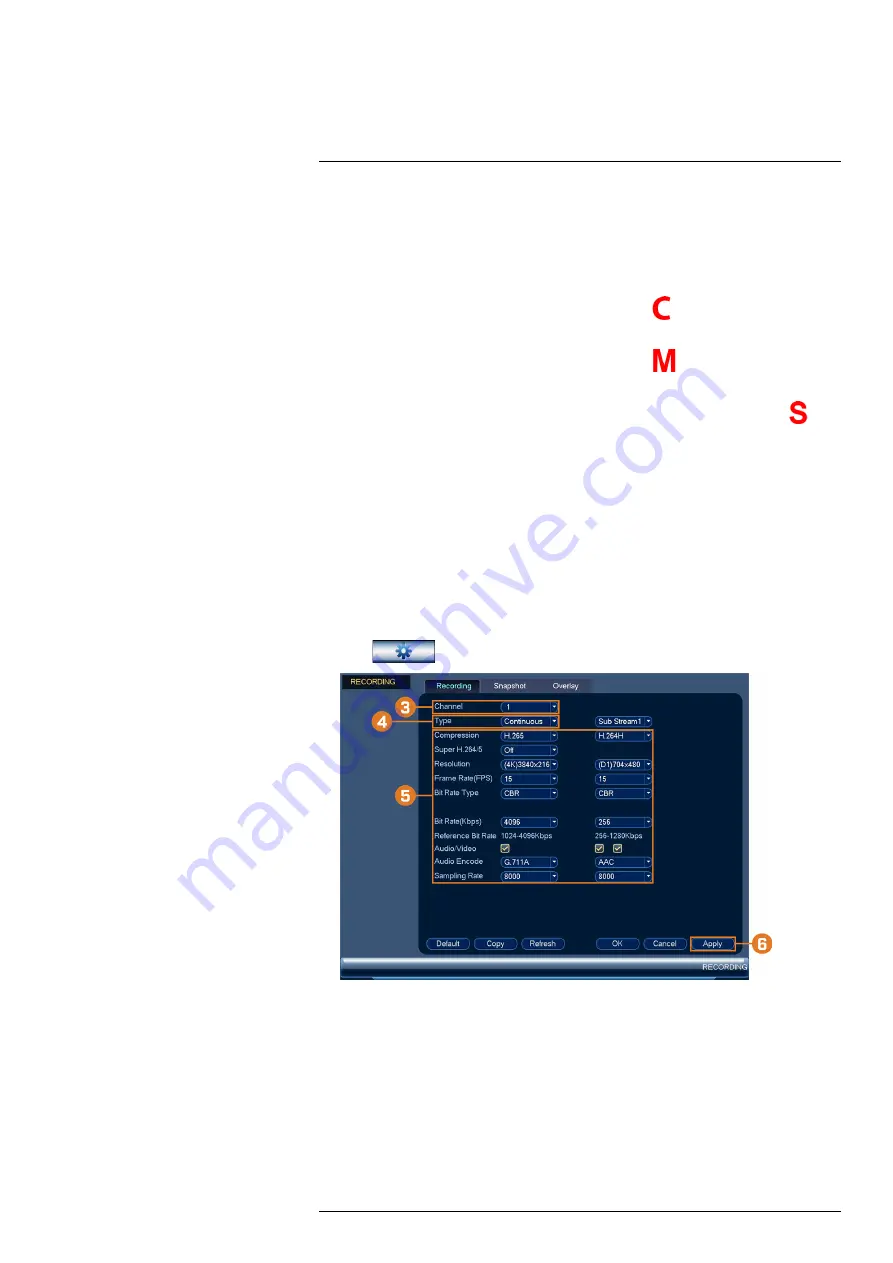
By default, the system is set to immediately record video from connected cameras continuously,
24 hours a day. You can customize the recording settings according to your needs.
9.1
Video Recording Types
The system supports the following recording types:
•
Continuous recording:
Normal, continuous recording. A
icon is shown in the bottom
left-hand corner of the camera image when continuous recording is in progress.
•
Motion recording:
Motion-triggered video recording. An
icon is shown in the bottom
left-hand corner of the camera image when a motion event is being recorded.
•
Smart motion recording:
Smart motion video recording of a person or vehicle. An
icon
is shown in the bottom left-hand corner of the camera image when a motion event of a person
or vehicle is being recorded. For more details on configuring smart motion detection of peo-
ple and/or vehicles, see 14
9.2
Configuring Recording Quality
The system uses two video recording streams: a
Main Stream
and a
Sub Stream
. The Main
Stream records high quality video to your system’s hard drive. The Sub Stream records lower
resolution video for efficient streaming to devices over the Internet. You can customize the video
quality settings for these streams according to your needs.
To configure recording quality:
1. From the Live View display, right-click to open the Quick Menu, then click
Main Menu
.
2. Click
, then click
RECORDING
. Click the
Recording
tab on the top panel.
3. Under
Channel
, select the camera you would like to configure.
4. Under
Type
, select the recording type you want to configure the recording quality settings
for.
#LX400117; r. 6.0/57895/57895; en-US
21
















































