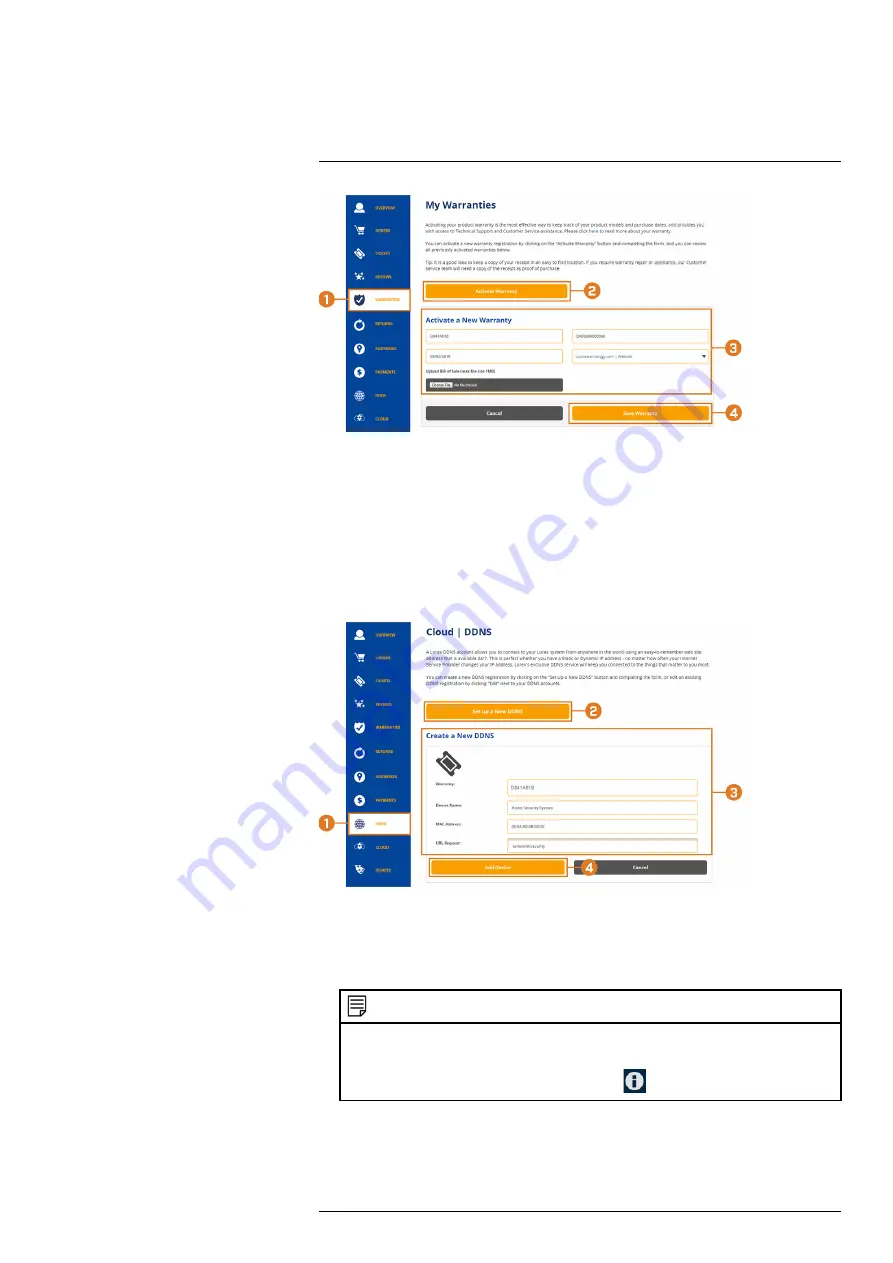
1. From your Lorex account, click the
WARRANTIES
tab.
2. Click
Activate Warranty
.
3. Enter your product information (attaching bill of sale optional).
4. Click
Save Warranty
.
Once submitted, your warranty information will be summarized under
My Warranties
.
22.4
STEP 4: Sign Up for a DDNS Account
Activate the manufacturer’s warranty on your recorder.
To sign up for a DDNS account:
1. From your Lorex account, click the
DDNS
tab.
2. Click
Set up a New DDNS
.
3. Select your recorder warranty from the dropdown next to
Warranty
. Enter the rest of your
product information.
NOTE
•
The
Device Name
can be any name of your choice (for example, “Store Security System”).
•
You can find your recorder’s
MAC Address
in the system information window on the recorder. From
the Live View display, right-click and click
Info
, or click
on the Navigation Bar.
4. Click
Add Device
.
Once submitted, your DDNS account information will be summarized under
My DDNS De-
vices
. Make a note of your DDNS
URL
,
Username
and
Password
, as they will be needed
to complete DDNS setup.
#LX400117; r. 6.0/57895/57895; en-US
102



























