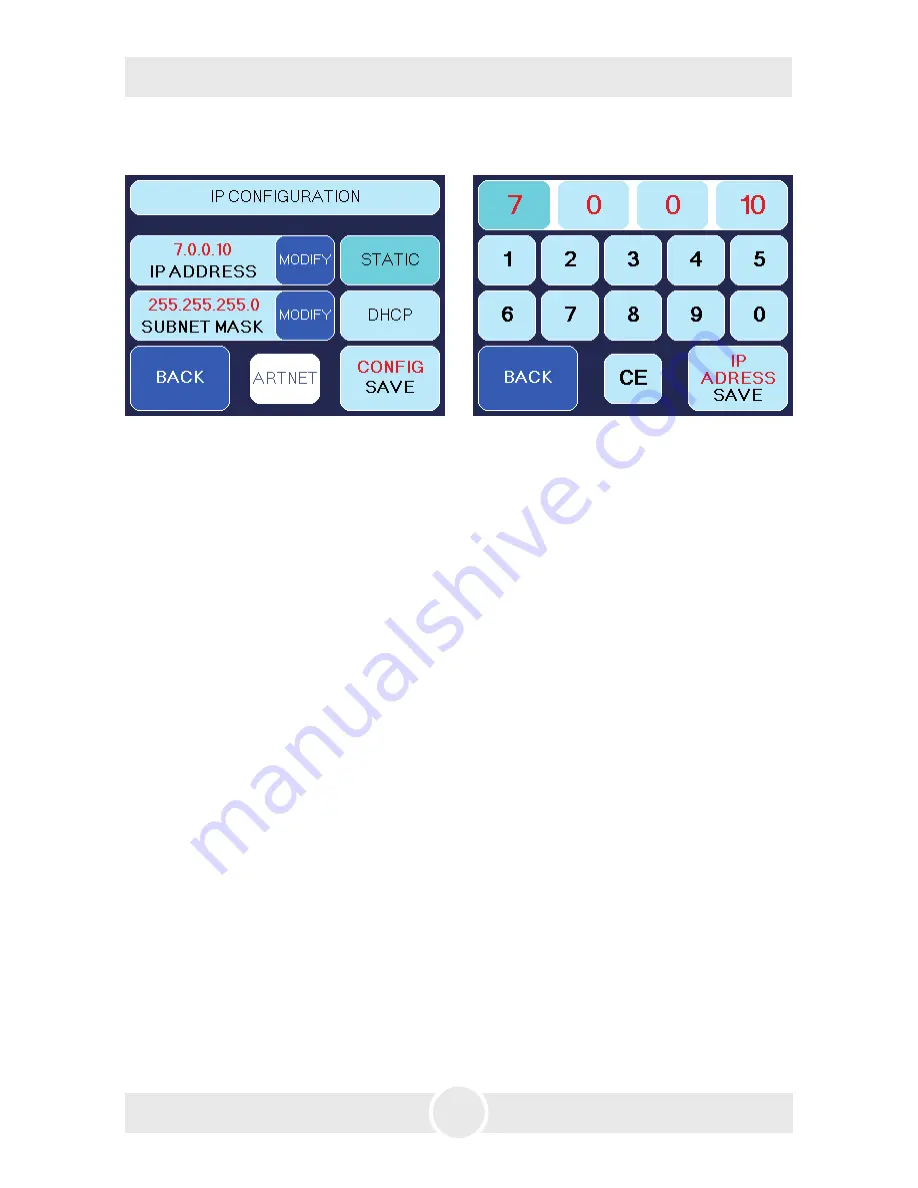
19
5. Operating the Cobra 3.1
Fig. 16 IP-Configuration screen,
STATIC active
Fig. 17 Screen to adjust the IP-address and
Subnet mask
5.4.5.3 IP-Configuration
To adjust the IP-address and the Subnet mask for your network, press
SETTINGS
at
the main screen and in the following Settings 1-screen
IP-CONFIG
.
First select whether you want to use a static network address or a dynamic one (DHCP)
by pressing
STATIC
or
DHCP
(Fig. 16).
If you select
DHCP
,
the
Cobra 3.1
gets an IP-address and a subnet mask from a DHCP-Server or Router
in your network.
If you select
STATIC
,
you can type in the IP-address and the subnet mask in the following screen (Fig. 17).
Ask your network administrator if necessary.
– Press
CE
and type in the address. Save the address with
IP ADDRESS SAVE
respectively
SUBNET MASK SAVE
, press
BACK
to get to the previous screen without saving the
values.
For networks, where the IP-address and the subnet mask shall be used with the
ARTNET
-standard, press
STATIC
and then
ARTNET
(both Fig. 16).
The IP-address will then be generated from the invariable MAC-address of the
Cobra
3.1
and an OEM-Code. The subnet mask will be automatically set to 255.0.0.0.
























