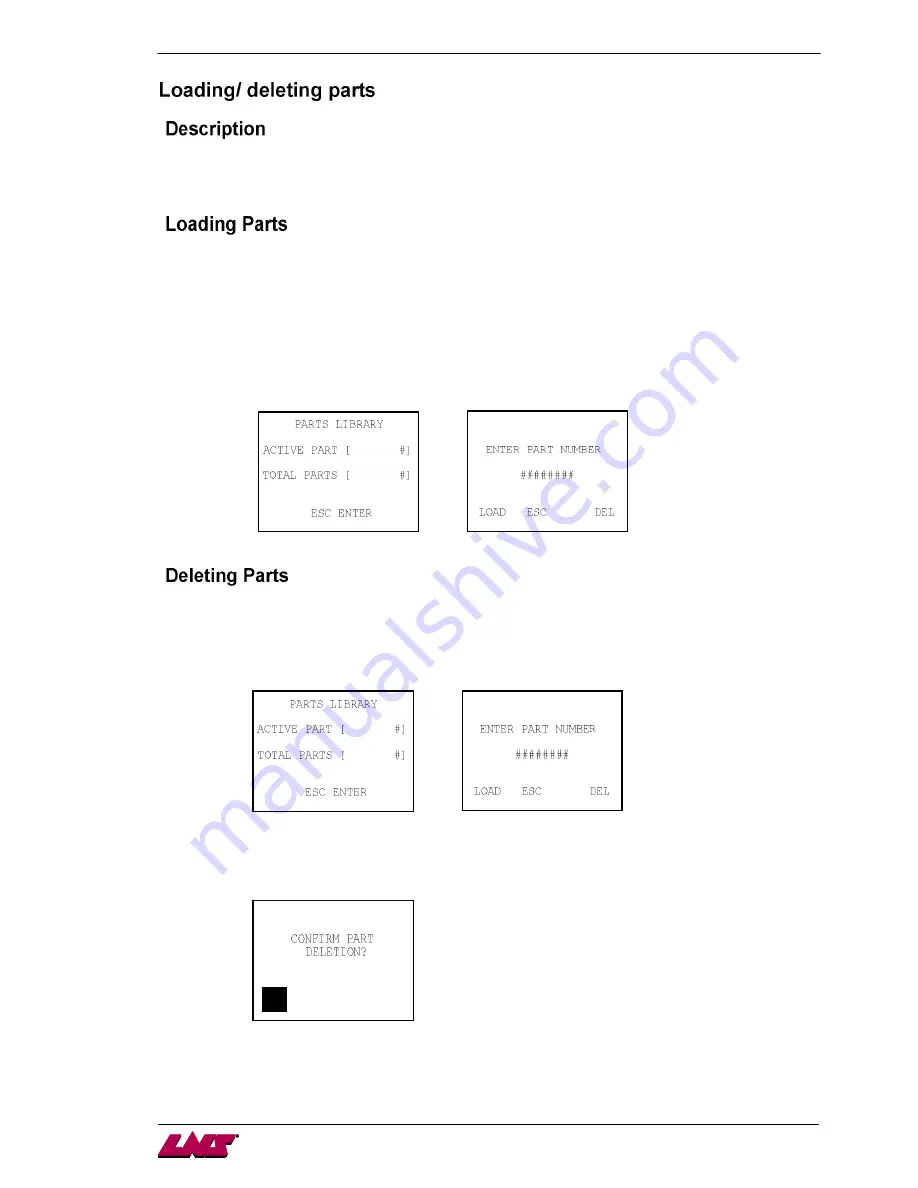
CHAPTER 6: APPENDICES
7
MOVE S2
Loading and deleting parts from the library requires a few simple steps. When loading a part file, the PLC
retrieves all the parameters associated to the part file and sets them as the current values. When
deleting parts from the library, the part file located on the memory module is permanently erased.
Step 1:
In the Part Setup menu, the last page gives reference to the Parts Library; use the up /
down / left / right arrow keys to enter the Part Number required. Once the number has
been established, press the LOAD icon to restore the file. The Active Part value will
change to the loaded part number when the PLC has finished updating all the parameter
values.
Note: The current bar stock diameter and shape must match the part that is being loaded; otherwise the
part will not load.
Step 1:
In the Part Setup menu, the last page gives reference to the Parts Library; use the up /
down / left / right arrow keys to enter the Part Number required. Once the number has
been established, press the DEL icon to delete the file. The Total Parts value will
decrease by one when the PLC has finished erasing the file from the memory module.
Note: When attempting to delete a part which already exists, a prompt will be displayed to confirm that
the intent is to delete that part.
Example:
X
Summary of Contents for QUICK SIX S2
Page 1: ......
Page 2: ...MOVE S2...
Page 3: ...MOVE S2...
Page 4: ...MOVE S2...
Page 5: ...CHAPTER 1 BASIC NOTIONS 3 MOVE S2...
Page 13: ...CHAPTER 2 TECHNICAL DATA 11 MOVE S2...
Page 15: ...CHAPTER 2 TECHNICAL DATA 13 MOVE S2...
Page 16: ...14 CHAPTER 2 TECHNICAL DATA MOVE S2...
Page 18: ...16 CHAPTER 2 TECHNICAL DATA MOVE S2...
Page 19: ...CHAPTER 3 SETTING INTO OPERATION 17 MOVE S2...
Page 33: ...CHAPTER 4 OPERATION 31 MOVE S2...
Page 57: ...CHAPTER 4 OPERATION 1 MOVE S2...
Page 60: ...4 CHAPTER 4 OPERATION MOVE S2...
Page 73: ...CHAPTER 4 OPERATION 17 MOVE S2...
Page 75: ...CHAPTER 4 OPERATION 1 MOVE S2...

















