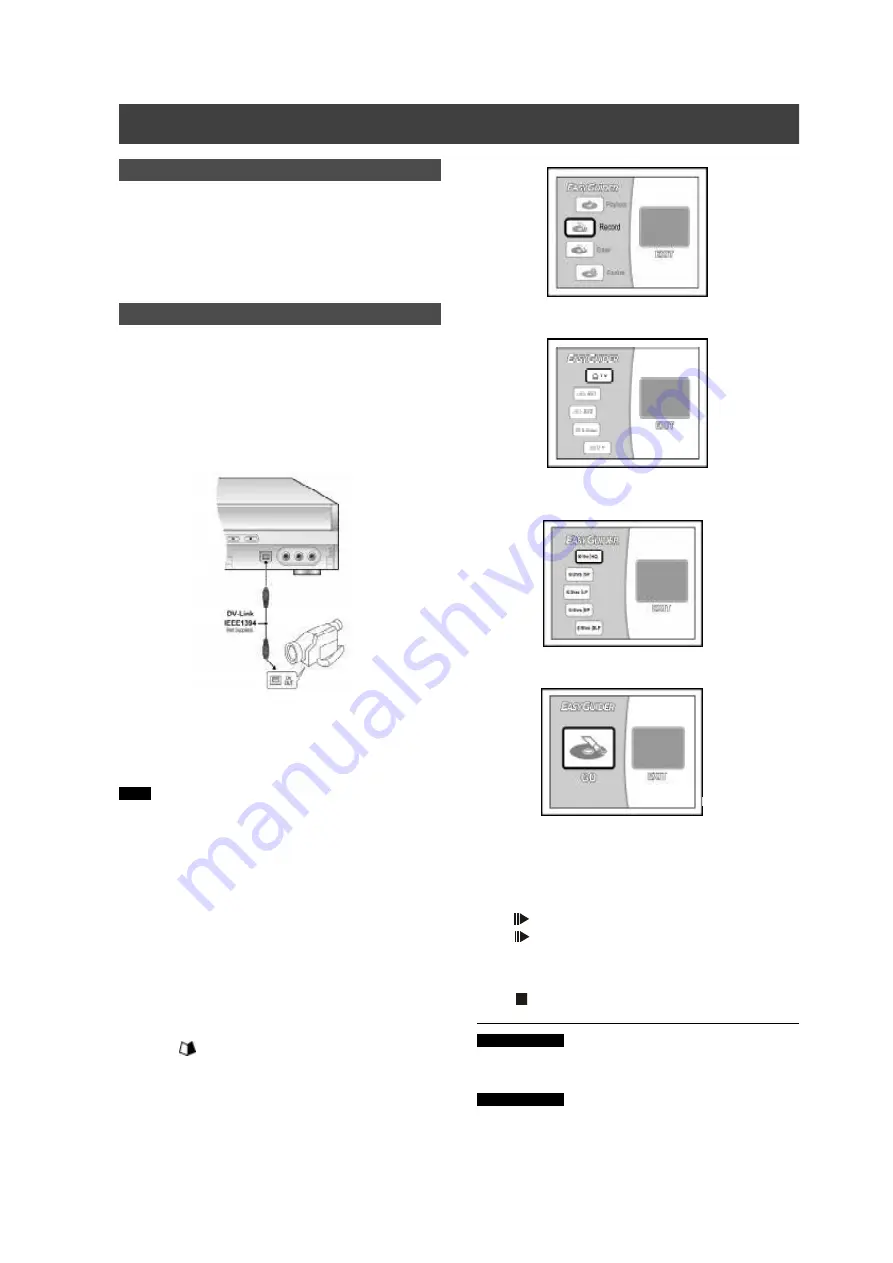
19
R ecordi
ng
D V recording
B efore you to start to record D V contents
This D VD R ecorder allow s basic D V control functions w ith the
R em ote C ontrol. The D VD R ecorder is equipped w ith a
cam corder control (Play, Stop, FF or R everse) feature via the D V
Link connection. Sim ply m ove the screen cursor to the desired
function and press [EN TER ] at D V input screen.
1.Pow er on your TV and this D VD -R ecorder.
2.Place a recordable disc on the tray. M ake sure
the disc’s label is facing up.
3.C onnect the D V cable (IEEE-1394 4-pin cable) to
both the D V C am corder and the D VD -R ecorder.
Notes:
1.The D V-Link input jack on this unit is for use w ith D V com patible
cam corder only.
2.O nly D V signals can be input to the D V-Link jack on this D VD
R ecorder.
3.D o not connect a M IC R O M V form at video cam corder to this D V-
Link (IEEE-1394) jack.
4.You cannot connect m ore than tw o pieces of video input sources
at a tim e to the front panel connector of this D VD -R ecorder.
4.Pow er on the D V C am corder. Start “Playback
m ode” on the D V C am corder.
5.“Pause” the D V C am corder w here you w ant to
record.
6.Press [ G U ID ER ] on the rem ote control. This
actives the Easy G uider m enu.
7. Press [
S
] [
T
] and to select the “R EC O R D ”
icon, and press [EN TER ] to confirm .
8.Press [
S
] [
T
] to select “D V” Input, and press
[EN TER ] to confirm .
9.Press [
S
] [
T
] to select a recording quality and
press [EN TER ] to confirm .
10.Press [EN TER ] to start recording.
N otes:
This D VD -R ecorder w ill stay in “Pause”m ode w hen no D V input
signal is detected.
11.To pause recording.
Press [
PAU SE ] on the rem ote control to pause recording .
Press [
PAU SE ] again, if you w ant to resum e recording.
12.To stop recording.
Press [ ]
U se “Easy G uider” to record D V signal
LVW -5002 m odel
Before playing a D VD +R disc on com patible equipm ent, you
w ill need to finalize the disc.
LVW -5006 m odel
Before playing a D VD +R /D VD -R /D VD -R W disc on com patible
equipm ent, you w ill need to finalize the disc.
All manuals and user guides at all-guides.com






























