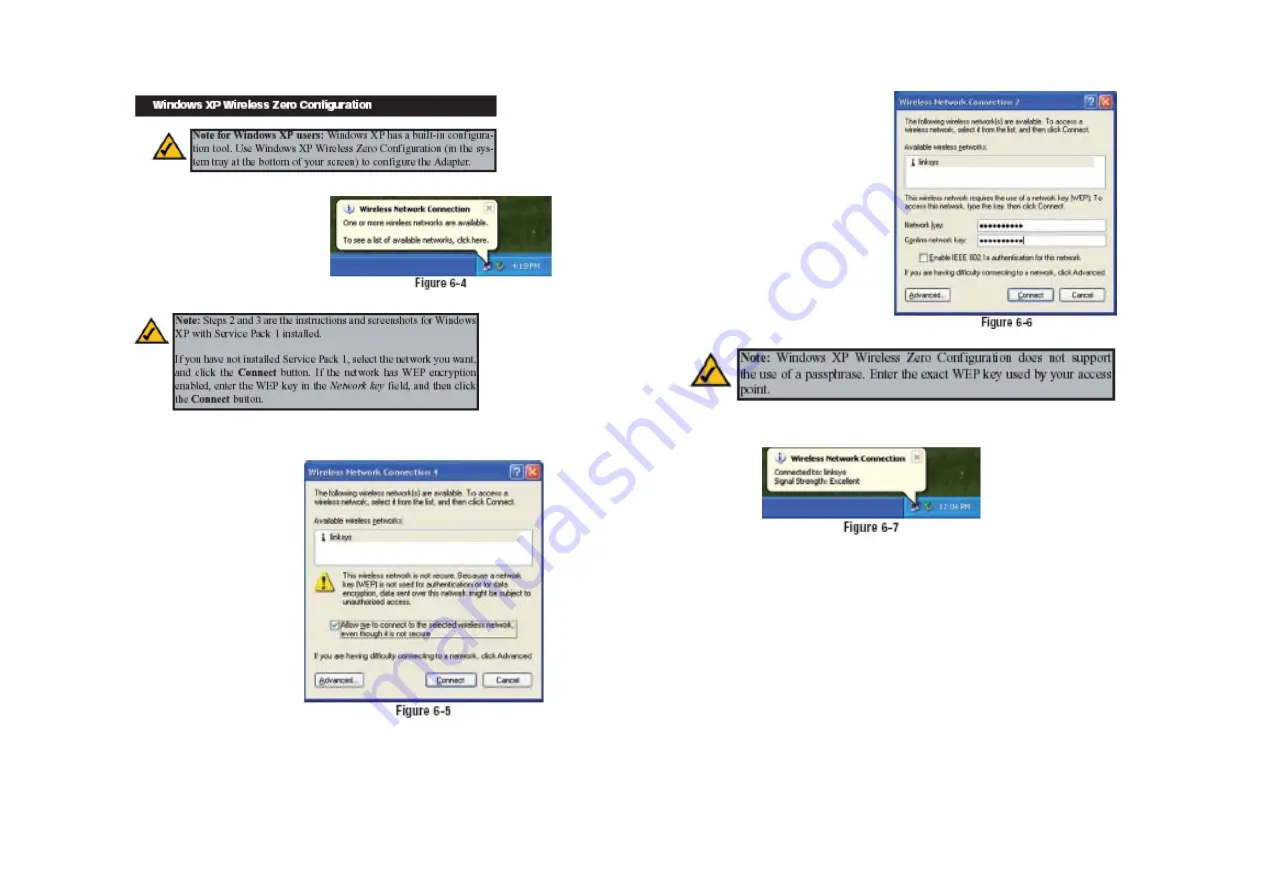
1. After installing the Adapter,
the Windows XP Wireless
Zero Configuration icon
will appear in your computer’s
system tray (see Figure
6-4). Double-click the icon.
2. The screen that appears will show any available wireless network. Select
the network you want.
If this network has WEP
encryption enabled, go to
step 3.
If this network does not
have WEP encryption
enabled, then Figure 6-5
will appear. Make sure the
box next to
Allow me to
connect to the selected
wireless network, even
though it is not secure
is
checked. Then click the
Connect
button, and go to
step 4.
3. If WEP is enabled, the
screen in Figure 6-6 will
appear. Enter the WEP key
of your wireless network in
the
Network key
field, and
re-enter it in the
Confirm
network key
field. Then click
the
Connect
button, and go
to step 4.
4. The screen in Figure 6-7 will appear if your connection is active.
For more information about wireless networking on a Windows XP computer,
click
Start
and then
Help and Support
. Enter the keyword
wireless
in the
field provided, and press the
Enter
key.
Congratulations! The installation of the Wireless-G USB Network
Adapter is complete.











































