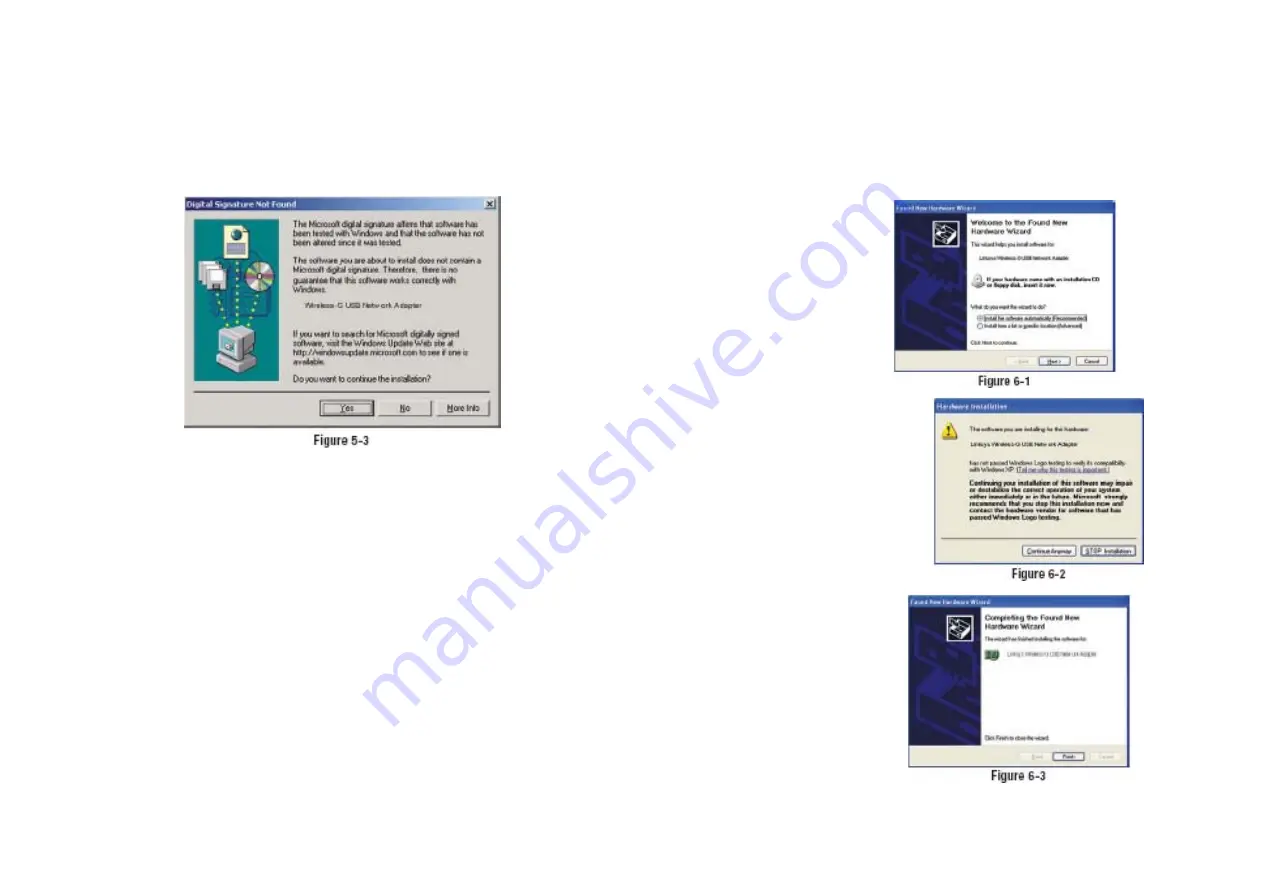
4. When Windows 2000 begins installing the Network Adapter’s driver file, a
screen similar to that shown in Figure 5-3 will appear, stating that a digital
signature was not found. This software has been tested and found to work
properly with Windows 2000. Click the
Yes
button to continue installation.
If your PC is running Windows XP, proceed to “Chapter 6: Driver
Installation for Windows XP.”
If your PC is running Windows 2000, the installation of the Wireless-B
USB Network Adapter is complete. If you want to check the link information,
search for available wireless networks, or make additional configuration
changes, proceed to “Chapter 7: Using the WLAN Monitor.”
Chapter 6: Driver Installation for
Windows XP
After connecting the Adapter to
your PC, as shown in Chapter 5,
you’ll need to install the driver.
1. Windows XP will
automatically
detect the Adapter.
Insert the Setup CD-ROM
into the CD-ROM drive.
Click the radio button next to
Install the software
automatically
(Recommended)
(as shown in Figure 6-1).
Then click the
Next
button.
2. A screen similar to that shown in
Figure 6-2 will appear, asking if
you wish to discontinue installation.
This software has been tested
and found to work properly
with Windows XP. Click the
Continue Anyway
button to
continue installation.
3. The next screen shows that the
Wizard is complete. Click the
Finish
button. The drivers are
now installed.










































