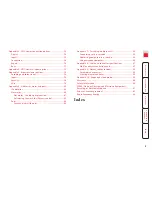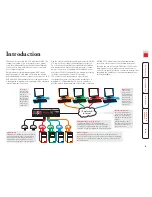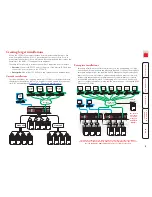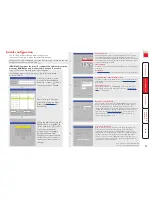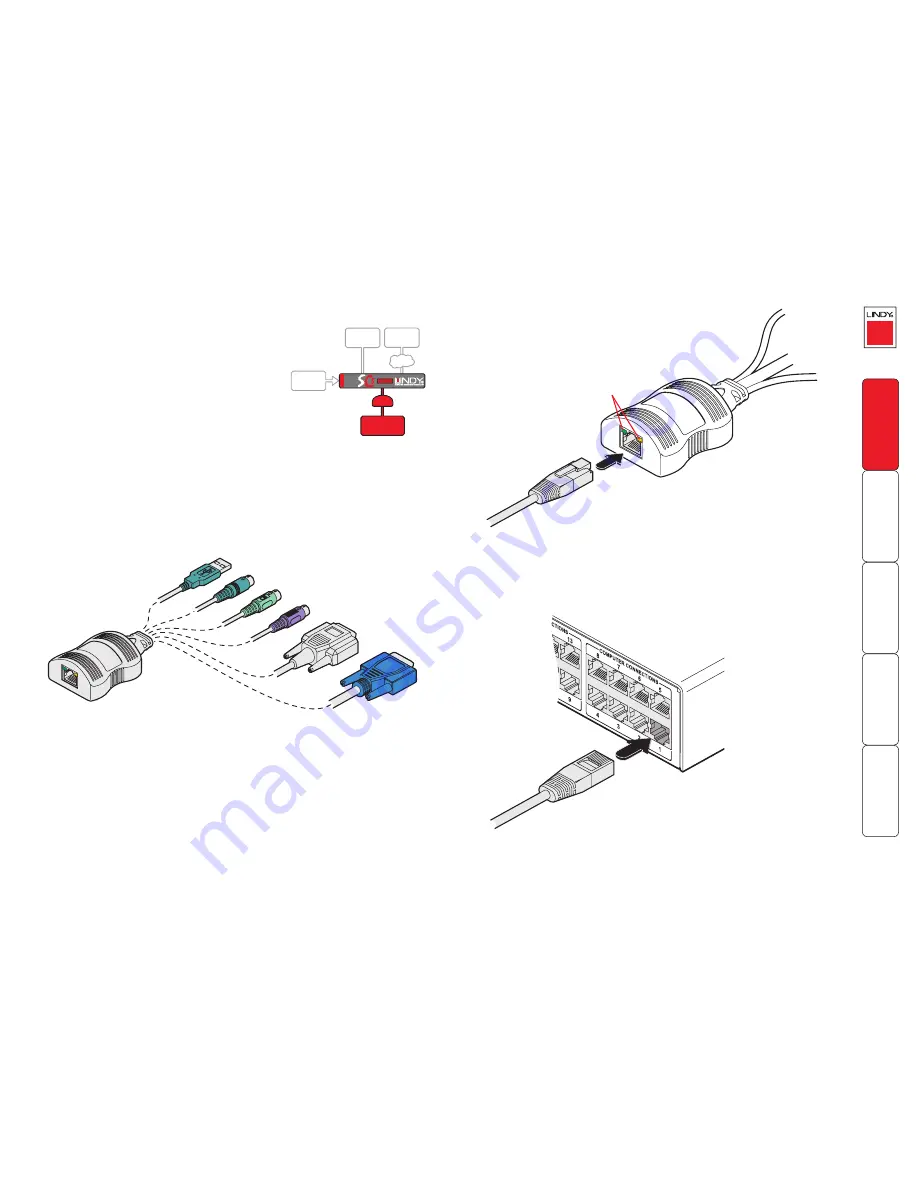
Computer system (via CAM)
Each computer system is connected to the SC5-
4xIP unit via a Computer Access Module (CAM)
and standard category 5, 5e or 6 cabling. CAMs
are available in various formats to suit differing
computer system types and their particular
connector styles.
Each KVM CAM uses Keep Alive technology
to ensure that the keyboard and mouse inputs
to the computer remain active, even when the
particular channel is not selected. This action
ensures that there are no connection delays or problems as the port is selected.
To connect a computer system
1 Ensure that power is disconnected from the SC5-4xIP unit and the system to
be connected.
2 Locate the required CAM (there are four types available) and attach its
connectors to the relevant sockets on the computer system.
3 Lay a suitable length of category 5, 5e or 6 cabling between the computer
system and the SC5-4xIP unit. The maximum length of the cable is 10 m (32
feet).
4 Attach the connector of the cable
run to the socket of the CAM.
5 At the other end of the cable run, attach the cable connector to one of the
sockets labelled
COMPUTER CONNECTIONS
on the rear panel of the SC5-4xIP
unit.
Computer
Access
Module
Category , e or
cable from CAM
Category , e or
cable to SC-xIP
SC-xIP rear panel
Green indicator - power present
Yellow indicator - signal activity
Note: CAMs derive power from the
SC5-4xIP unit
GLOBAL
USERS
IP
LOCAL
USER
POWER
IN
COMPUTER
SYSTEM
CAM
Note: Each CAM is
specifically shaped so
that it can be secured
using a cable tie around
its middle. In this way,
two CAMs can also be
neatly joined together,
back-to-back.
Video
PS/2-style mouse
PS/2-style keyboard
USB keyboard/mouse
Sun keyboard/mouse
A range of different
connector combinations
are made available
across the four CAM
formats
RS-232 Serial
(Console CAM)