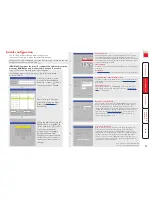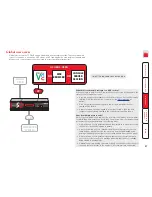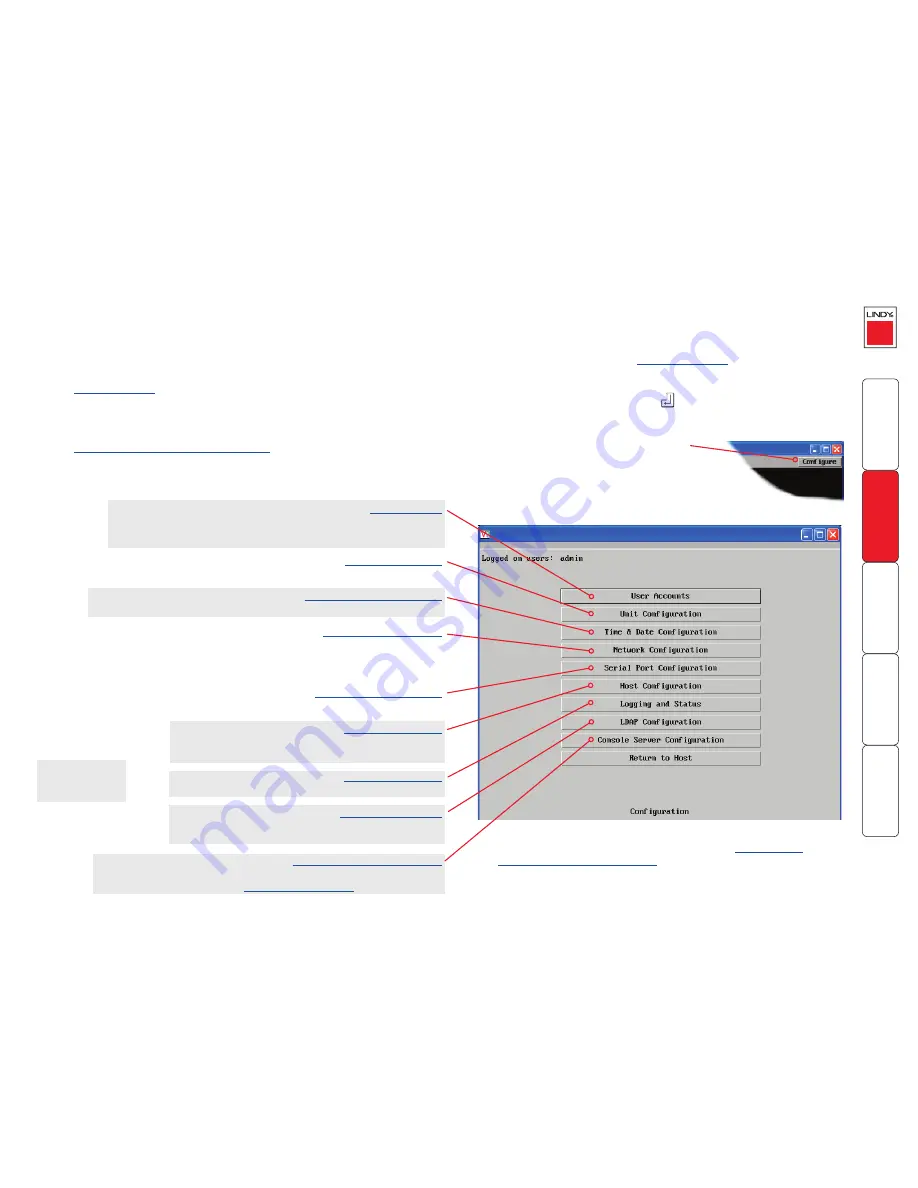
To configure the unit from a global user location
1 Use either the VNC viewer or a standard web browser to make remote
contact with the SC5-4xIP – see
Global user access
for more details.
2 If the username entry is not blanked out, enter ‘admin’. Then enter the
admin password or the username / password of a user with admin privilege
(if no password is set, then just press
). Once logged in, the SC5-4xIP
will show the video output from the host system (if one is connected), or
otherwise a ‘No Signal’ message.
3 Click the Configure button in the top right
hand corner of the window to display the main
configuration page
User Accounts
Allows you to create and manage up to sixteen separate user accounts,
each with separate access permissions.
Unit Configuration
Allows you to alter both basic and fundamental settings within the unit.
Time & Date Configuration
Allows you to configure all aspects relating to time keeping within the unit.
Network Configuration
Here you can alter any of the existing network settings plus you can take
advantage of the IP access control feature that lets you to specifically include
or exclude certain addresses or networks.
Serial Port Configuration
Lets you setup or alter the details concerning the OPTIONS serial port.
Host Configuration
Allows you to configure user access, hot key switching
and power control codes for the connected host systems.
Logging and Status
Provides various details about the user activity on the unit.
LDAP Configuration
Allows you to configure settings which enable the unit to
consult external databases in order to verify user details.
Console Server Configuration
Configures all settings concerned with serial port access to server systems.
See also the
Console Server Access
section for details.
For more information about each page, please see
Appendix 2 -
Configuration pages via viewer
in the ‘Further information’ chapter.
Shaded items signify
options that are not
available via the standard
configuration menus.
Full configuration by global user
Once the basic features have been configured using the SC5-4xIP configuration
menus, further changes can be made by authorised global users via the VNC
interface. There are two main ways to use the VNC interface to access the SC5-
4xIP unit:
•
The VNC viewer
– a small application supplied on the CD-ROM or
downloadable from the RealVNC website or even downloadable from the
SC5-4xIP itself.
or
•
A standard browser that supports Java
– When a web browser makes
contact, the SC5-4xIP provides the option to download a Java application to
it. This allows a viewer window to be opened and operation to commence
just as it would with the VNC viewer application.