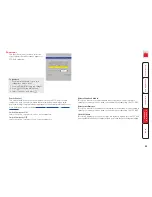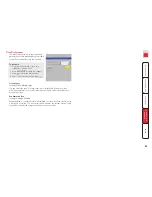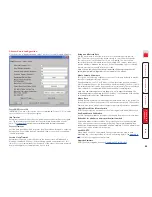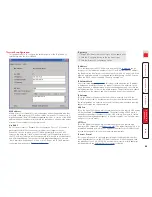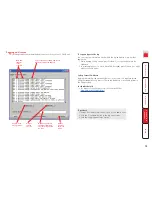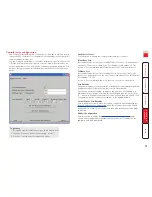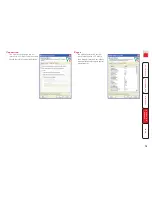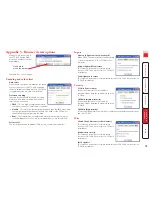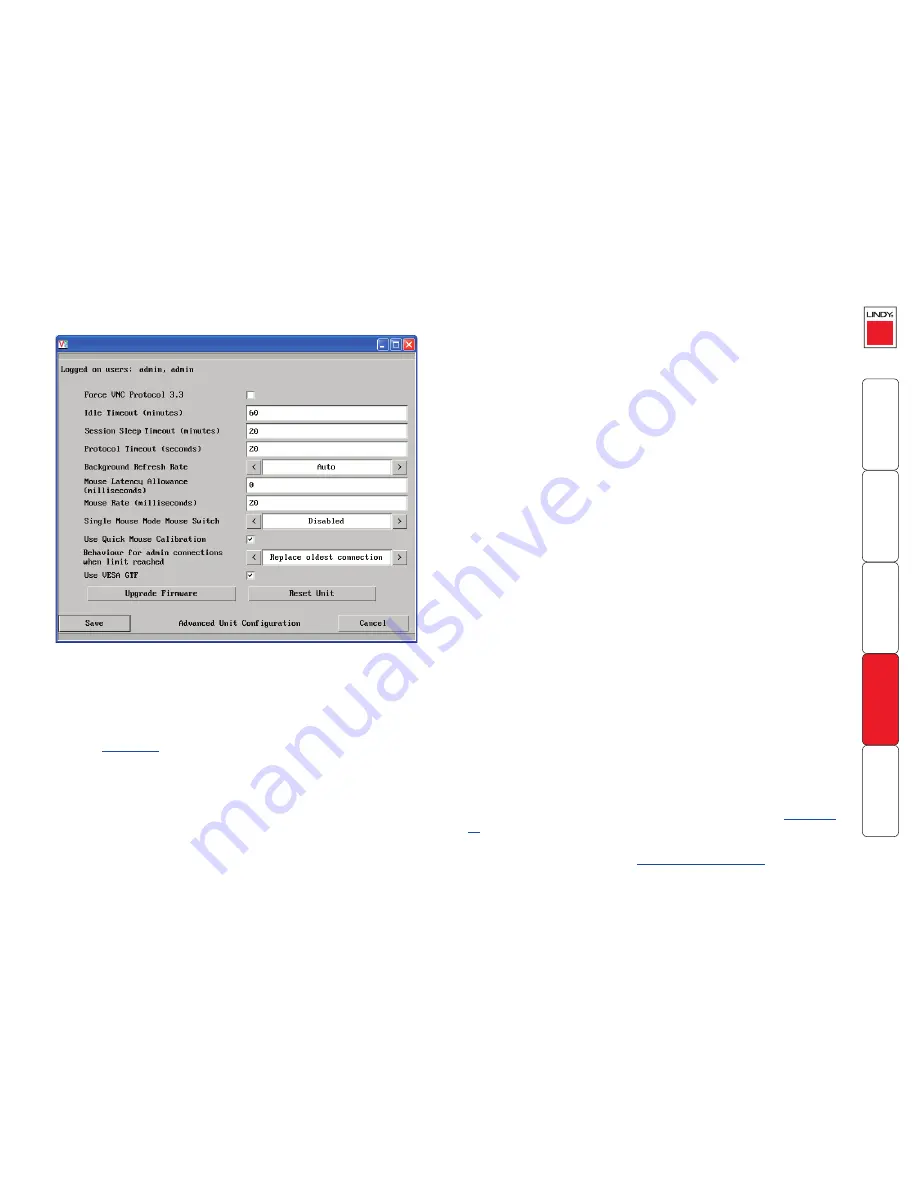
Advanced unit configuration
Click this button to display advanced options that do not normally require alteration.
Background Refresh Rate
Use the arrow keys to alter the refresh rate for screen images via remote
links. This allows you to tailor the screen refresh to suit connection speeds.
The options are: Slow, Medium, Fast, Auto or Disabled. The Auto option
automatically varies the refresh rate when multiple VNC sessions are active to
provide a balance between the sessions. When the disabled option is selected,
remote users must manually refresh the screen.
Note: When a low connection speed is detected, the background refresh is
automatically disabled, regardless of the settings of this option.
Mouse Latency Allowance
This option is used during calibration to account for latency delays that may be
caused as signals pass through a device.
During calibration, the SC5-4xIP waits for 40ms after each mouse movement
before sampling the next. If a device adds a significant delay to the flow of data,
the calibration process can be lengthened or may fail entirely. The value entered
here is added to (or subtracted from) the default 40ms sampling time.
Note: You can enter negative values (down to -40) in order to speed up the
calibration process when using fast KVM switches. Use this option with caution
as it can adversely affect the calibration process.
Mouse Rate
Defines the rate at which mouse movement data are transmitted to the system. The
default option is 20ms, which equates to 50 mouse events per second. This is used to
slow down the rate in exceptional circumstances but normally requires no adjustment.
Single Mouse Mode Mouse Switch
Select the mouse button combination to exit from single mouse mode (when active).
Use Quick Mouse Calibration
Invokes optimised calibration techniques that handle the majority of mouse types.
Behaviour for admin connections when limit reached
Determines what should occur when four global connections already exist and
a fifth, administrator connection attempt is made. Options are:
Replace oldest
connection
,
Replace newest connection
and
Don’t replace
. Only non-administrator
connections can be terminated in this way.
Use VESA GTF
When ticked, the VESA Generalized Timing Formula will be used to help
determine the correct input video resolution and timing details. See
Appendix
10
for a list of all supported video modes.
Upgrade firmware
Places the unit into upgrade mode. See
Upgrading SC5-4xIP models
.
Force VNC Protocol .
IMPORTANT: The use of this option is not recommended. Protocol 3.3 is a legacy
version that does not offer any encryption.
Idle Timeout
Determines the period of inactivity on a global connection before the user is logged
out. The idle timeout period can be set to any time span, expressed in minutes.
Note: The
Screensaver
option serves a similar purpose for local connections.
Protocol Timeout
Sets the time period by which responses should have been received to outgoing
data packets. If the stated period is exceeded, then a connection is considered
lost and terminated.
Session Sleep Timeout
Determines the period of inactivity before the viewer screen will blank and a
message is displayed. When no hosts are being viewed either because of this
time out or if no viewers are active then parts of the video circuitry are powered
down reducing power consumption by up to a third.