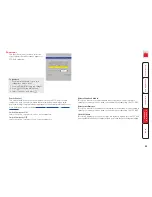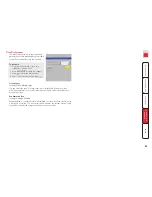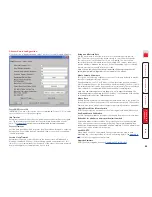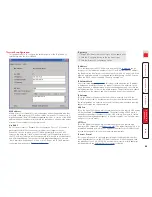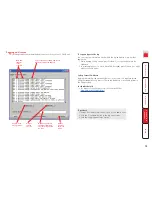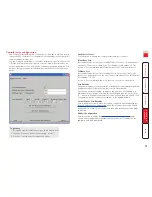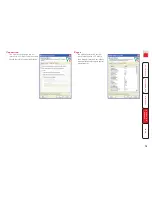User accounts
This page allows you to manage up to sixteen separate accounts.
The first of the sixteen accounts is the admin account and is the only account
with access rights to the configuration menus. The user name and access rights
are fixed for the admin account, the only change possible for this account is the
password.
There are fifteen user account positions.
To create a new user account
1 Enter the required User Name to activate that position (the Password and
access tick box positions will become editable).
2 Optionally enter a password for the user account.
3 Tick/untick the Local, Remote and Power options that are appropriate to the
user.
4 Click the Save button to register your changes.
User Name
All user names must consist of lower case characters or numbers only. No
symbols or upper case characters are permissible. The user name can be
between 1 and 32 characters in length.
Password
Passwords are case sensitive and can include certain keyboard symbols. The
password can be between 1 and 16 characters in length. It is important to note,
however, that the password background remains shaded in amber while the
SC5-4xIP considers your entered password to be too easy to guess. A suitable
password is best constructed using a mixture of more than 6 letters, numbers
and punctuation characters.
Confirm Pwd
Re-enter your password here to confirm that it is correct.
Local
When ticked, the selected user can gain access using the local KVM console
directly connected to the SC5-4xIP unit.
Remote
When ticked, the selected user can gain access via an IP network link (such
as a local intranet or the wider Internet, depending on how the SC5-4xIP is
connected) and/or Console Server access.
Power
When ticked, the selected user will be permitted to control the power input to
host systems (requires optional power control switch unit(s) to be fitted).
IsAdmin
When ticked, the selected user will be given access to the administrator level
configuration menus and will also have the ability to force a host computer
connection to be shared if another user has selected a private session.
Auto Logon
When ticked, the selected user will be automatically logged on at the local user
port whenever the unit is powered on. Only one user can be set to use auto
logon, by default it is the admin user.
To get here
1 Using VNC viewer or a browser, log on as the ‘admin’ user.
2 Click the ‘Configure’ button in the top right corner.
3 Click the ‘User Accounts’ option.