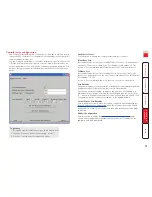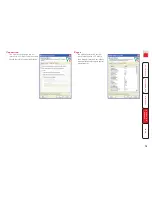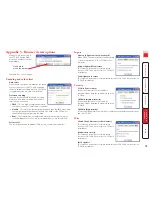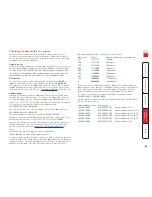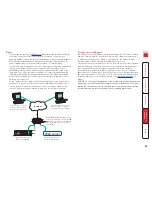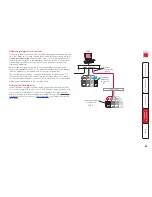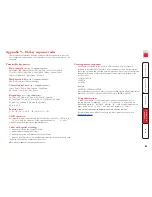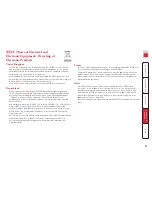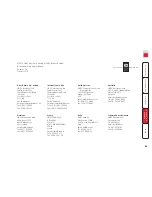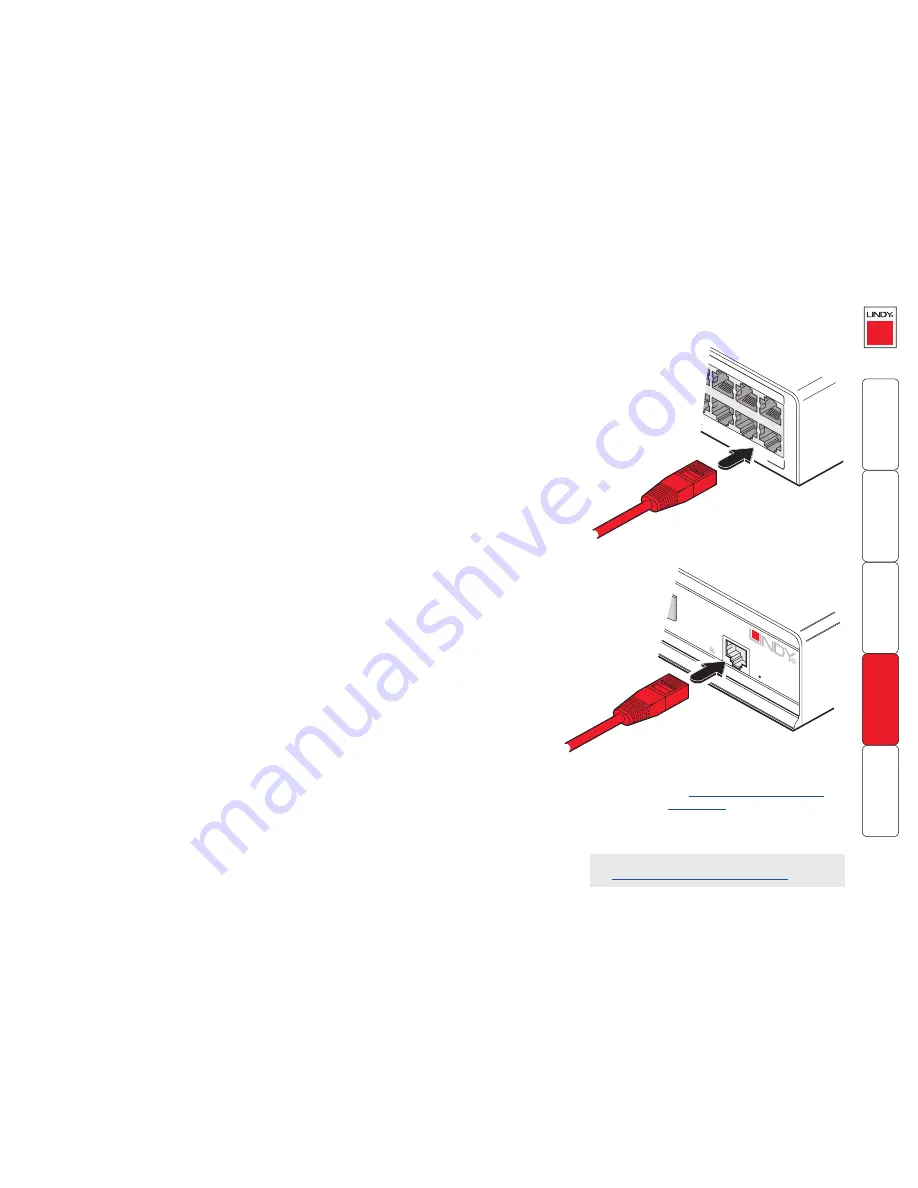
3 Connect the other end of the cascade
link cable to the remote user port
(RJ45 socket) on the front panel of
the SC5 unit.
4 Repeat steps 2 and 3 for the
cascade links between the
SC5-4xIP and each SC5 unit.
Connecting units in cascade
The method for cascading SC5-4xIP and SC5 units is straightforward and
requires no hardware settings or lengthy configuration process.
The method of linking units is the same regardless of the cascade level, or
number of devices attached. Put simply:
•
A single cascade link is made by connecting a
computEr connEctionS
socket of the
Sc5-4xip
unit to the
rEmotE uSEr port
socket of the
Sc5
unit below it.
Please consider the following when making cascade connections between units.
Tips for successful cascading
• The maximum number of levels for a cascade is two.
• For each cascade link, use a standard category 5, 5e or 6 twisted-pair cable,
terminated at each end with an RJ45 connector. There must be no crossover
connections within the cable. The cascade link cables can be up to 10m (32
feet) in length providing that the total length from the SC5-4xIP or SC5 to
any CAM also does not exceed 10m.
• The procedure given opposite may be carried out in any order but for clarity
the instruction will begin at the SC5-4xIP unit. The procedure remains the
same regardless of exactly which cascade levels are being connected. The
basic rule is that each link is made by connecting a
COMPUTER CONNECTIONS
port of the
SC5-4xIP
(upper switch) to the
REMOTE USER PORT
(on the front
panel) of the
SC5
.
See also
•
Addressing computers in a cascade
To connect units in cascade
1 Ensure that power is disconnected from the
SC5-4xIP and all other units to be connected.
2 Connect one end of the cascade link cable
to an appropriate
COMPUTER CONNECTIONS
port on the rear panel of the SC5-4xIP.
INDOOR
USE
ONL
Y
3
2
1
7
6
5
COMPUTER
CONNECTIONS
WR
CON
NECT
ION
PERF
ECTIO
N
KVM
only
Once the units and computers have been connected, you can edit their names
to make it much easier to locate them. See the
To create a new host entry
section in the ‘Host configuration’ page of
Appendix 2
for more details.