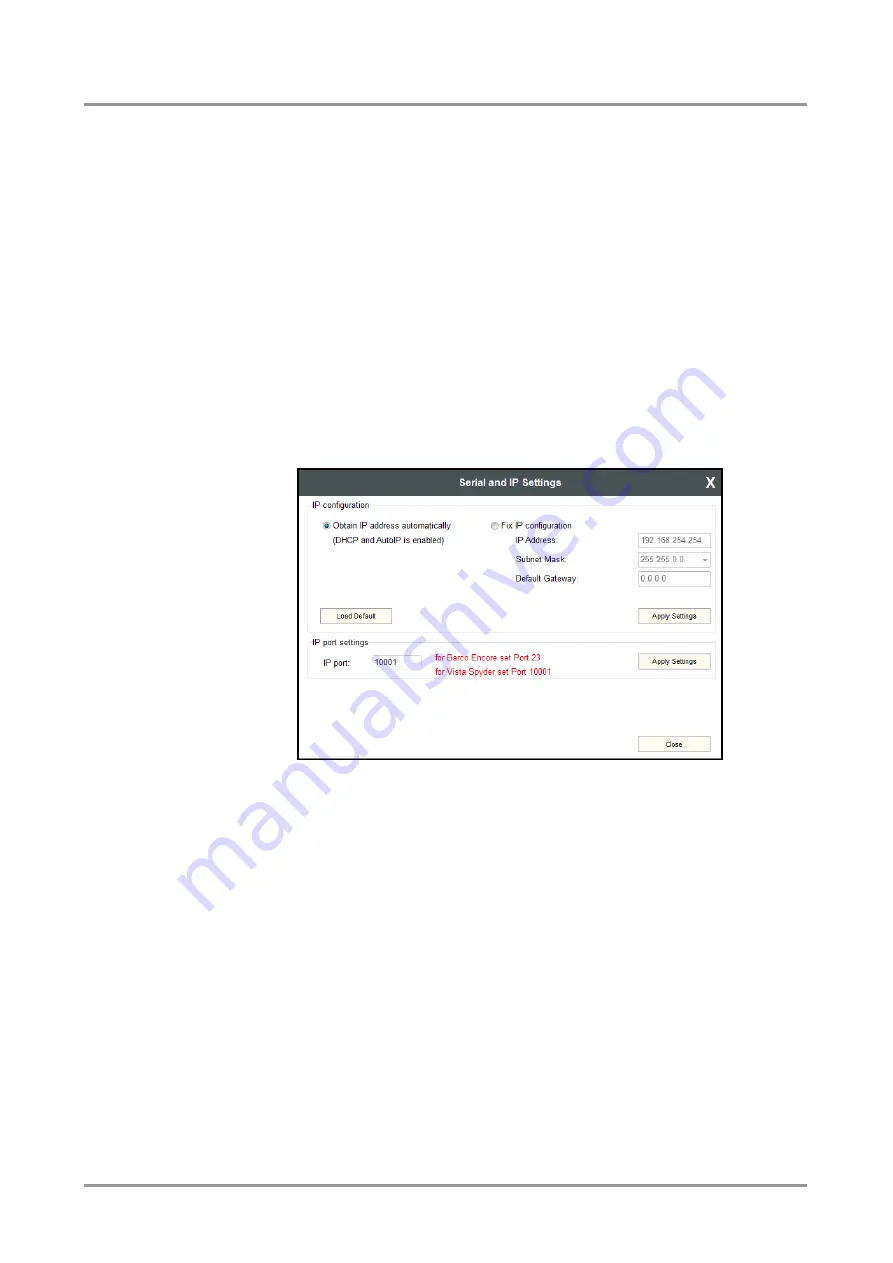
UMX4x4-Pro
User’s Manual
Section
5
.
Software
control
– Using Lightware Matrix Controller
Page 61 / 129
5.6.1. IP settings
Obtain IP address automatically
By
selecting the “Obtain IP address automatically” option, the matrix gets the IP address
from the DHCP server on the LAN, or if DHCP server is not present, it gets an AutoIP
address from the 169.254.xxx.xxx domain.
Fix IP configuration
In this case, the matrix has an IP address configuration set up by the user/administrator.
The earlier saved configuration is shown in brackets.
Step 1.
Select
the “Fix IP configuration” option.
Step 2.
Type in the IP address, select the desired subnet mask and type in the gateway IP
address.
Step 3.
Click on “Apply Settings” button. Depending on the modified settings, you might
need to restart the router and the Matrix Controller Software.
Step 4.
Click to the Close button to close this window and step back to the Status menu.
Info:
The “Load Default” button loads the factory default IP settings to the fields, which contain
a fix configuration:
IP Address:
192.168.254.254
Subnet Mask:
255.255.0.0
Default Gateway: 0.0.0.0
IP port settings
The router can be accessed via this TCP/IP port number with TCP connection. This number
can be modified to any number between 1025 - 65535 except the followings: 9999, 14000
- 14009, 30704, and 30718.
The port 23 is accepted for Barco Encore. To use the matrix with the Vista Spyder set port
to 10001.
Step 1.
Type the desired port number into the textbox.
Step 2.
Click on “Apply Settings” button. Depending on the modified settings, you might
need to restart the router and the Matrix Controller Software.
Step 3.
Step 4. Click to the Close button to close this window and step back to the Status
menu.
Info:
The IP port number is 10001 by default.






























