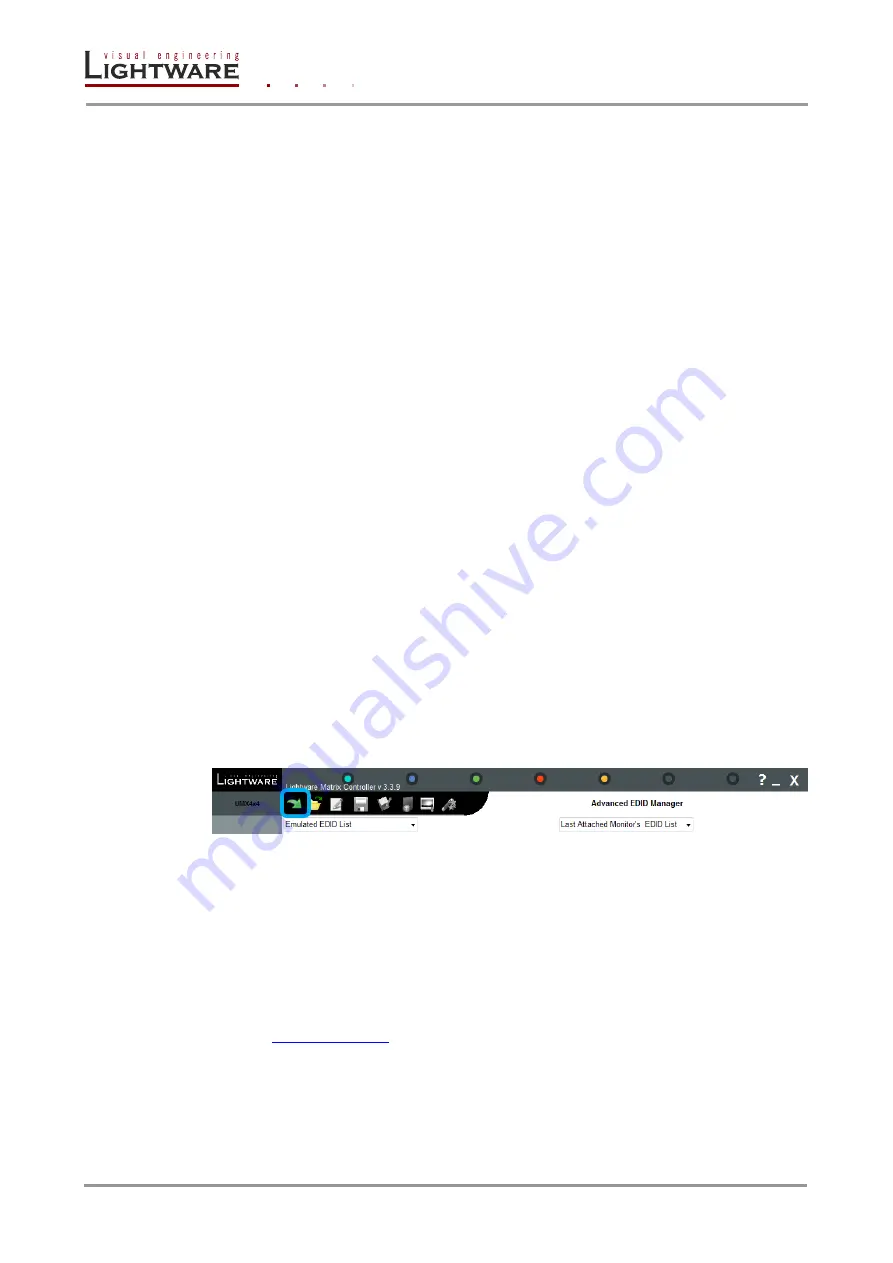
Page 58 / 129
Section
5
.
Software
control
– Using Lightware Matrix Controller
Load EDID from file to memory
The system is able to load EDID from a file located on the computer and store it in the
matrix. EDID are stored in *.dat files.
Step 1.
Select the User Memory list in one of the list windows
Step 2.
Right click on the desired memory location. Then select “Load from file” from the
pop-up menu.
Step 3.
Browse your hard drive to find the desired EDID file. The software checks whether
the selected file is a valid EDID file.
Step 4.
Click Open in the browser window. After the process finished, ”EDID Upload
completed” message appears.
Synchronizing EDID lists
By clicking
“Synchronize EDID List” button the Lightware Matrix Controller software rereads
all EDID information from the connected matrix switcher. During normal operation it is not
necessary to use this function because the matrix switcher always reports every status
change automatically.
Info:
There is always a small delay in responses. So if a new monitor is connected to the output
its new EDID is not shown immediately but in 2-3 seconds!
Info:
As the matrix switcher reports status change nothing will happen if you select the same
EDID to a given input or connect the same display device to a given output!
5.4.2. Advanced EDID Editor
This powerful tool is essential for AV professionals. The Lightware Advanced EDID Editor
is integrated into the Lightware Matrix Controller software, and it makes possible to manage
every setting in the EDID on an intuitive user interface. The editor can read and write all
descriptors, which are defined in the standards, including the additional CEA extensions.
Any EDID from the router’s memory or a saved EDID file can be loaded in the editor. The
software resolves the raw EDID, and displays it as readable information to the user. All
descriptors can be edited, and saved in an EDID file, or uploaded to the router’s memory.
By clicking on the green arrow, the editor area rolls down.
When the user enters the menu for the first time, an empty EDID is loaded into the editor’s
memory.
All EDID in the router’s memory can be edited in the following way:
Step 1.
Right click on the desired EDID to be loaded to the EDID Editor.
Step 2.
In the pop-up menu, click on Edit EDID. The editor area automatically rolls down,
and the EDID is loaded into the editor area.
For further information, see the user’s manual of Advanced EDID Editor on the Lightware
website:
5.4.3. Easy EDID Creator
Since the above mentioned advanced editor needs more complex knowledge about EDID,
Lightware introduced a wizard like interface for fast and easy EDID creation. With Lightware
Easy EDID Creator it is possible to create custom EDIDs in four simple steps.
By clicking on the wizard icon, the Easy EDID Creator opens in a new window.






























