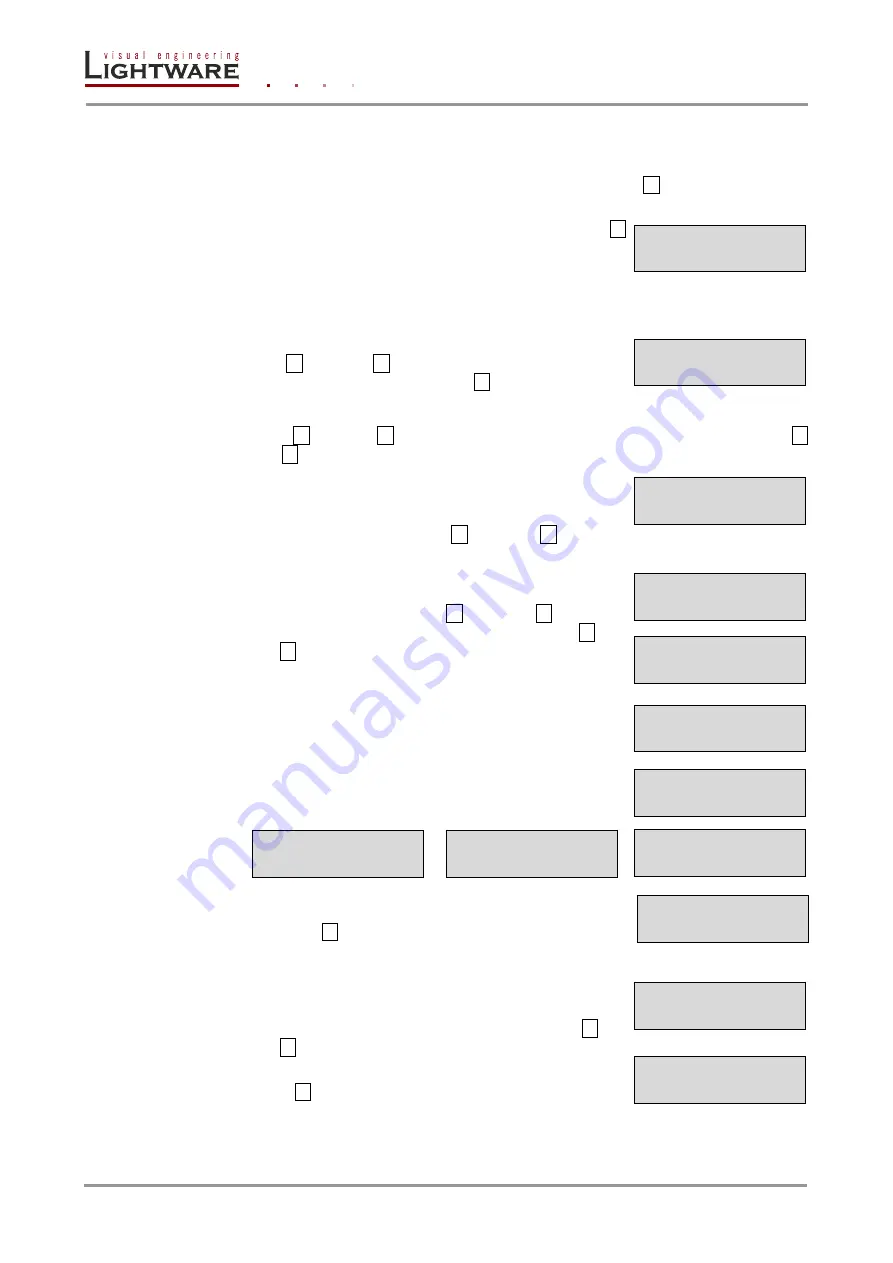
Page 38 / 129
Section
4
.
Operation
Navigate to the ‘Input 1 Return’ item then press the ENTER
button to step back to
the input port settings.
6)
Navigate to the ‘Return’ item then press the ENTER
button to step back to the main menu.
Output settings
Navigate to this menu in the main menu list.
Select the output port
Use the up
▲ and down ▼ buttons to select the port that needs
adjustment and then press the ENTER
button.
Output port settings submenu
Use the left
◄ and right ► buttons to select the parameter to be changed. Use the up ▲
and down
▼ buttons to change the value.
1) Mode:
The ‘Mode’ can be set to Auto, DVI, HDMI 24bit,
HDMI 30bit or
HDMI 36bit. The ‘Auto’ option sets the signal
mode regarding to the attached display device’s EDID and
the incoming signal. Use the up
▲ and down ▼ buttons to
change the value.
2)
Analog audio….: The ‘Analog audio….’ Submenu contains
the attributes of the analog audio signal which is connected
to the input port. Use the left
◄ and right ► buttons to
select the parameter to be changed. Use the up
▲ and
down
▼ buttons to change the value.
a. Volume: from 0 dB to -78 dB
b. Balance: from 0% to 100%
c. Bass: from 0 dB to 24 dB with 2dB steps
d. Treble: from 0 dB to 6 dB with 2 dB steps
e. Deemphasis: Enabled or disabled
f.
Output phase: 0 or 180 degree
g. Return
Navigate to the ‘Output 1 Return’ item then press the
ENTER
button to step back to the output port
settings
3)
The ‘HDCP’ option sets the HDCP encryption on the
output. The Auto setting applies encryption when the
incoming signal is encrypted. The Always setting forces
encryption on any incoming video signal. Use the up
▲ and
down
▼ buttons to change the value.
4) Return: Navi
gate to the ‘Return’ item then press the
ENTER
button to step back to the out port settings.
Output settings
Output #
Output #
Mode: Auto
Output #
Analog audio....
Output #
Volume:-0dB
Output #
Balanve:50%
Output #
Bass:0 dB
Output #
Treble:0 dB
Output #
Deemphasis:Disab
Output #
Output phase:0
Output #
Return
Output #
HDCP:Auto
Return
Output #
Return






























