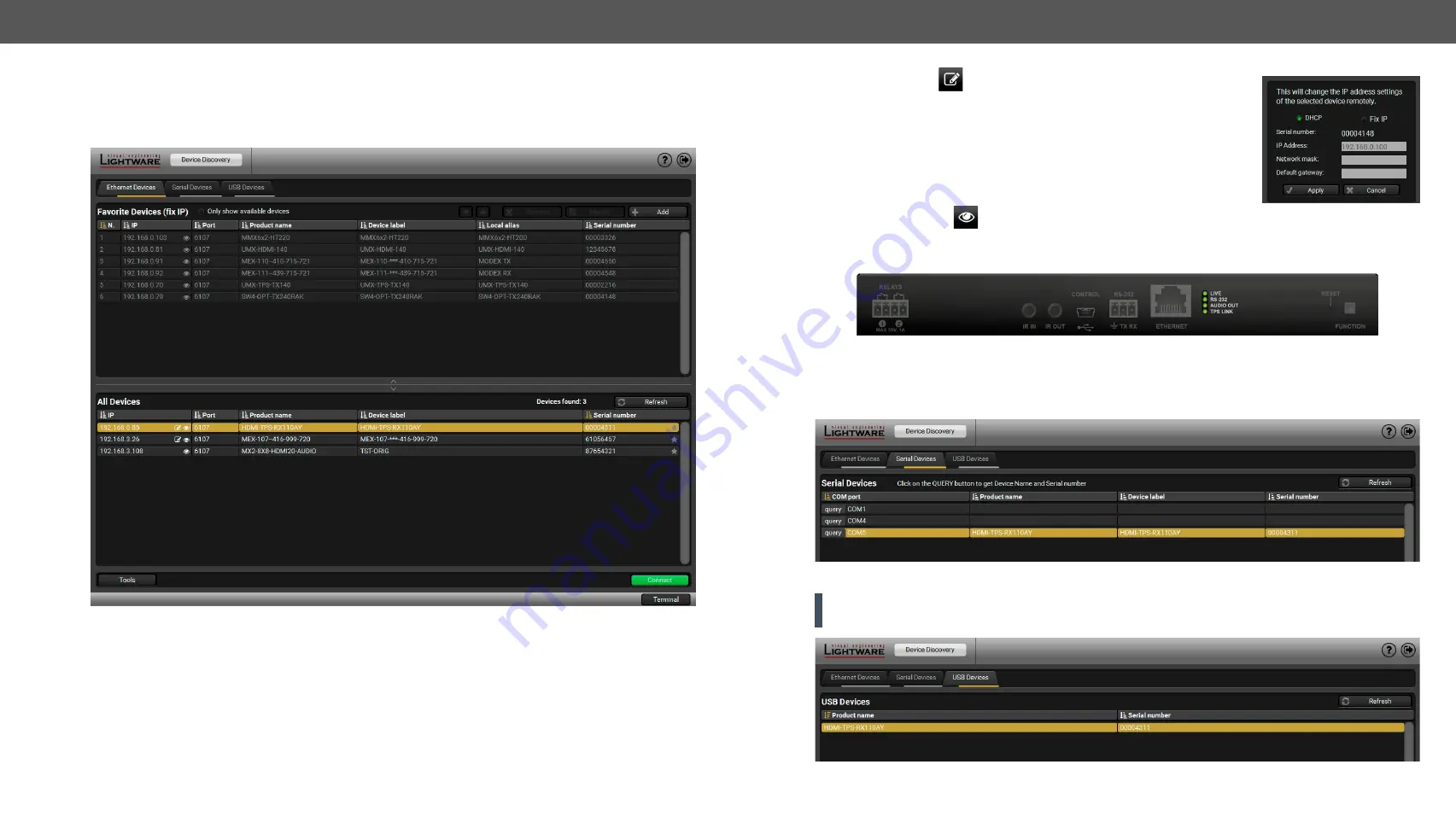
5.SoftwareControl-LightwareDeviceController
HDMI-TPS-RX110AY series – User's Manual
30
Appliedfirmwarepackage:v1.4.0 | LDCsoftware:v2.4.0b3
5.3.
Establishing the Connection
Step 1.
Connect the device to a computer via USB, RS-232 or Ethernet.
Step 2.
Run the controller software; device discovery window appears automatically.
Device discovery window in LDC
Change IP Address
To modify IP address settings quickly it is not necessary to enter the device's
settings/networkmenu,youcansetthembyclickingthepenciliconbeside
the IP address.
You can see the new settings only in this window.
Identifying the Device
ClickingontheiconresultstheblinkingofthestatusLEDsfor10seconds.Thefeaturehelpstoidentifythe
device itself in the rack shelf.
#identifyme
Step 3.
Select the unit from the discovered Ethernet devices or under Serial devices; when the device is
connected through RS-232 click on the
Query
button next to the desired serial port to display the
device’s name and serial number. Double click on the transmitter or select the device and click on the
Connect
button.
Serial devices tab in LDC
ATTENTION!
Before the device is connected via the local RS-232 port, make sure that
Control mode
and
LW3 protocol
are set on the serial port.
USB tab in LDC






























