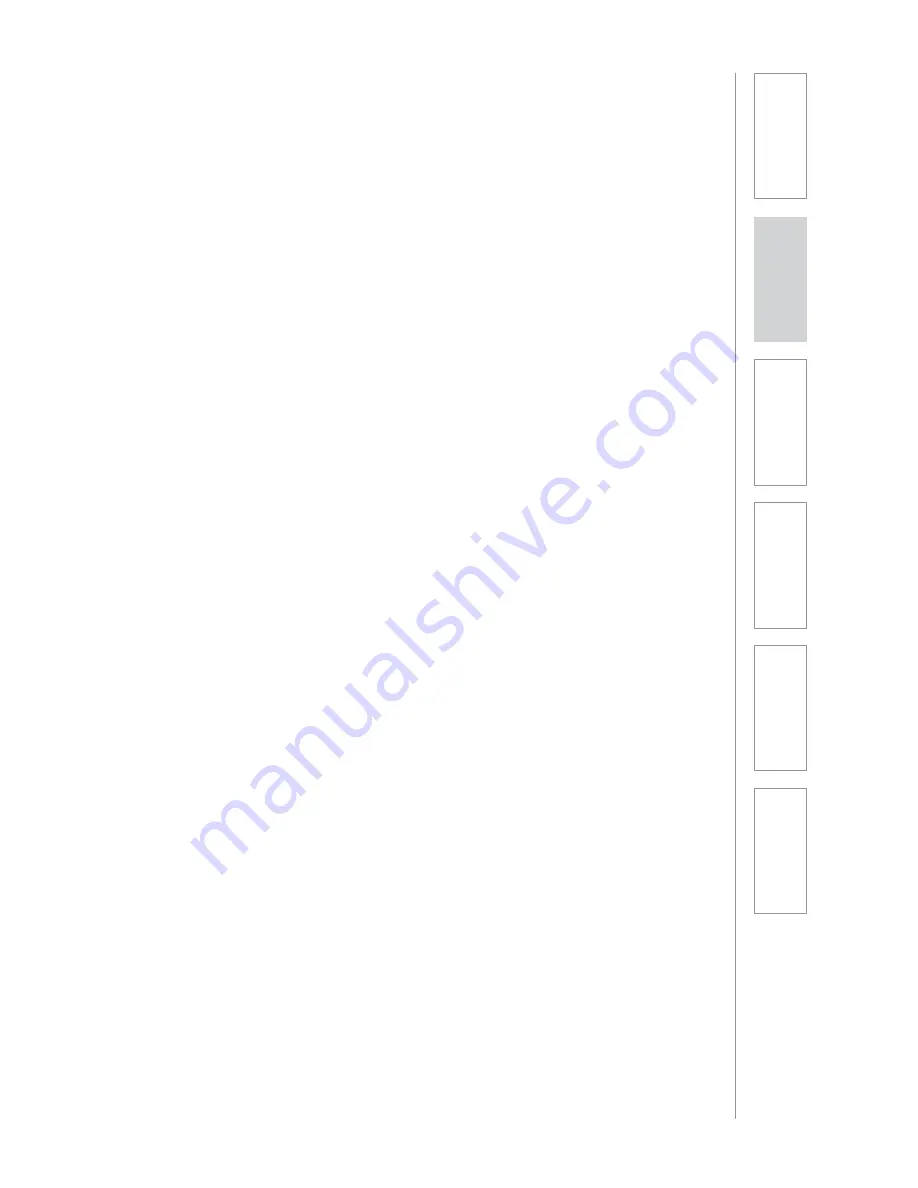
TROUBLESHOOTING
CONT’D
PROBLEM:
Feedback or squealing from classroom speaker
SOLUTION:
• Make sure the teacher’s Flexmike is 2-3 feet or more away from the speaker.
Operation at very close distance can cause feedback.
• Make sure the nearest pod operating in student sharing mode is at least 6 feet
away from the classroom speaker. Operation at very close distance can cause
feedback.
• Mute the teacher’s Flexmike. If the feedback or squealing persists, the
feedback is being caused by a pod that is in student sharing mode.
- If the feedback or squealing goes away, the feedback is being caused by
that Flexmike, likely due to the volume level being too high. Press the
volume down button on the Flexmike 1-2 clicks.
- If the feedback or squealing persists, the feedback is being caused by a
pod that is in student sharing mode. Turn the “Microphone Volume” on
the Access amplifier down slightly. (NOTE: you may need to press the UP
volume on the Flexmike up 1-2 clicks to compensate).
PROBLEM:
Cannot hear students in monitor mode
SOLUTION:
• Ensure the desired pod is selected as indicated by a green or red light on the
pod # button on the remote.
• Make sure the earbud volume is turn up loud enough to hear by pressing the
Vol UP button on the remote (Vol button on left).
• Make sure the earbud is fully plugged into the headphone jack on the
Flexmike.
• Select another pod to see if you are able to hear audio from that pod. If you
hear audio, the issue is with one specific pod.
• Turn the power of the problematic pod off, wait several seconds, then on
again. Let the pod link back up again as indicated by a solid blue light, then
try selecting that pod again.
PROBLEM:
Student sharing volume is too loud or too quiet
SOLUTION:
• This is designed to work with a student speaking within about 18-24” of
the pod microphone. If the volume is too quiet from a further distance, the
student should move the pod closer.
• To adjust the student sharing volume, turn the “Microphone Volume” on the
Access amplifier up or down. NOTE: this may cause you to adjust the volume
on the Flexmike up or down to compensate.
6.
Sa
fe
ty
&
Sp
ecif
ica
ti
on
s
4.
A
d
d
it
io
n
al
Inf
or
m
at
io
n
3.
D
ai
Iy
O
p
er
atio
n
2.
In
it
ial
S
et
-up
1.
O
ve
rvi
ew
5.
M
ai
nt
ena
nc
e
&
Tr
ou
bl
es
hoot
in
g
Summary of Contents for ActivateStation
Page 1: ...U s e r M a n u a l...
























