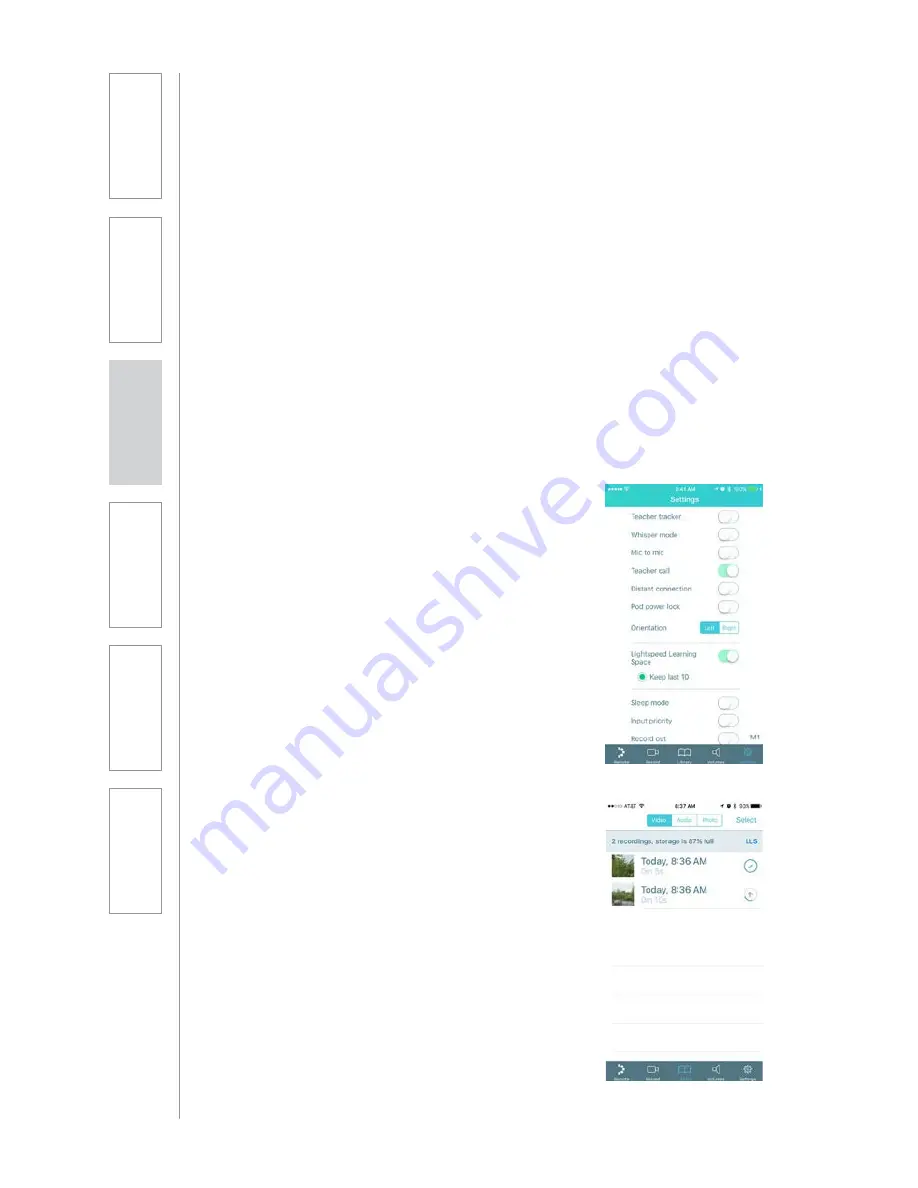
SECTION 4:
ADDITIONAL
OPERATION
INFORMATION
LIGHTSPEED LEARNING SPACE
INTEGRATION SETUP
The Activate app is designed to fully integrate with your Lightspeed Learning
Space account, providing automatic uploads of video, audio and photo files
for storage, viewing, sharing and collaborating. To connect to your Lightspeed
Learning Space account:
1.
Tap the Settings tab
•
Toggle Lightspeed Learning Space on
2.
Toggle Lightspeed Learning Space ON and
enter your account information
•
You will be prompted to enter the user name
and password
3.
Determine local file storage limit
•
To keep the last 10 files stored locally on
your mobile device, click that option.
•
If left on checked, only the last recording will
be stored locally on your mobile device.
4.
Test with a new recording
•
Click the record tab and capture a video file.
•
Once you stop the recording, click on the
library tab.
•
You will notice an uploading icon next to the
last video file. Once the upload is complete
after several seconds (a checkmark will
appear).
•
You can click on the “LLS” link in the grey
bar to directly connect to your LLS account
to verify the file the upload is complete.
Note: A subscription and user account is required to
integrate with Lightspeed Learning Space. Visit www.
lightspeedlearningspace.com for more information.
6.
Sa
fe
ty
&
Sp
ecif
ica
ti
on
s
5.
M
ai
nt
ena
nc
e
&
Tr
ou
bl
es
hoot
in
g
3.
D
ai
Iy
O
p
er
atio
n
2.
In
it
ial
S
et
-up
1.
O
ve
rvi
ew
4.
A
d
d
it
io
n
al
Inf
or
m
at
io
n
Summary of Contents for ActivateStation
Page 1: ...U s e r M a n u a l...






























