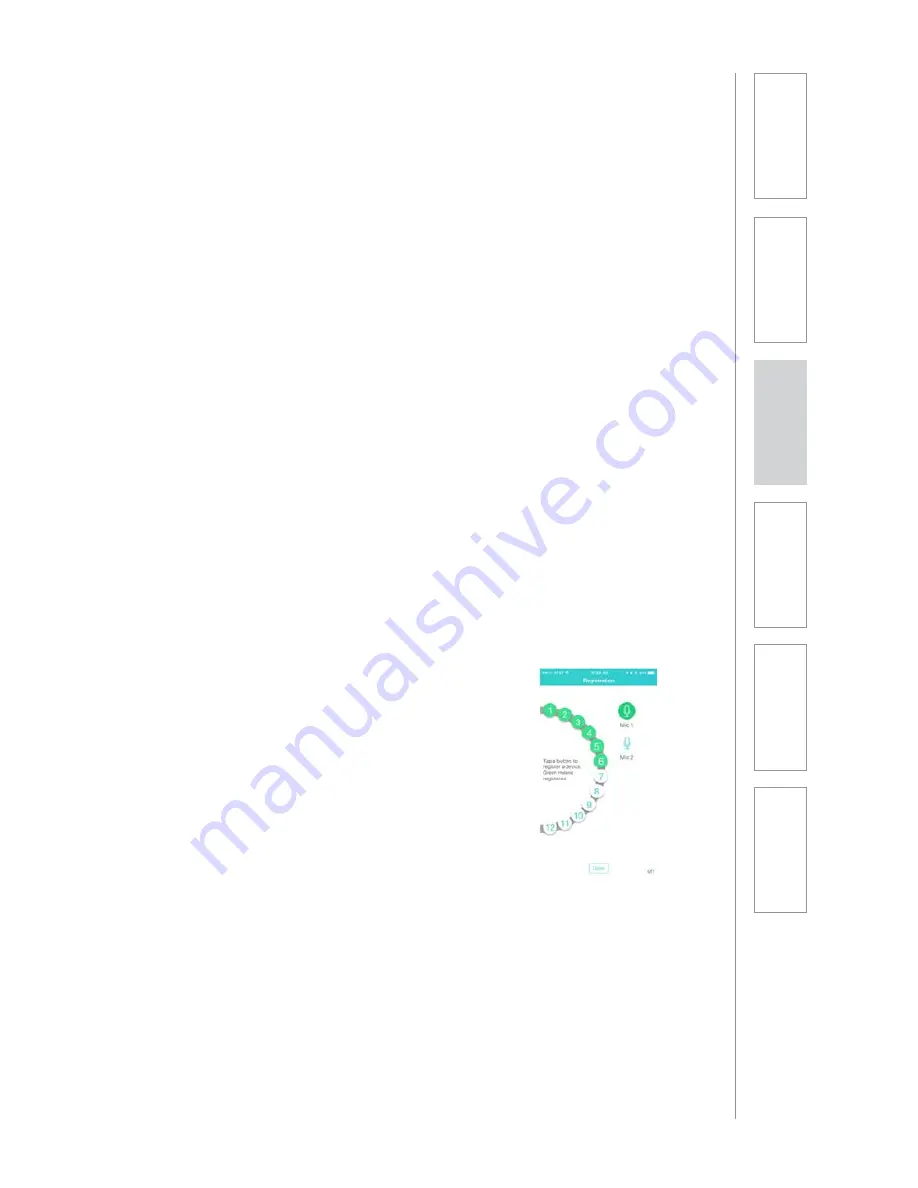
ADDITIONAL CAPABILITIES AVAILABLE
WITH ACTIVATE APP
CONT’D
Input priority:
Turning this feature on, gives all priority to an audio source connected to the
amplifier audio input. When an audio signal is detected, all other audio coming
through the amplifier (including both microphones) will be muted until the audio
input signal ends. Microphone audio will then automatically come back.
Record out:
This allows users to set up Audio Output 2 as a true recording output to connect
to an external video camera.
•
When toggled off, this output will provide audio form the class speaker
only. Keep this toggled off when interfacing with an ALD so the student
receives just the audio from the teacher in whole class mode.
•
When toggled on, this output will provide audio from any selected audio
source - class speaker or pod.
•
Select Mic or Line level signal depending on the recording device.
Search active pods:
In the event pods are added or removed from the system, press this button to
search all active pods. After about 30 seconds, the remote will show only pods
that are connected to the system.
Device registration (pairing):
To add or replace a microphone or pod it will need
to be uniquely registered, or paired, to the Access
audio system. Press the Devices Register button
(under the settings tab) to initiate the registration
(pairing) process for your new device and it will
walk you through the process.
Reset Default Settings:
Pressing this will return the Activate App to its
original settings, including volume levels and
number of pods.
Unpair:
Press this button to unpair your mobile device
from the Activate system. This is useful if you wish
to take your device to pair up with a system next
door.
6.
Sa
fe
ty
&
Sp
ecif
ica
ti
on
s
5.
M
ai
nt
ena
nc
e
&
Tr
ou
bl
es
hoot
in
g
3.
D
ai
Iy
O
p
er
atio
n
2.
In
it
ial
S
et
-up
1.
O
ve
rvi
ew
4.
A
d
d
it
io
n
al
Inf
or
m
at
io
n
Summary of Contents for ActivateStation
Page 1: ...U s e r M a n u a l...
















































