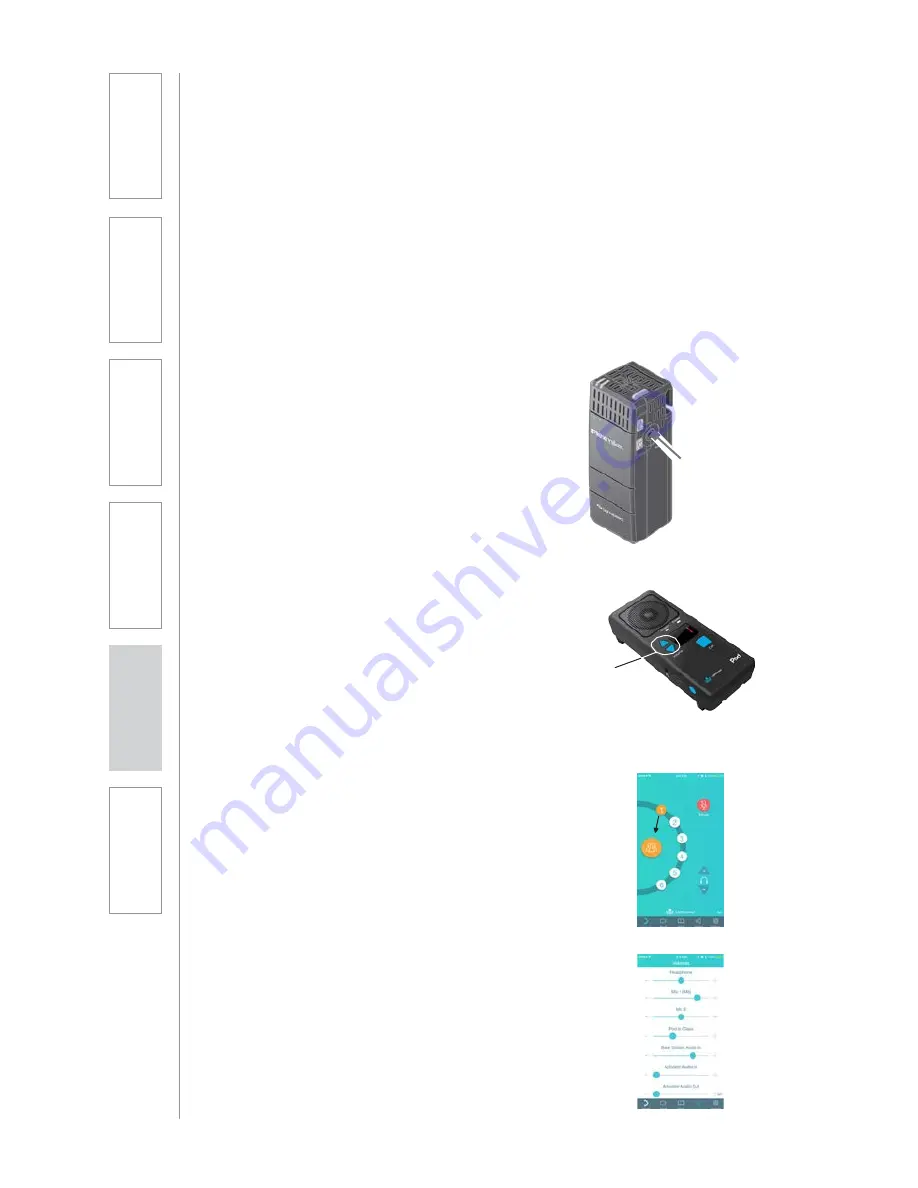
9. SETTING SYSTEM VOLUME LEVELS
To allow for maximum flexibility, the Flexmike, pods and classroom audio
system all have independent volume controls. To set the proper volume for your
classroom, place the microphone around your neck and take the following steps:
Flexmike Volume
(classroom speaker and pods)
To adjust, use the up/down buttons on the Flexmike.
1.
Select an individual pod and begin speaking in a normal voice.
2.
The volume should be at a level that the kids seated around the pod can
clearly hear, but not so loud that other nearby groups could hear.
3.
Press the class button to turn on the classroom speaker and speak in a
normal voice.
4.
The volume should be at a level that the kids
can clearly hear from the other side of the
room. You should just barely be able to hear
your own voice.
NOTE: at proper volume levels, there should
not be any “feedback” or squealing from the
speaker outside of 2-3 feet. If there is, turn the
Flexmike volume down slightly.
Volume
up/down
Pod Speaker Volume
1.
The speaker volume of each individual pod can be
adjusted using the up/down buttons on the pod.
2.
The default volume setting is a the center point
or “0”. The pods can be adjusted 5 “steps” up or
down to a maximum of 5 and a minimum of -5.
3.
Press the up/down buttons to adjust the speaker
volume level as desired.
Pod to Class Volume
1.
Enable “Pod to Class” sharing mode by swiping
pod #1 to the class icon on the mobile app.
2.
With the teacher’s Flexmike muted, grab pod #1
and begin speaking, holding it 3-4” from your
mouth.
3.
The volume should be just loud enough to hear
your own voice, but loud enough to enable kids
on the other side of hte room to clearly hear you
(it is helpful to have another person in the room to
verify).
4.
Press the volume tab and adjust pod to class
volume up/down on the to optimize the level.
NOTE: check the pod sharing volume level at the
pod nearest the classroom spekaer to verify there
is no “feedback” or squealing. If there is, turn
down the volume slightly.
6.
Sa
fe
ty
&
Sp
ecif
ica
ti
on
s
5.
M
ai
nt
ena
nc
e
&
Tr
ou
bl
es
hoot
in
g
4.
A
d
d
it
io
n
al
Inf
or
m
at
io
n
3.
D
ai
Iy
O
p
er
atio
n
1.
O
ve
rvi
ew
2.
In
it
ial
S
et
-up
Summary of Contents for ActivateStation
Page 1: ...U s e r M a n u a l...






























