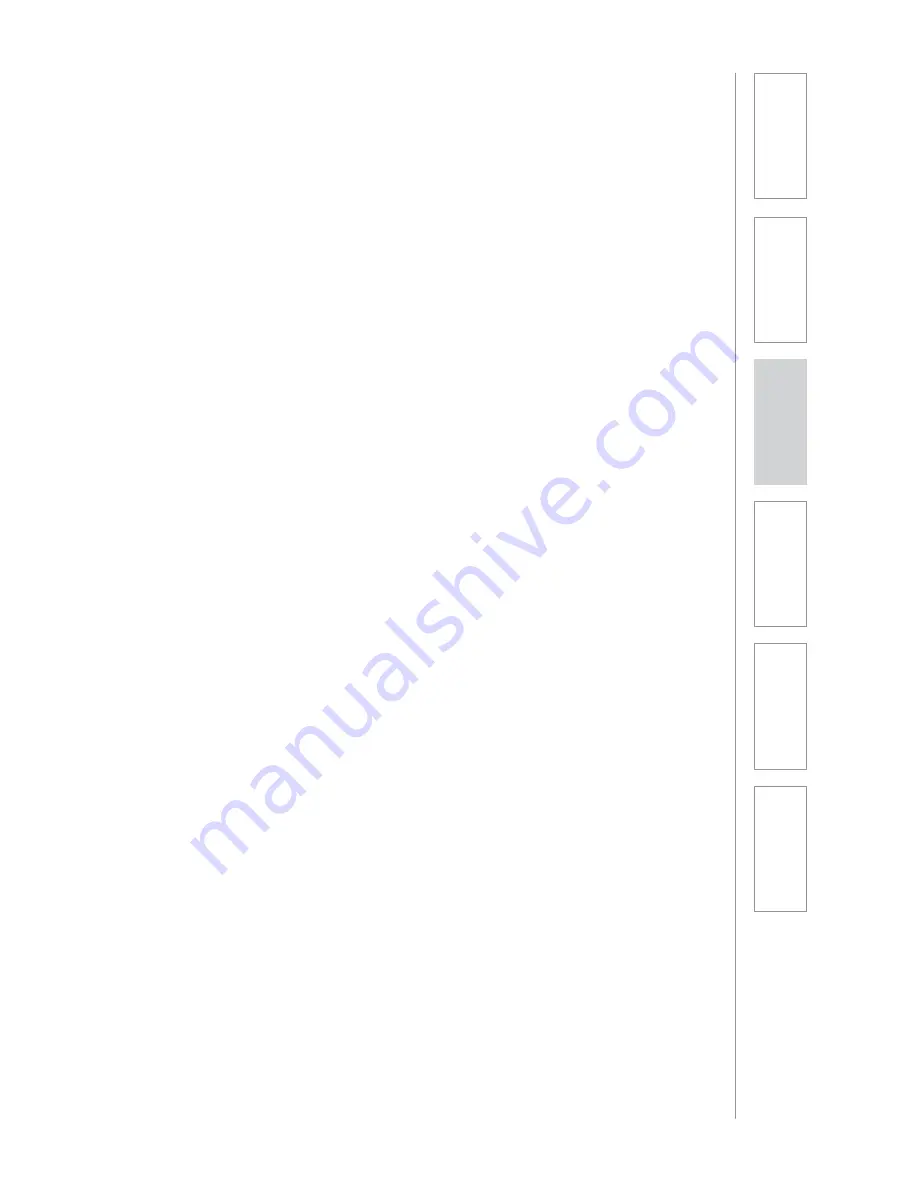
TIPS AND TRICKS TO SUCCESSFUL USE
CONT’D
Student group sharing
•
Press pod #, then rapidly press center button (or swipe pod to class icon on
LS Remote App). This allows one student group to address the whole class.
Both the center and pod # buttons will light and a tone will sound in the
earbud when connected (1-2 seconds).
•
To select another group to share with the class, simply press another pod #,
followed quickly by the center button (or swipe another group to the class
using the LS Remote App).
•
For optimal voice pickup, students will likely need to lean in toward the
group speaker to within about 24”.
•
Volume level is adjusted using the Access amplifier “Microphone Volume”
control. Level is optimum at the center point, but can be adjusted as
needed. NOTE: if you turn that volume up or down, you will likely need to
turn the volume on the Flexmike down or up to compensate.
•
To avoid feedback between the pod and classroom speaker, the nearest
pod should be more than 6 feet away from the speaker.
If your system is equipped with team-teaching
•
Make sure to use the corresponding Flexmike and remote for microphone 1
and 2, indicated as follows:
- Flexmike: microphone 1 or 2 light is on
- Remote: microphone 1 or 2 sticker on the back of remote (above
barcode)
•
If you are using the LS Remote App with team-teaching, each teacher will
need an iOS device paired with Remote #1 or #2 to match their microphone.
- When paired, the LS Remote App will show M1 or M2 to indicate which
microphone it is operating with.
6.
Sa
fe
ty
&
Sp
ecif
ica
ti
on
s
5.
M
ai
nt
ena
nc
e
&
Tr
ou
bl
es
hoot
in
g
3.
D
ai
Iy
O
p
er
atio
n
2.
In
it
ial
S
et
-up
1.
O
ve
rvi
ew
4.
A
d
d
it
io
n
al
Inf
or
m
at
io
n
Summary of Contents for ActivateStation
Page 1: ...U s e r M a n u a l...




























