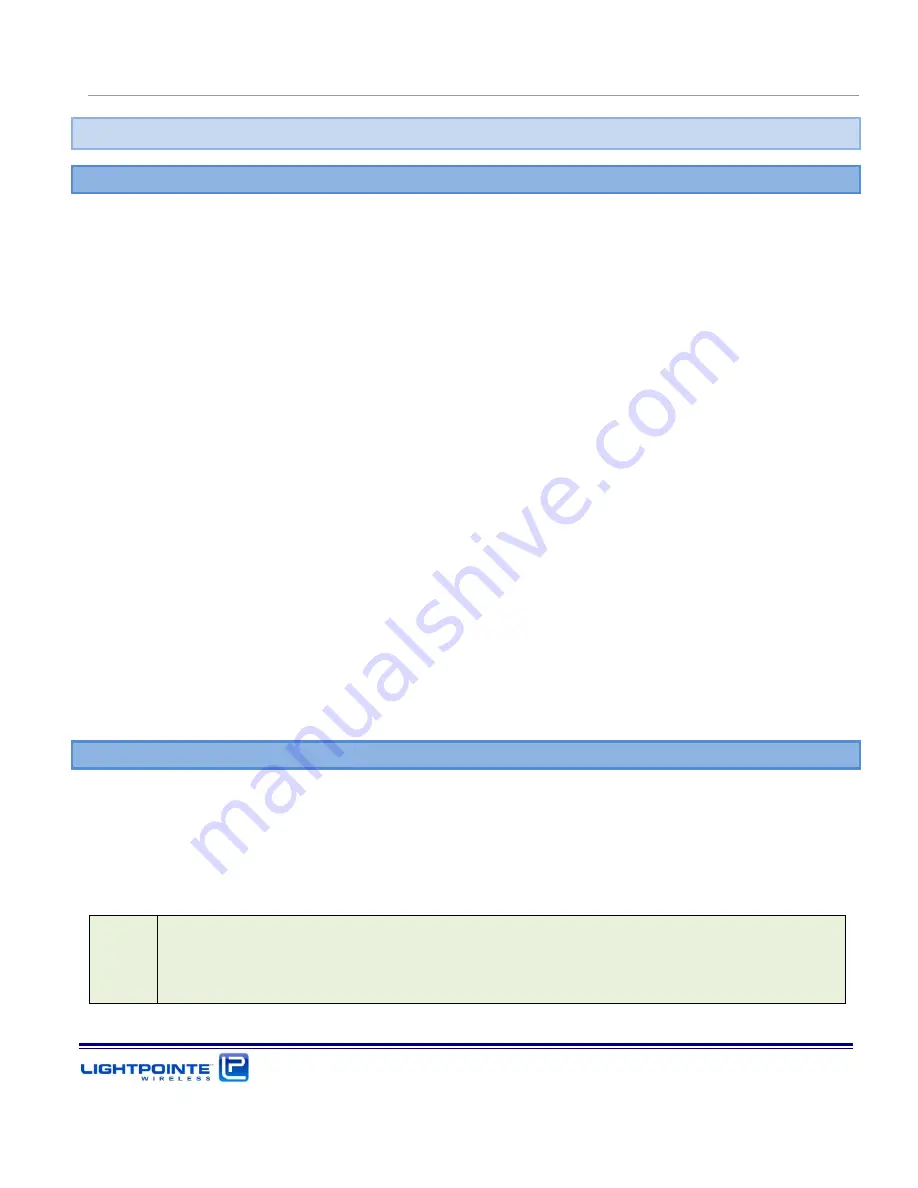
AireLink
60 Installation and User Manual Rev. D
Advanced Troubleshooting Methods
Page 126
11
Advanced Troubleshooting Methods
11.1
Performing a PING Test
A ping test is not a particularly sophisticated networking test but it does provide the user with an easy
method to check the connectivity of IP based network equipment. When performing a ping test
between two laptops and without other network equipment in the circuit, the ping test provides
valuable information about the performance of the radio transmission link itself. Other tests may
involve additional network equipment and therefore complicate the issue, making it difficult to find the
root cause of a potential problem. The following equipment and software are needed to perform a ping
test:
Two laptops or PCs with Ethernet cards
Two Ethernet cables with RJ45 connectors
Additionally, if performing the test over radio fiber connection:
Two media converters
Depending on SFP transceiver installed in radio units use either multimode 1000Base-SX (850
nm) or 1000Base-LX (1300 nm) media converter. In case of using an older laptop that does
not have a 1250 Mbps RJ45 (Gigabit Ethernet) connection, a 100/1000 switched media
converter will be required.
Four simplex (or two duplex) optical fiber patch cords with correct termination. The radio
transceiver has a LC type connector and the other termination will depend on the termination
of the media converter.
11.2
EQUIPMENT CONNECTION AND NETWORK SETTINGS
To perform a ping test directly connect the two laptops/PCs to the radio link heads using either Cat5E/6
cables or additionally with a media converter on each side, if connecting via fiber. It is important to
know which port of the radio unit is active. For details please refer to the “LinkManager™ - Network
Management Platform” in Chapter 6.. Ensure that the radio units are aligned and that all status
indicators show that the system is physically connected.
Note
This ping test is based on using two computers. It is possible to do a ping test
with just one laptop if the remote radio side is connected to network equipment
(switch/router) with a known IP. However, by doing so it might be difficult to
isolate a potential networking problem and draw a definitive conclusion.
Summary of Contents for AireLink 60
Page 1: ...LightPointe AireLink 60 Installation and User Manual...
Page 28: ...AireLink 60 Installation and User Manual Rev D Introduction Page 28...
Page 40: ...AireLink 60 Installation and User Manual Rev D Surveying the Installation Site Page 40...
Page 56: ...AireLink 60 Installation and User Manual Rev D Recommended Software Pre Configurations Page 56...
Page 81: ...AireLink 60 Installation and User Manual Rev D System Installation Page 81...
Page 112: ...AireLink 60 Installation and User Manual Rev D CLI Command Line Interface Page 112...
Page 116: ...AireLink 60 Installation and User Manual Rev D Bluetooth AireLink Viewer Page 116...
Page 121: ...AireLink 60 Installation and User Manual Rev D SNMP Page 121...
Page 125: ...AireLink 60 Installation and User Manual Rev D Troubleshooting and Diagnostics Page 125...
Page 129: ...AireLink 60 Installation and User Manual Rev D Advanced Troubleshooting Methods Page 129...
Page 133: ...AireLink 60 Installation and User Manual Rev D Technical Support Page 133...








































