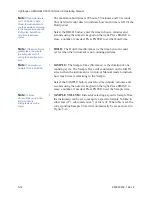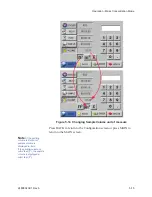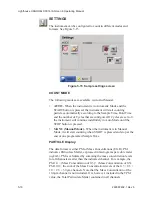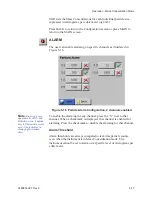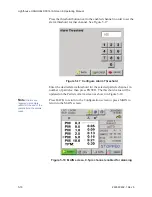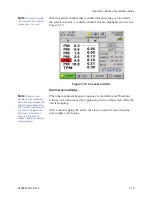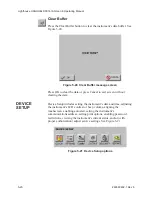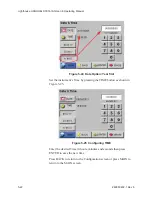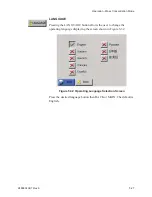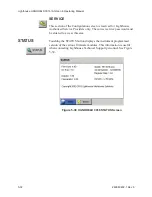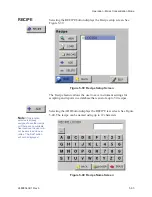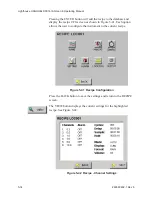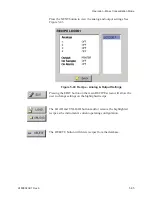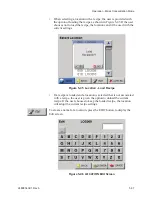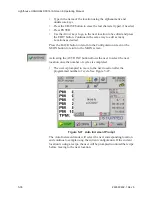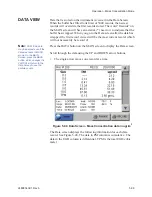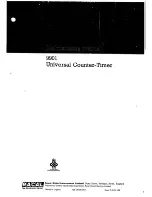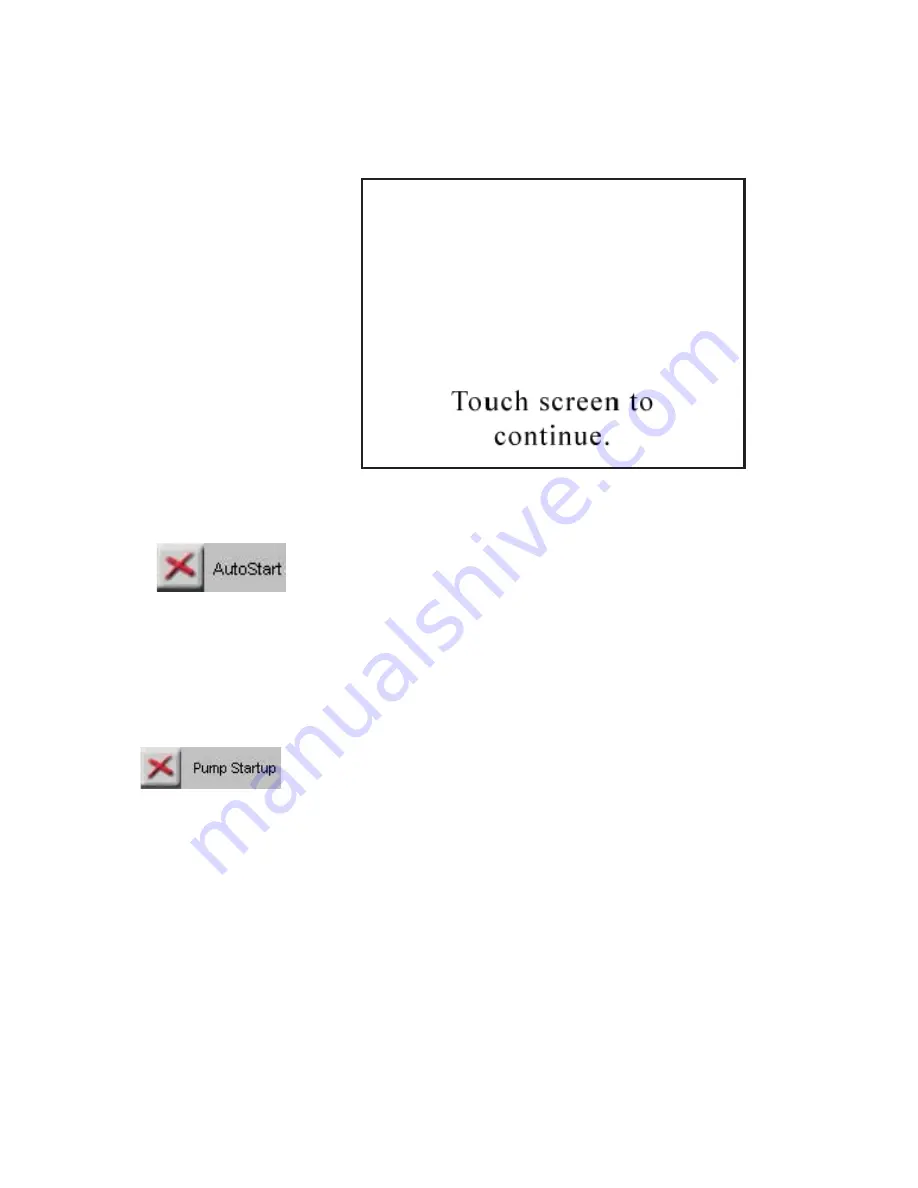
Lighthouse HANDHELD 3016 IAQ Gen E Operating Manual
5-26
5HY
•
The unit will save the settings and display the MAIN screen as
shown in Figure 5-31.
Figure 5-31 Calibration Saved Screen
Autostart Mode
Note:
When Autostart
mode is enabled, set the
Delay time to at least 5
seconds or enable the 5
Sec Startup in CFG
Options.
If Autostart mode is enabled and the instrument is powered on (or
regains power after a power outage), the instrument will immediately
begin sampling based its configured mode, delay, start, and hold times.
Pump Startup
This is ON by default and sets a five-second pump ramp up time at the
beginning of the first sample, or at the beginning of all samples if the
HOLD time is greater than one minute, to stabilize the laser and air
flow. This setting should be left in the default mode unless special
applications, such as “surface scans”, require it to be disabled.
Summary of Contents for Handheld 3016 IAQ
Page 1: ...OPERATING MANUAL Handheld3016IAQ P A R T I C L E C O U N T E R...
Page 2: ...00...
Page 3: ...Lighthouse Worldwide Solutions HANDHELD 3016 IAQ Particle Counter Gen E Operating Manual...
Page 6: ......
Page 12: ...Lighthouse HANDHELD 3016 IAQ Gen E Operating Manual ii 5HY...
Page 14: ...Lighthouse HANDHELD 3016 IAQ Gen E Operating Manual 1 2 5HY...
Page 18: ...Lighthouse HANDHELD 3016 IAQ Gen E Operating Manual 2 4 5HY...
Page 78: ...Lighthouse HANDHELD 3016 IAQ Gen E Operating Manual 4 50 5HY...
Page 128: ...Lighthouse HANDHELD 3016 IAQ Gen E Operating Manual A 2 5HY...
Page 130: ...Lighthouse HANDHELD 3016 IAQ Gen E Operating Manual B 2 5HY...
Page 135: ...00...