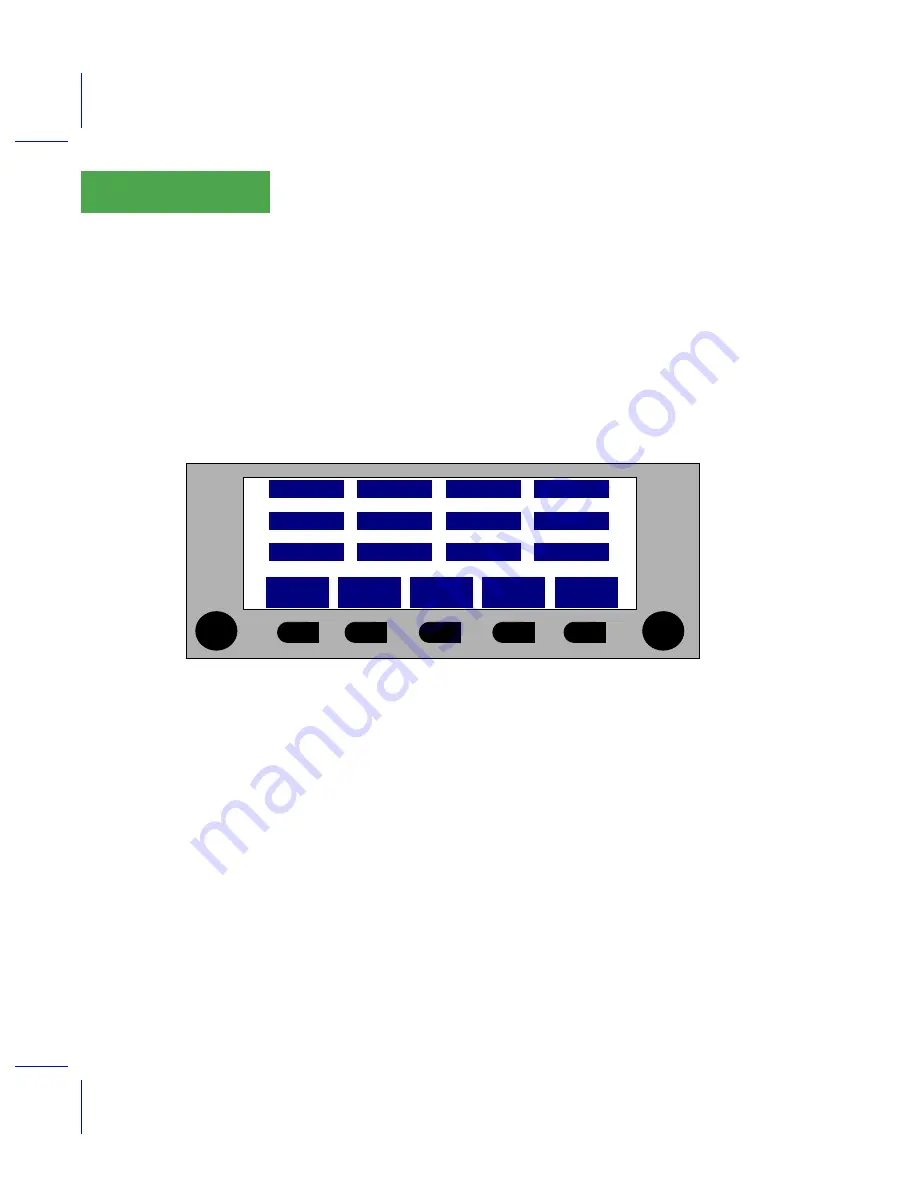
Guided Tours
Tour #2: New Measurements Mode Basics
3-14
Using the LI-6400
3
Tour #2: New Measurements Mode Basics
New Measurements mode is entered by pressing
f4
(
New Msmnts
) while in
OPENÕs main screen. When using the LI-6400, you will likely spend most of
your time here, coming out only to do configuration changes, calibrations,
download data, and other ancillary operations.
The New Measurements screen (Figure 3-10) displays real time data using
text and graphics. The text display uses three rows of variables; each row has
highlighted labels above the values. A row of function key labels appears at
the bottom. WeÕll explore the function keys first.
Function Keys
New Measurements mode has seven sets of function key definitions; if you
press
labels
seven times, youÕll see them all. Here is a shortcut: press the
number keys (
1
through
7
on the keypad), and youÕll jump directly to that
function key level. The current function key level number is displayed in the
bottom left hand corner of the display (Figure 3-11).
■
■
■
■
To change function key levels:
1
Press
1
through
7
É
This directly accesses the selected level.
2
Éor, press
labels
or
shift labels
.
labels
takes you ahead a level, and
shift labels
takes you back a level.
The labels are summarized in Figure 3-12. Note that the level 7 key labels are
all blank in the default configuration, and are available for your own use (de-
labels
f1
f2
f3
f4
f5
labels
Photo Cond Ci Trmmol
399.7 365.9 15.79 22.70
-33.8 6.91 172.8 70.09
15.4 0.216 238 3.49
ÆCO2_µml ÆH2O_mml Flow_µml RH_S %
CO2R_µml CO2S_µml H2OR_mml H2OS_mml
Open <view <close <add Match
LogFile file> file> remark>
Figure 3-10. New Measurements screen.
a
b
c
1
®
Summary of Contents for LI-6400
Page 1: ...Using the LI 6400 Portable Photosynthesis System ...
Page 15: ...Part I The Basics ...
Page 16: ......
Page 174: ...Making Measurements Answers to Questions 4 56 Using the LI 6400 4 ...
Page 175: ...Part II Useful Details ...
Page 176: ......
Page 200: ...Standard Tools Power ON Hooks 5 24 Using the LI 6400 5 ...
Page 214: ...Real Time Data Real Time Graphics 6 14 Using the LI 6400 6 ...
Page 234: ...Environmental Control Light Control 7 20 Using the LI 6400 7 ...
Page 244: ...Light Sensor Considerations Gallium Arsenide Phosphide GaAsP Sensor 8 10 Using the LI 6400 8 ...
Page 288: ...Data Logging Making Your Own AutoPrograms 9 44 Using the LI 6400 9 ...
Page 289: ...Part III Working With Files ...
Page 290: ......
Page 312: ...The LPL File System Troubleshooting 10 22 Using the LI 6400 10 ...
Page 340: ...Downloading Files Using a Data Capture Program 11 28 Using the LI 6400 11 ...
Page 375: ...Part IV Configuration Issues ...
Page 376: ......
Page 420: ...Defining User Variables Old Style vs New Style 15 18 Using the LI 6400 15 ...
Page 454: ...Using an Energy Balance Further Reading 17 12 Using the LI 6400 17 ...
Page 455: ...Part V Maintenance Troubleshooting ...
Page 456: ......
Page 572: ...Troubleshooting Useful Information 20 46 Using the LI 6400 20 ...
Page 593: ...Part VI Programming ...
Page 594: ......
Page 622: ...Programming with LPL Compiler Directives 22 28 Using the LI 6400 22 ...
Page 846: ...Index I 16 Using the LI 6400 ...






























