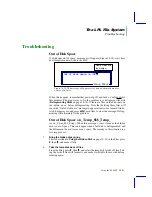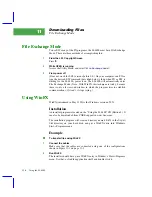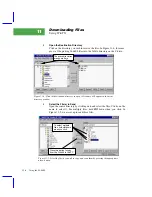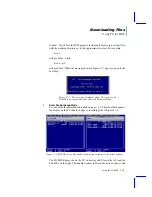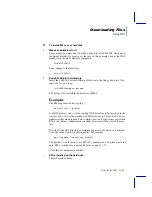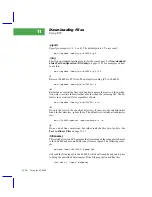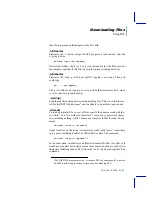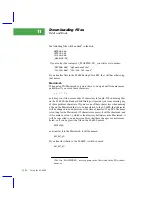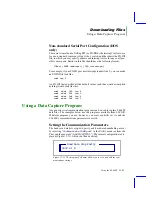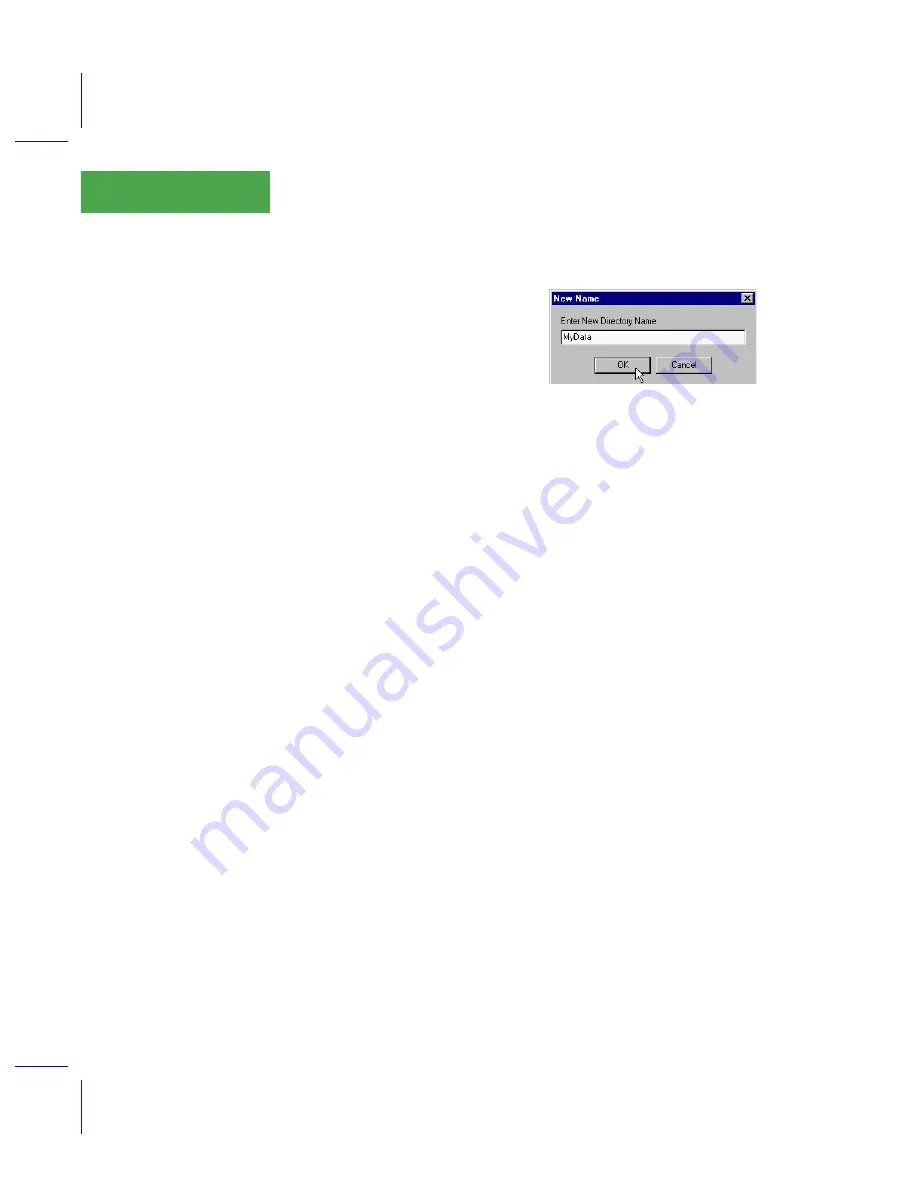
Downloading Files
Using FX for DOS
11-8
Using the LI-6400
11
Making Directories
Click the parent directory to select it,
then click the
MkDir
button. Enter the
new directoryÕs name in the dialog that
appears and press
Enter
, or click
OK
.
Renaming Files or Directories
Click the file or directory to be re-
named, then click the Rename button. A dialog will appear (like the one
above). Avoid these characters in file names:
/ \ * ; ?
They are not allowed on the LI-6400.
Using FX for DOS
The program FX.EXE was the original file transfer method before WinFX.
Being a lowly DOS program, it dealt with long file names by maintaining a
special file that mapped legal DOS names to any LI-6400 files with illegal
names that were sent to the PC (
In May 1999, version 4.0 was released. FX 4.0 is 32-bit friendly, and can han-
dle long file names. With the advent of WinFX, there is perhaps no need for
this program, but it remains available.
Installation
All that is needed is the file FX.EXE. It is available on the 6400 CD, and from
CORE support on www.licor.com. Copy the file to your hard disk, putting it
in the directory of your choice.
Example
■
■
■
■
To transfer files using FX.EXE
1
Connect the cables
Make sure that the cables are connected using one of the configurations
shown in Figure 11-1 on page 11-3.
2
Run FX
While you can launch FX from Windows by double clicking it, if you need to
specify port or baud rate information, youÕll need to launch it from a DOS
Summary of Contents for LI-6400
Page 1: ...Using the LI 6400 Portable Photosynthesis System ...
Page 15: ...Part I The Basics ...
Page 16: ......
Page 174: ...Making Measurements Answers to Questions 4 56 Using the LI 6400 4 ...
Page 175: ...Part II Useful Details ...
Page 176: ......
Page 200: ...Standard Tools Power ON Hooks 5 24 Using the LI 6400 5 ...
Page 214: ...Real Time Data Real Time Graphics 6 14 Using the LI 6400 6 ...
Page 234: ...Environmental Control Light Control 7 20 Using the LI 6400 7 ...
Page 244: ...Light Sensor Considerations Gallium Arsenide Phosphide GaAsP Sensor 8 10 Using the LI 6400 8 ...
Page 288: ...Data Logging Making Your Own AutoPrograms 9 44 Using the LI 6400 9 ...
Page 289: ...Part III Working With Files ...
Page 290: ......
Page 312: ...The LPL File System Troubleshooting 10 22 Using the LI 6400 10 ...
Page 340: ...Downloading Files Using a Data Capture Program 11 28 Using the LI 6400 11 ...
Page 375: ...Part IV Configuration Issues ...
Page 376: ......
Page 420: ...Defining User Variables Old Style vs New Style 15 18 Using the LI 6400 15 ...
Page 454: ...Using an Energy Balance Further Reading 17 12 Using the LI 6400 17 ...
Page 455: ...Part V Maintenance Troubleshooting ...
Page 456: ......
Page 572: ...Troubleshooting Useful Information 20 46 Using the LI 6400 20 ...
Page 593: ...Part VI Programming ...
Page 594: ......
Page 622: ...Programming with LPL Compiler Directives 22 28 Using the LI 6400 22 ...
Page 846: ...Index I 16 Using the LI 6400 ...