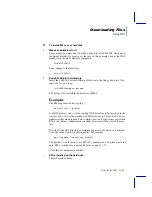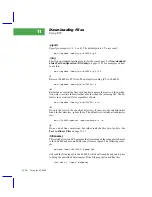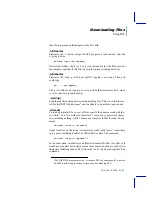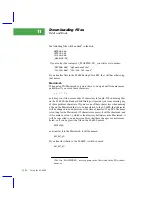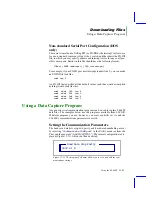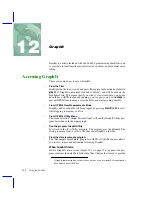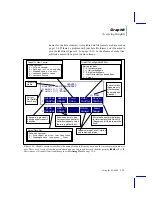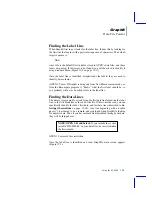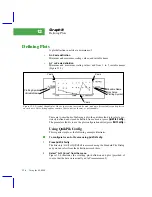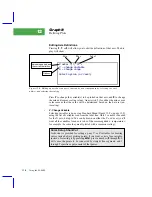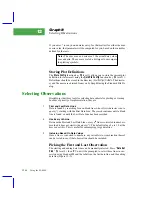Downloading Files
Using a Data Capture Program
Using the LI-6400
11-25
1
Connect the cables
Make sure that the cables are connected using one of the configurations
shown in Figure 11-1 on page 11-3.
2
Run COMM
On the PC, type COMM at the DOS prompt to run the program.
3
Configure Comm
On the PC, press
F1
to open the configuration menu. Move the cursor to the
ÔLI-6400Õ menu choice and press
Enter
.
4
Configure the LI-6400
On the LI-6400, select ÔConfigure the COMM portÕ from the Utility menu,
and edit the entry to read
9600 8 1 N
. Press
enter
.
5
Verify Communications
On the LI-6400, access the Filer, and select the directory
/sys/utility
. Then,
highlight the file
Simple Terminal
, and press X to run it. At this point, you have
terminal programs running on both the LI-6400 and the PC, so what you type
on the LI-6400 should appear on the PCÕs screen, and what you type on the
PCÕs keyboard, should appear on the LI-6400Õs display. Verify this.
If nothing appears on either display, there may be a cable problem, or the
Comm program is not using the right Comm Port. If characters are displayed,
but are not the ones you typed, then itÕs a configuration mismatch. Make sure
the baud rates, data bits, etc. match.
Once youÕve verified that communications can happen, exit Simple Terminal
by pressing
f5
on the LI-6400.
6
Tag the files you wish to send
From the Filer, select the directory containing the file(s) to be printed. Tag the
file(s) to be printed. (For how to do this, see page 10-13.)
7
Open a capture file
On the PC, press
F6
and type in the file name in which the LI-6400 data will
be captured. Press
Enter
. If the file already exists, you will be asked if you
wish to overwrite or append, and the left and right cursor keys will toggle be-
tween those choices.
8
Run the print program
On the LI-6400, run the print program by pressing
P
on page 10-16). The tagged file(s) are then sent to the RS-232C port.
Summary of Contents for LI-6400
Page 1: ...Using the LI 6400 Portable Photosynthesis System ...
Page 15: ...Part I The Basics ...
Page 16: ......
Page 174: ...Making Measurements Answers to Questions 4 56 Using the LI 6400 4 ...
Page 175: ...Part II Useful Details ...
Page 176: ......
Page 200: ...Standard Tools Power ON Hooks 5 24 Using the LI 6400 5 ...
Page 214: ...Real Time Data Real Time Graphics 6 14 Using the LI 6400 6 ...
Page 234: ...Environmental Control Light Control 7 20 Using the LI 6400 7 ...
Page 244: ...Light Sensor Considerations Gallium Arsenide Phosphide GaAsP Sensor 8 10 Using the LI 6400 8 ...
Page 288: ...Data Logging Making Your Own AutoPrograms 9 44 Using the LI 6400 9 ...
Page 289: ...Part III Working With Files ...
Page 290: ......
Page 312: ...The LPL File System Troubleshooting 10 22 Using the LI 6400 10 ...
Page 340: ...Downloading Files Using a Data Capture Program 11 28 Using the LI 6400 11 ...
Page 375: ...Part IV Configuration Issues ...
Page 376: ......
Page 420: ...Defining User Variables Old Style vs New Style 15 18 Using the LI 6400 15 ...
Page 454: ...Using an Energy Balance Further Reading 17 12 Using the LI 6400 17 ...
Page 455: ...Part V Maintenance Troubleshooting ...
Page 456: ......
Page 572: ...Troubleshooting Useful Information 20 46 Using the LI 6400 20 ...
Page 593: ...Part VI Programming ...
Page 594: ......
Page 622: ...Programming with LPL Compiler Directives 22 28 Using the LI 6400 22 ...
Page 846: ...Index I 16 Using the LI 6400 ...