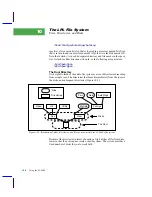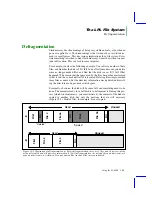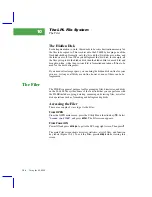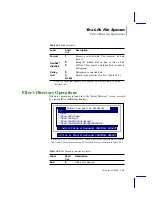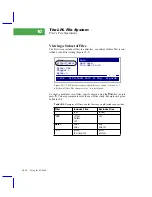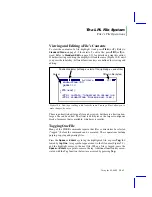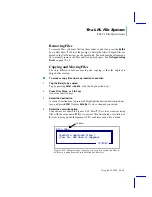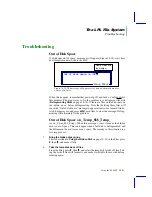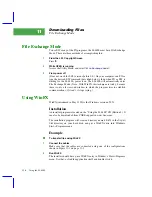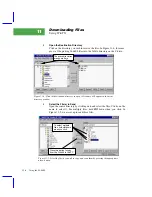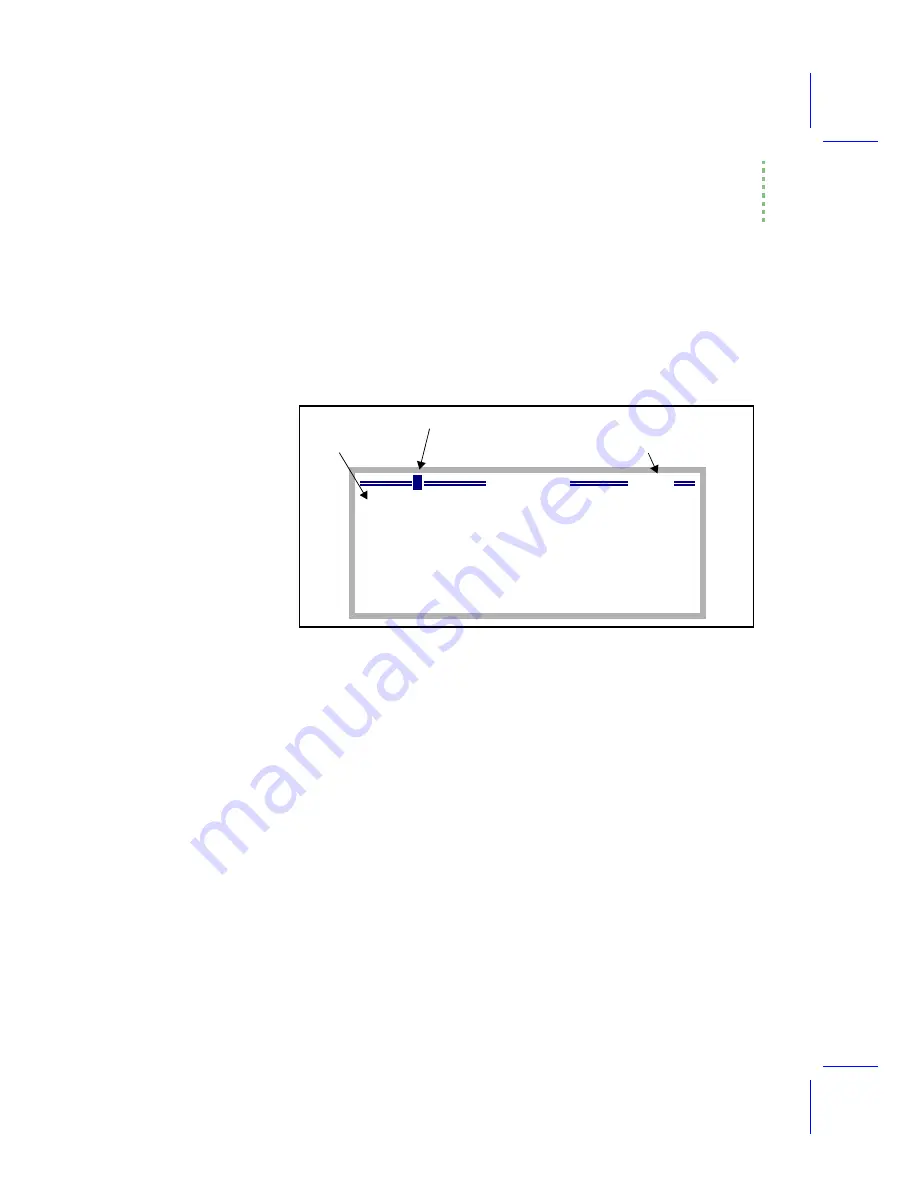
The LPL File System
FilerÕs File Operations
Using the LI-6400
10-13
Viewing and Editing a FileÕs Contents
To view the contents of a file, highlight it and press
View
(or
V
). Refer to
on page 5-2 for details. To edit a file, press
Edit
(or
E
) in-
on page 5-13 for details on using this editor.
Whether viewing or editing, the display will look the same (Figure 10-8) until
you press the labels key; different functions keys are defined for viewing and
editing.
There is no limit to how large a file can be viewed, but there is a limit on how
large a file can be edited. That limit is 64K bytes or the largest contiguous
block of memory that is available, whichever is smaller.
Tagging One File
Many of the FILER commands require that files or directories be selected
(ÒtaggedÓ) before the command can be executed. These operations include
purging, copying and printing files.
Press the
Space
or
Enter
keys to tag the highlighted file, or press
Tag
, fol-
lowed by
tag One
. A tag symbol appears next to the file name (Figure 5-3),
and the highlight moves to the next file. When a file is tagged, press the
Space
or
Enter
keys again to remove the tag. Additional function keys asso-
ciated with the Tag function (below) are accessed by pressing
Tag
.
_ maxWaitTime 300
pmWait 10
:PTR user[]
{
:PTR { co2Vals Ò\nDesired Ca values (µm
:PTR { minWaitTime ÒMinimum wait time (
237
A-CiCurve
=
Cursor
Offset in file (bytes)
Position Indicator (left edge = start of file, right edge = end of file)
Figure 10-8. Viewing or editing a file looks the same. Viewing will not allow you to
make changes, however.
Summary of Contents for LI-6400
Page 1: ...Using the LI 6400 Portable Photosynthesis System ...
Page 15: ...Part I The Basics ...
Page 16: ......
Page 174: ...Making Measurements Answers to Questions 4 56 Using the LI 6400 4 ...
Page 175: ...Part II Useful Details ...
Page 176: ......
Page 200: ...Standard Tools Power ON Hooks 5 24 Using the LI 6400 5 ...
Page 214: ...Real Time Data Real Time Graphics 6 14 Using the LI 6400 6 ...
Page 234: ...Environmental Control Light Control 7 20 Using the LI 6400 7 ...
Page 244: ...Light Sensor Considerations Gallium Arsenide Phosphide GaAsP Sensor 8 10 Using the LI 6400 8 ...
Page 288: ...Data Logging Making Your Own AutoPrograms 9 44 Using the LI 6400 9 ...
Page 289: ...Part III Working With Files ...
Page 290: ......
Page 312: ...The LPL File System Troubleshooting 10 22 Using the LI 6400 10 ...
Page 340: ...Downloading Files Using a Data Capture Program 11 28 Using the LI 6400 11 ...
Page 375: ...Part IV Configuration Issues ...
Page 376: ......
Page 420: ...Defining User Variables Old Style vs New Style 15 18 Using the LI 6400 15 ...
Page 454: ...Using an Energy Balance Further Reading 17 12 Using the LI 6400 17 ...
Page 455: ...Part V Maintenance Troubleshooting ...
Page 456: ......
Page 572: ...Troubleshooting Useful Information 20 46 Using the LI 6400 20 ...
Page 593: ...Part VI Programming ...
Page 594: ......
Page 622: ...Programming with LPL Compiler Directives 22 28 Using the LI 6400 22 ...
Page 846: ...Index I 16 Using the LI 6400 ...