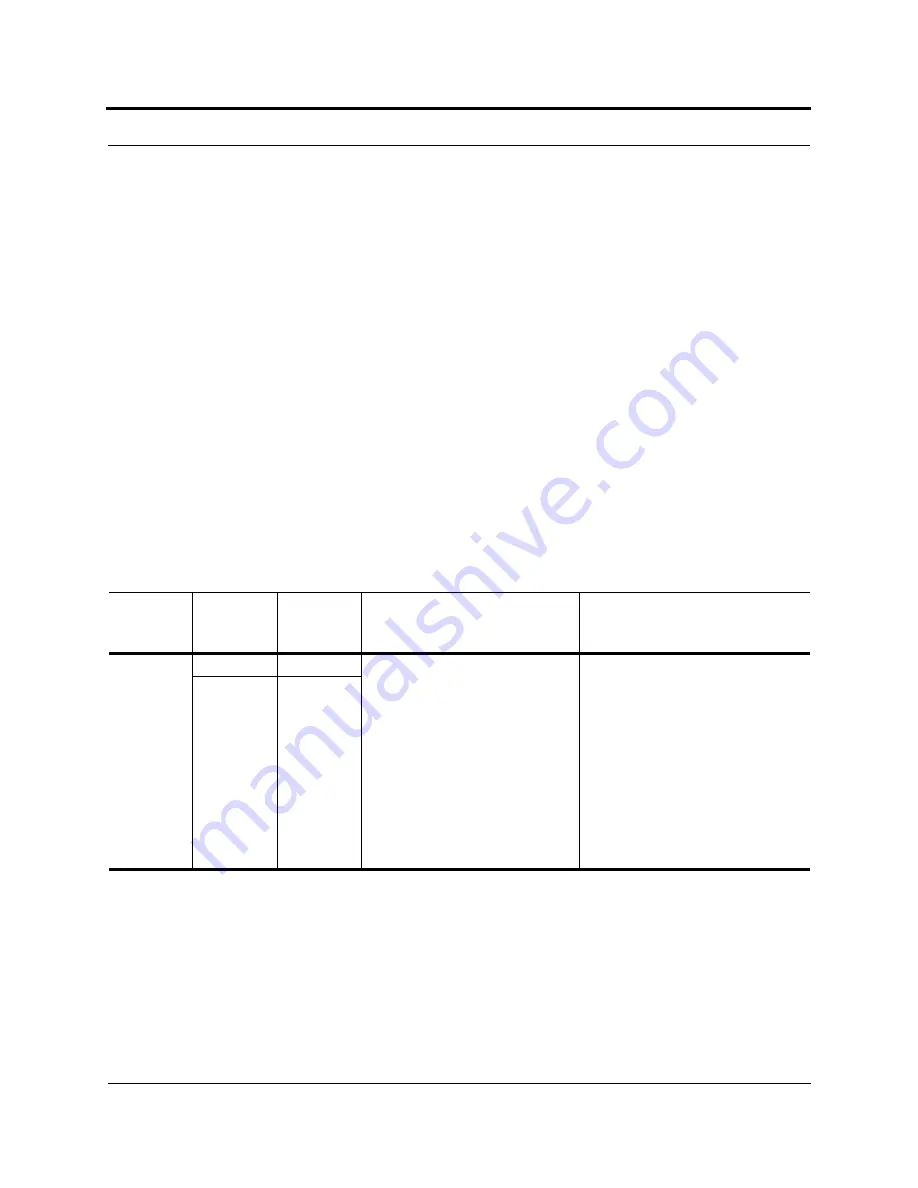
Help Hot Line (U.S. only): 1-800-530-9960
9-27
D-620003-0-20 Rev J
CONFIDENTIAL
Troubleshooting
9.3.2
Troubleshooting using LEDs
The following troubleshooting guide is from the perspective that all Unison equip-
ment is installed, their cables are connected, and they are powered on; it is assumed
that the system was operating normally before the problem to be diagnosed occurred.
(Refer to Section 7 for information on troubleshooting during initial installation of
the system.)
Always use AdminManager, if possible, to troubleshoot the system. The LEDs are for
backup troubleshooting; although, an Expansion Hub uplink laser failure can only be
resolved using the
EH UL STATUS
LED.
Begin with troubleshooting the Main Hub’s LEDs and then the Expansion Hub’s
LEDs. The RAU LEDs probably will not provide additional information for trouble-
shooting.
9.3.2.1
Troubleshooting Main Hub LEDs During Normal Operation
• All of the Main Hub’s LEDs should be green during normal operation. If any
LEDs are red, get status using AdminManager to determine the exact cause and
recommendations.
Table 9-10
Troubleshooting Main Hub Port LEDs During Normal Operation
During
Normal
Operation
Main Hub
Port LEDs
State
Action
Impact
Expansion
Hub Not
Connected
LINK
Red
If the Expansion Hub was discon-
nected accidentally, re-connect the
cables. The LEDs should change to
Green/Red (then Green/Green, after
20 seconds, if the Main Hub band
has been programmed).
When the Expansion Hub is to be
removed from service permanently,
use AdminManager’s ‘Clear All Dis-
connect Status’ command to clear all
disconnect states to no connect
states.
The Expansion Hub was previously
connected, but it is not currently con-
nected; the Expansion Hub uplink
cable disconnected.
AdminManager clears all disconnects
caused by installation as part of the
clean-up process. After installation,
power cycle the Main Hub or use
AdminManager’s “Clear All Discon-
nect Status” command.
Changes the Main Hub’s port LEDs to
Off/Off.
E-HUB/RAU
Off






























