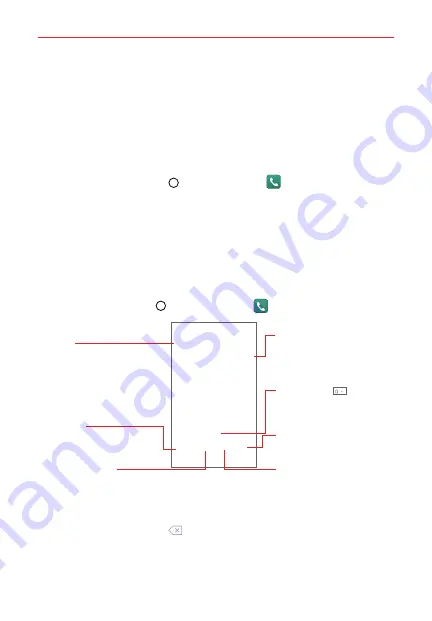
57
Calls
Placing and Ending Calls
The
Phone app allows you to dial phone numbers manually or make calls
from your phone’s memory. Manually dial calls using the Dial tab. Dial from
your phone’s memory using the Recent tab, the Contacts tab, or the
Groups tab.
To open the Phone app
Tap the
Home button
> the
Phone
icon
.
Moving between the Phone app tabs
Tap any of the Phone app tabs (Dial, Recent, Contacts, and Groups) at the
top of the screen to view that tab. You can also swipe the screen
horizontally to scroll to the other tabs. The current tab is displayed with an
underlined white line.
To place a call by dialing
1. Tap the
Home button
> the
Phone
icon
>
Dial
tab.
Dial Tab
Displays the dialpad.
Call Button
Tap here to dial the number that
you entered manually.
Delete Button
Tap here to delete incorrect
number(s) (appears after you
begin entering numbers).
Touch and hold
to enter
the plus ( + ) symbol to dial an
international number.
Message Button
Tap here to send a message to
the number that you entered.
Voice Mail Button
Tap here to access your voice
mail feature.
Voice Dialer Button
Tap here to dial by saying the
number.
2. Use the dialpad to enter the number you want to call.
Tap the
Delete
button
to erase digits one by one (or touch and hold
it to erase the entire number).
















































