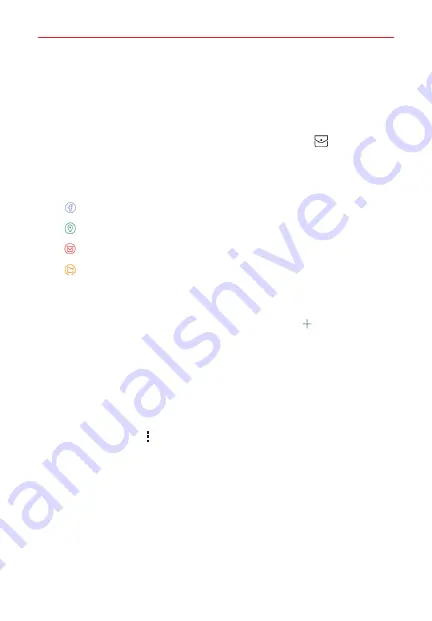
Tools
116
Using Event pocket
Use the Event pocket feature to easily add events to your Calendar. You can
add events using images, text, memos, tasks, location, and also invites and
events from your Facebook account.
1. Open the
Calendar
app, then tap the
Event pocket
icon
to split the
screen (Calendar on the left and Pocket on the right).
2. Tap a pocket type to view the items saved in it, then drag an item on to
the date you want it added to in your Calendar.
Displays events from your Facebook account.
Displays location markers from the Maps app.
Displays your saved tasks.
Display memos and images.
3. The event is automatically saved. You can edit the event to add additional
details.
NOTE
While viewing items in the Pocket folder, tap the
Add
icon
to add an image or a
memo, then complete as necessary.
QSlide for the Calendar app
You can view your month calendar in a QSlide window allowing you to
easily check dates, obligations, etc. while using other apps at the same
time.
1. Open the
Calendar
app.
2. Tap the
Menu
icon
, then tap
QSlide
to display the month Calendar in
a QSlide window.
Swipe left and right to scroll through the months.
Tap a date to view the events for that day in your day calendar.
















































