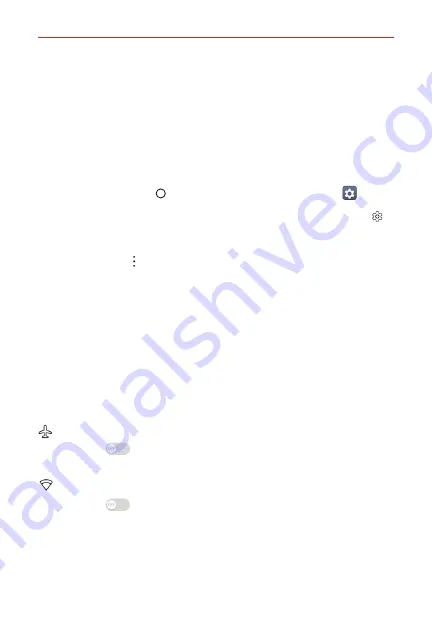
130
Settings
Settings
The Settings
app allows you to customize and personalize your phone by
setting how its screens look, how it notifies you, how it reacts, and a lot
more.
NOTE
Settings that are specific to an app are accessed through its own Settings menu within
the app. For example, the Chrome app has settings specific to your Internet access.
To open the Settings app
Tap the
Home button
> swipe left, if necessary >
Settings
.
TIP
The upper-right corner of the expanded Notifications panel also has a
Settings
icon
that you can tap to open the
Settings
app.
Viewing settings
Tap the
Menu
icon at the upper-right corner of the Settings app, then tap
Tab view
(or
List view
).
List view
Scroll up and down through the list.
Tab view
Swipe left and right or tap the tab you want.
NOTE
The instructions to perform tasks in this guide are based on the default
List view
setting.
WIRELESS NETWORKS
The Wireless Networks category allows you to configure and manage your
device’s wireless radio communications.
Airplane mode
Tap its switch
to toggle it On or Off. On disables all wireless
connections.
Wi-Fi
Tap its switch
to toggle it On or Off. On connects to a Wi-Fi network
(from your list of available, detected networks). Tap
Wi-Fi
to access the
following settings to manage your Wi-Fi connection(s).
WI-FI NETWORKS
Displays all of the Wi-Fi networks that are within access range.
















































