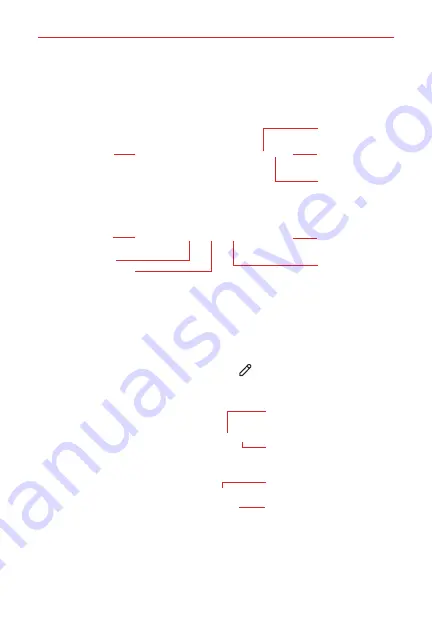
Entertainment
106
Playing a video
Select a video from an album in your Gallery. Playing it using the Videos app
provides the following options.
Add to or remove
from your favorites.
Access additional
options.
Play the video in
a QSlide window.
Trim the video.
Fast-forward the
video.
Lock or unlock
the screen.
Adjust the sound
volume.
Rewind the video.
Pause or play the video.
NOTES
t
To adjust the sound volume, drag up or down along the right side of the video
screen.
t
To adjust the screen brightness, drag up or down along the left side of the video
screen.
Editing videos
1. While viewing a video, tap the
Edit
icon
.
2. Use a variety of effects and edit tools to edit the video.
Automatically create a
15-sec, 30-sec or 60-sec
video clip.
Add a theme, background
music or title and author
information to your video.
Adjust the video duration.
Select a section to
change the play speed.
3. Tap
SAVE
to save changes.






























