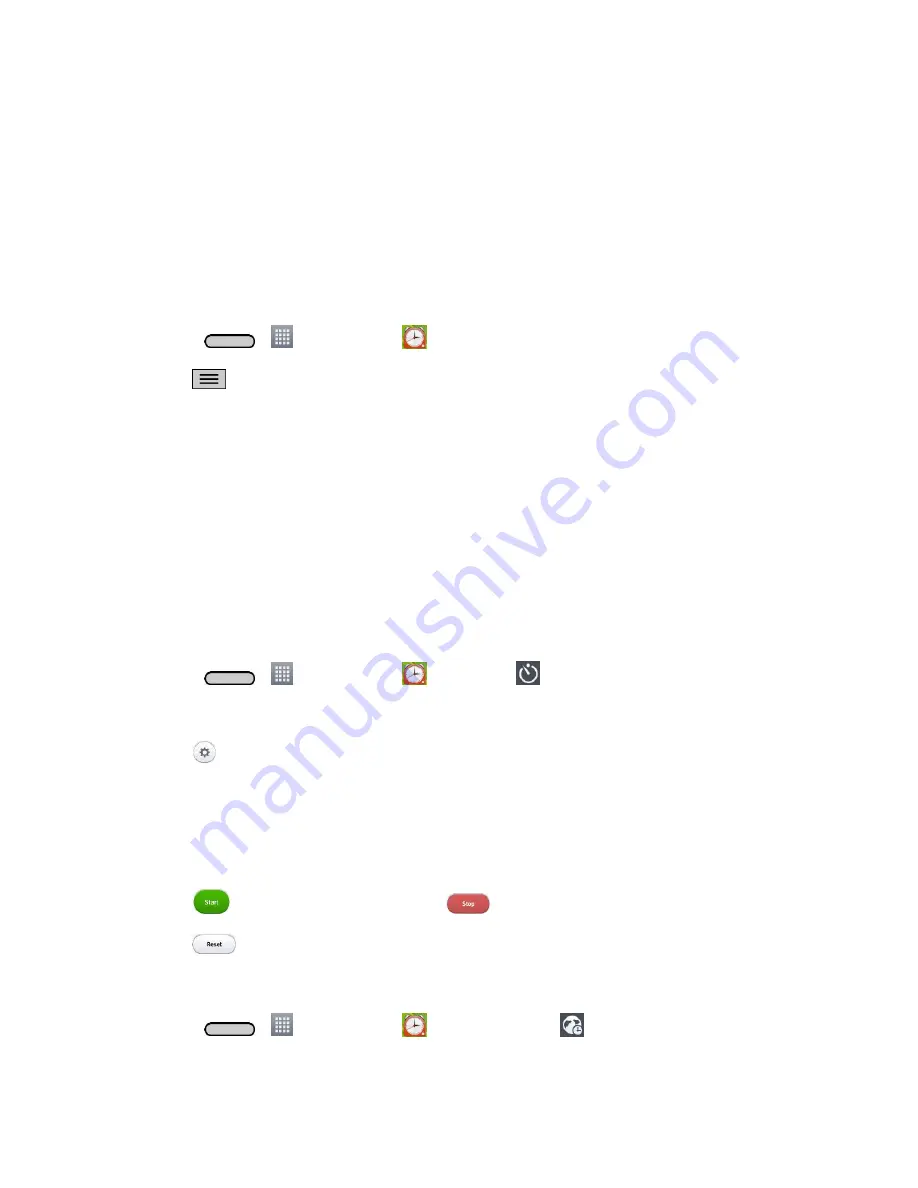
Tools and Calendar
106
9. Tap
Auto app starter
to set the application you want to automatically open when you stop the
alarm.
10. Tap
Puzzle lock
to checkmark the setting, which requires you to wake up enough to solve a
simple puzzle to dismiss the alarm.
11. Tap
Memo
to enter a name for the alarm.
12. When you're finished, tap
Save
.
Change Alarm/Clock Settings
1. Press
>
>
Alarm/Clock
.
2. Tap
>
Settings
.
3. You can set the following options:
Alarm in silent mode
: Tap to place a checkmark and allow your phone to play alarms even
when it is in Silent mode.
Volume button behavior
: Allows you to set the desired behavior of the volume buttons when
pressed during an alarm.
Puzzle lock
: Allows you to choose the puzzle type to use during the puzzle lock.
Vibrate type
: Allows you to set the vibrate type.
Set a Timer
1. Press
>
>
Alarm/Clock
>
Timer tab
.
2. Tap the
Hour
/
Minute
/
Second
sections to set the timer.
3. Tap
to set the following options:
Vibration
: Set the phone vibrate along with the alert sound. (A blue checkmark appears.)
Alert sound
: Select the alert sound.
Alert volume
: Set the alert volume.
4. Tap
to start the timer. To stop it, tap
.
5. Tap
to reset the timer.
Set World Clock
1. Press
>
>
Alarm/Clock
>
World clock tab
.
Summary of Contents for Sprint Volt
Page 1: ...User Guide ...
Page 108: ...Tools and Calendar 99 Day View Week View ...
Page 109: ...Tools and Calendar 100 Month View Year View ...
















































