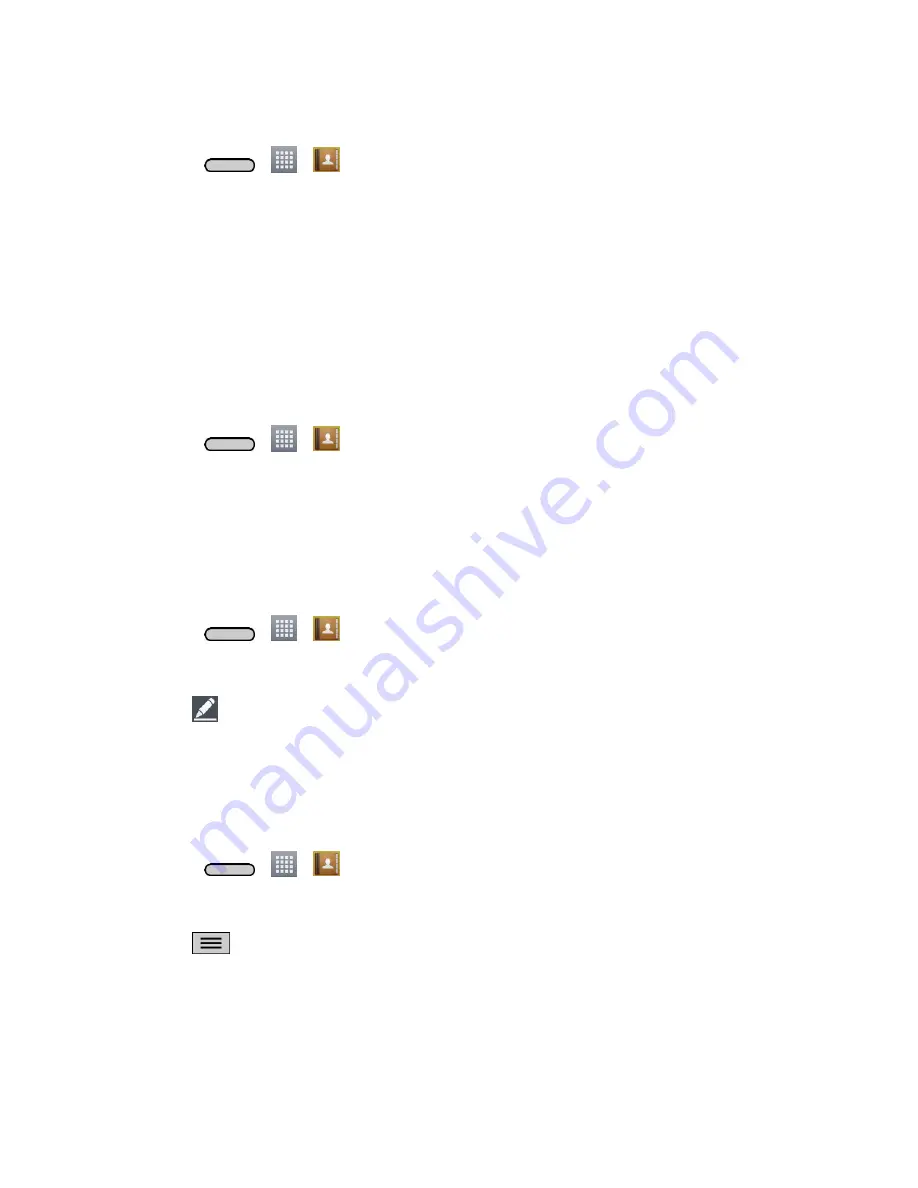
Contacts
47
Edit a Contact
1. Press
>
>
.
2. Touch and hold the contact whose details you want to edit.
3. Tap
Edit contact
.
4. Edit the desired contact information.
5. Tap
Save
.
Change a Contact's Default Phone Number
The default phone number is used when you initiate a call or send a text message using the context
menu (by touching and holding a contact).
1. Press
>
>
.
2. Tap the name of a contact to view its details.
3. Touch and hold the phone number you want to set as the contact's default phone number.
4. Tap
Set as default number
. (A checkmark will appear next to the default phone number.)
Select a Ringtone for a Contact
1. Press
>
>
.
2. Tap the name of a contact to view its details.
3. Tap
.
4. Tap the
RINGTONE
field and tap a ringtone to select it.
5. Tap
Save
.
Delete Contacts
1. Press
>
>
.
2. Tap the name of a contact.
3. Tap
>
Delete
.
If the contact contains information from a read-only account, you will not be able to delete it;
you will only be able to change the sync settings for that account or delete the account itself.
If the contact contains information joined from a read-only account, a dialog box will inform
you that you must separate the contact entry into individual contacts to delete the contact.
Summary of Contents for Sprint Volt
Page 1: ...User Guide ...
Page 108: ...Tools and Calendar 99 Day View Week View ...
Page 109: ...Tools and Calendar 100 Month View Year View ...






























