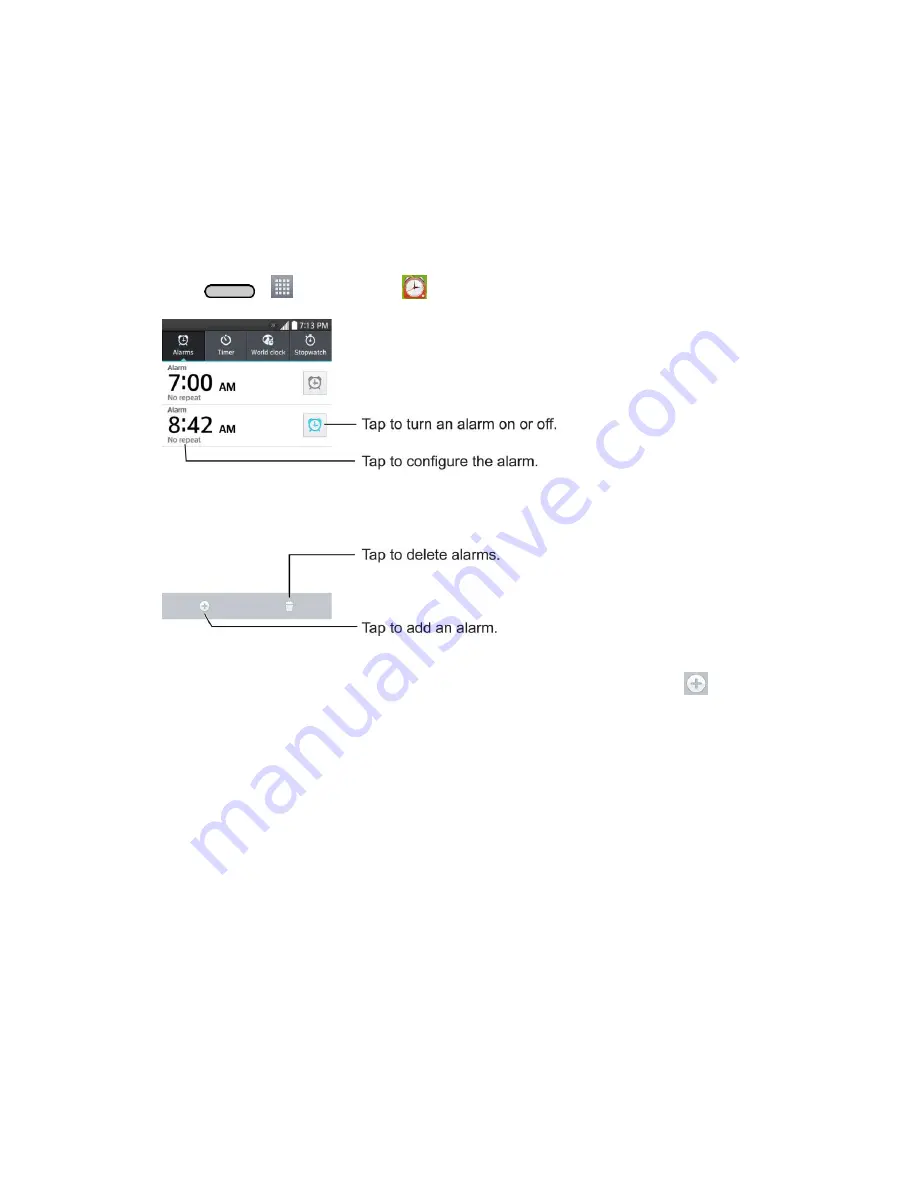
Tools and Calendar
105
Alarm/Clock
You can use Alarm/Clock application to monitor several types of information at once, in addition to the
current date and time.
Open the Alarm
The Alarm/Clock application also allows you to set alarms.
1. Press
>
>
Alarm/Clock
.
2. Tap an existing alarm to change its time and other attributes or tap
Add alarm
to add a new
one.
3. Set the time of the alarm. You can change the time by scrolling up/down the hour and minute and
AM/PM field or tap the hour and minutes fields to enter the time with the keyboard.
4. Tap
Repeat
to set the days when you want the alarm to sound. (If you don't set a repeat, the
alarm will only sound on the assigned day.)
5. Tap
Snooze duration
to open a dialog box to set the amount of time to wait before sounding the
alarm again if it is not dismissed. You can set the alarm to ring repeatedly from 5 minutes up to 1
hour.
6. Tap
Vibration
to have the phone vibrate, in addition to playing the ringtone.
7. Tap
Alarm sound
to select a ringtone for the alarm. The ringtone plays briefly when you select it.
8. Slide the button on the
Alarm volume
slider to the right to increase the alarm volume and to the
left to decrease it.
Summary of Contents for Sprint Volt
Page 1: ...User Guide ...
Page 108: ...Tools and Calendar 99 Day View Week View ...
Page 109: ...Tools and Calendar 100 Month View Year View ...






























