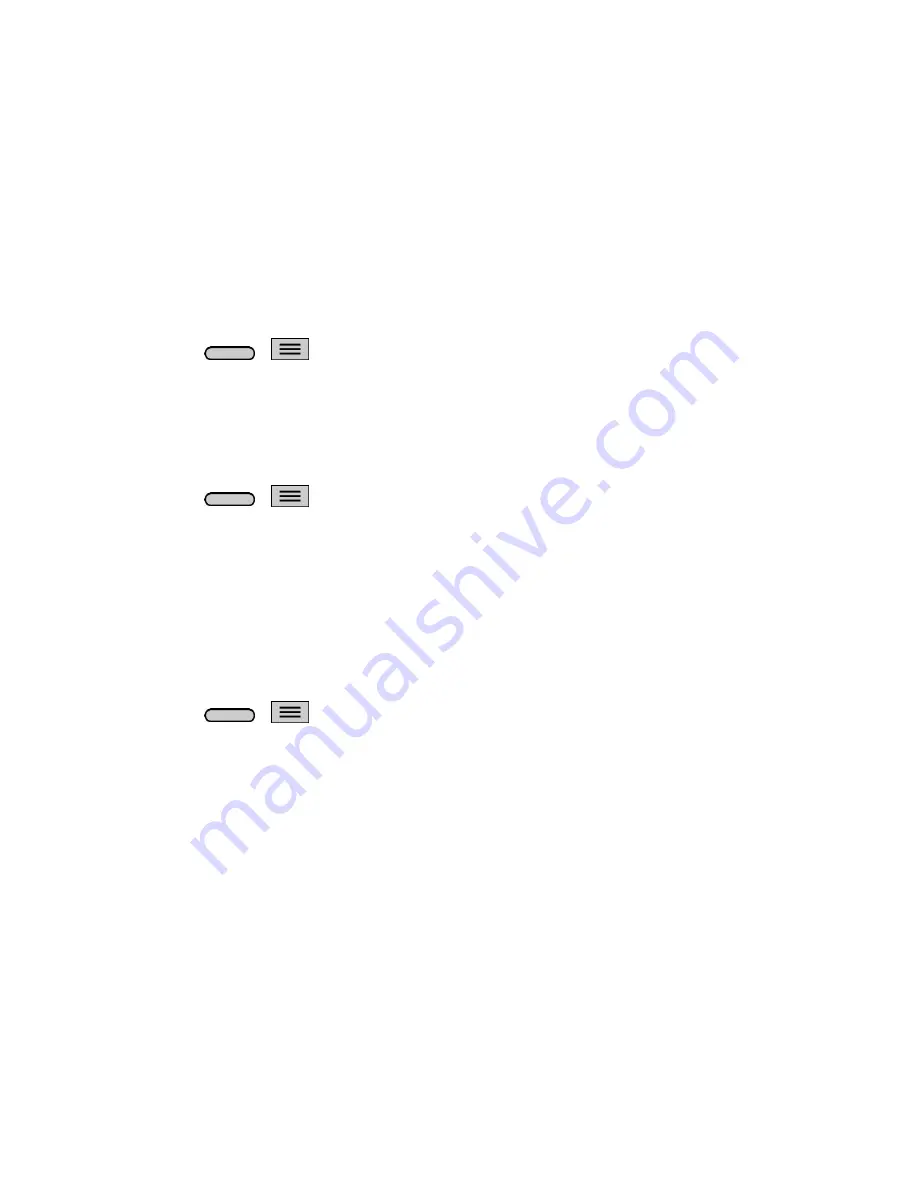
Settings
143
4. Tap
Battery saver
to set the Battery saver feature on or off and select which functions are
changed when the feature is activated.
5. Tap
Help
to view tips about the Battery saver feature.
Apps
This menu lets you view details about the applications installed on your phone, manage their data, force
them to stop, and set whether you want to permit installation of applications that you obtain from websites
and email.
To view details about the applications:
1. Press
>
>
System settings
>
Apps
.
2. Tap the
DOWNLOADED
,
RUNNING
, or
ALL
tab to view your apps.
3. Tap the desired app to view its information.
To force applications to stop:
1. Press
>
>
System settings
>
Apps
.
2. Tap the
RUNNING
tab.
3. Find the application to force stop and tap the application.
4. Tap
Force stop
.
5. Read the disclaimer and tap
OK
.
To uninstall a downloaded application:
1. Press
>
>
System settings
>
Apps
.
2. Tap the
DOWNLOADED
tab.
3. Find the application you want to uninstall and tap it.
4. Tap
Uninstall
.
5. Read the disclaimer and tap
OK
.
Tap & Pay
When NFC is turned on, you can use the Tap & pay feature to pay for items just by touching your phone
to a reader at a
register. If your device doesn‟t have a default app, you can browse Google Play for other
payment apps.
Personal Settings
This group of settings lets you configure accounts & sync, cloud, guest mode, location access, security,
language & input, and backup & reset settings.
Summary of Contents for Sprint Volt
Page 1: ...User Guide ...
Page 108: ...Tools and Calendar 99 Day View Week View ...
Page 109: ...Tools and Calendar 100 Month View Year View ...




























