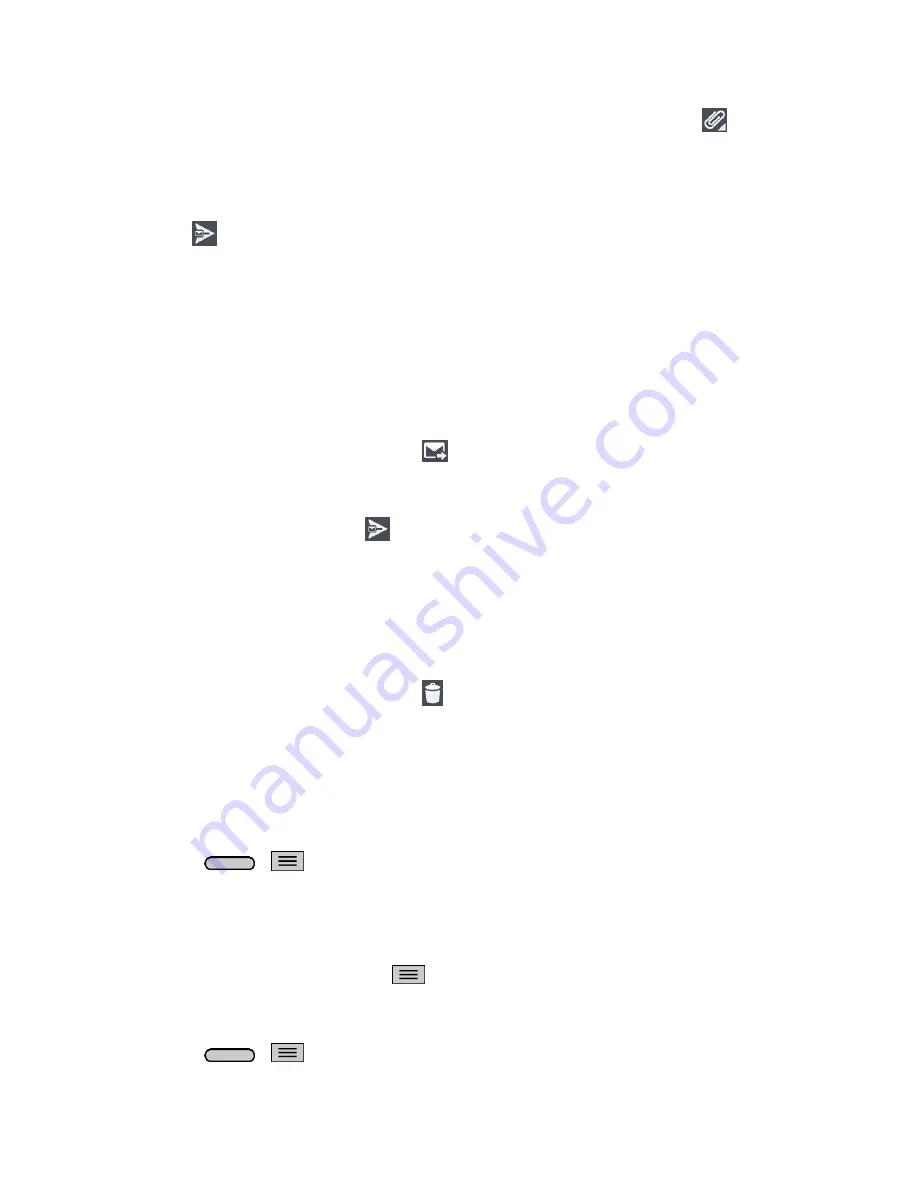
Accounts and Messaging
59
To add an attachment (such as picture, video, contact, event, audio, etc), tap
.
You can access the internal storage and navigate to the file you wish to attach.
Tap the file you wish to attach.
5. Tap
to send the email.
Note
: If you close the messaging window before sending it, it is stored in Drafts.
Reply to or Delete an Email Message
Replying to or deleting an email is also simple.
Reply to an Email
1. From the Inbox, tap an email message to view it.
2. With the email message displayed, tap
and choose
Reply
, or
Reply all
.
If you select
Forward
, you must specify the message„s recipients.
3. Enter a new message and tap
.
Delete an Email Message
■ Touch and hold an email (from your inbox list) and tap
Delete
from the pop-up context menu.
–
or
–
With the email message displayed, tap
.
Configure and Sync Corporate Email Settings
You can sync and configure various settings for your corporate email and create a corporate email
signature.
Sync Your Accounts
1. Press
>
>
System settings
>
Accounts & sync
.
2. Tap
Microsoft Exchange
, then select the Corporate account to reveal the account„s
synchronization settings screen.
3. Place a checkmark next to each option if you want the phone to automatically synchronize. If you
want to manually synchronize, tap
>
Sync now
.
Configure Corporate Email
1. Press
>
>
System settings
>
Accounts & sync
.
Summary of Contents for Sprint Volt
Page 1: ...User Guide ...
Page 108: ...Tools and Calendar 99 Day View Week View ...
Page 109: ...Tools and Calendar 100 Month View Year View ...






























