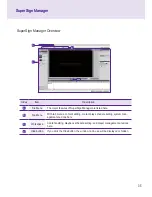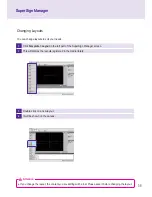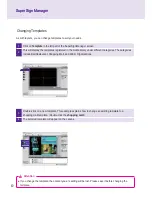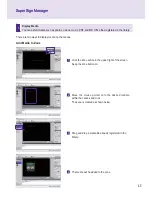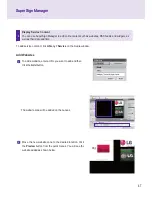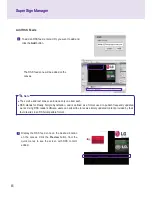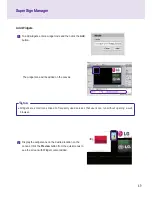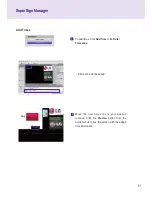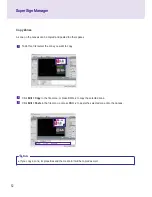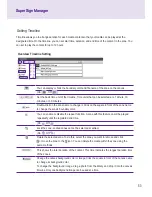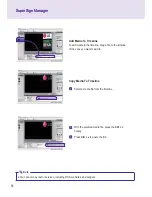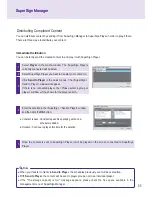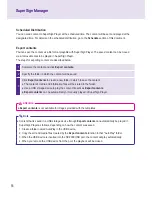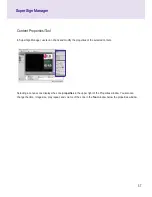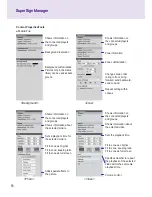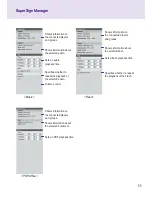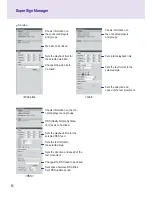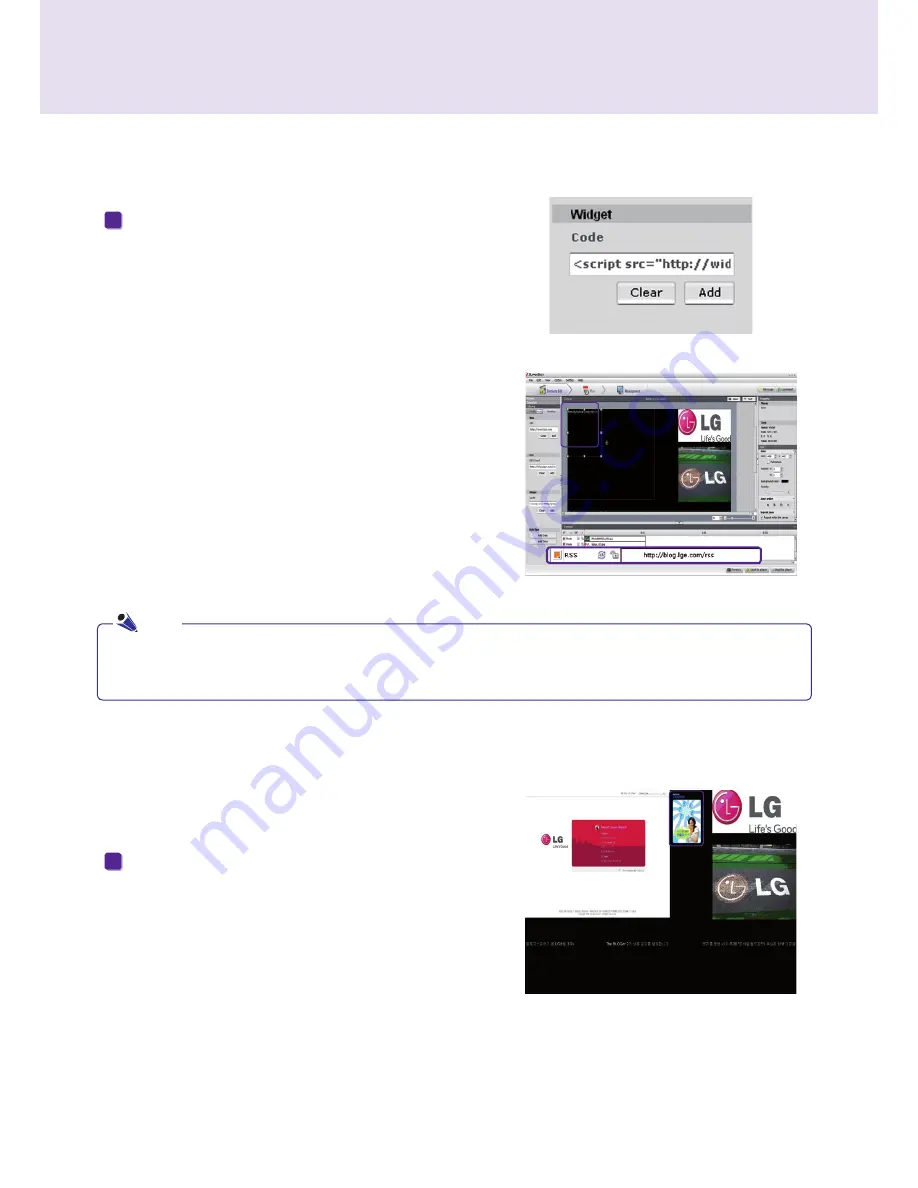
49
SuperSign Manager
SuperSign Manager
Add Widgets
The widget zone will be added on the canvas.
● Widgets are small icons linked to frequently used services that users can run without opening a web
browser.
To add widgets, enter a widget code and then click the
Add
button.
1
Display the widget zone on the desired location on the
canvas. Click the
Preview
button from the quick menus to
see the screen with Widget content added.
2
Note