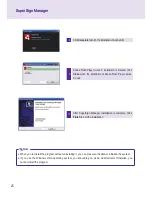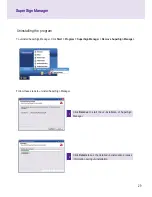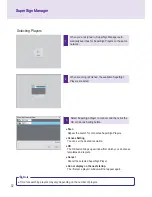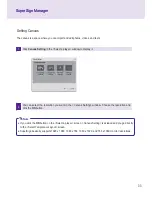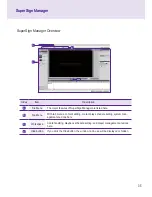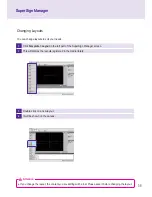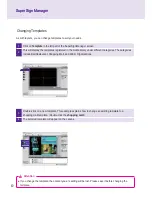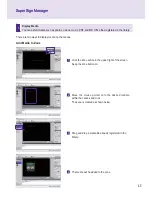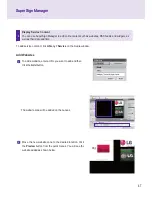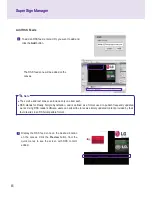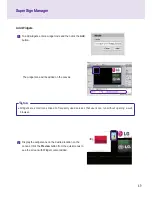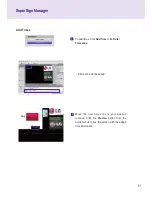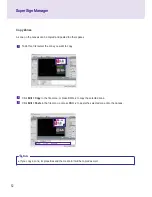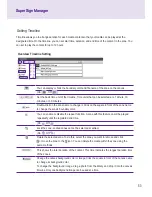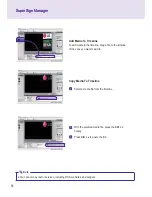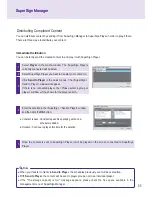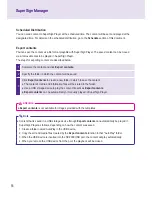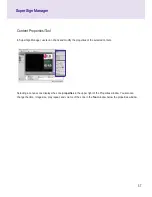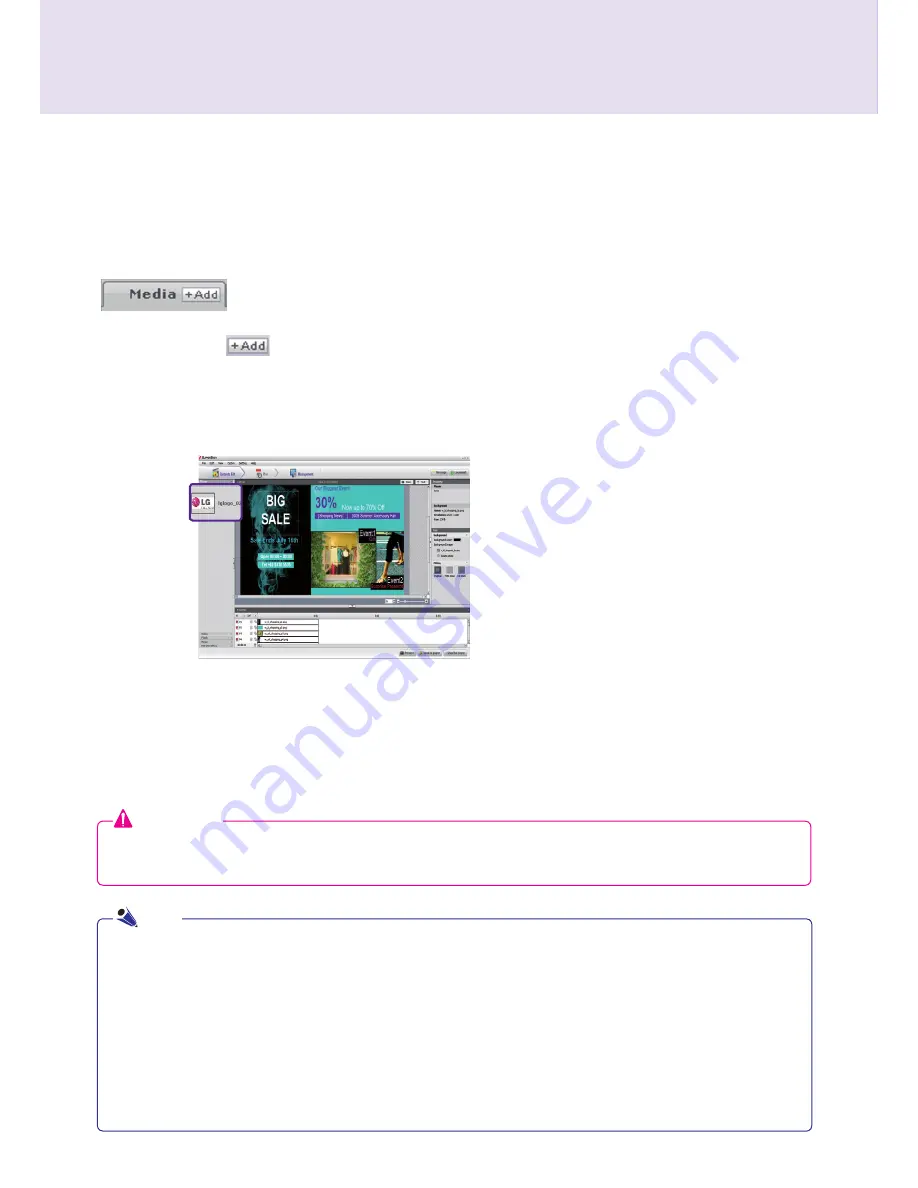
42
SuperSign Manager
SuperSign Manager
Add a media file
You can add photos, videos, Flashes, music, PDF, and MS Office files on the media tab.
To add media, click on the media tab.
After you select the file from the Select Files window and click the
Open
button, the media file will be
registered in the library as shown below.
In addition to photos, the same process can be used to register videos, Flashes, music, and PDF/MS Office
files.
● Registered media files are automatically saved in the AutoUpload folder in the folder containing SuperSign
Manager. For example, C:\Program Files\SupersignMgr\AutoUpload
● Once registered, a media file will be automatically enrolled in the library whenever SuperSign Manager is run.
● To change the library folder, click
Options > Contents Edit
in the file menu and select the "Local media library
folder information" field.
● By setting the Sync (Auto-upload) cycle in the
Options > Contents Edit
under the file menu, your library's media
files will be
automatically uploaded
at every designated time. To start the Auto-upload process, click the
Start
sync
button.
Attention
● Please note that when a media file is deleted from the AutoUpload folder, it will also be removed from
the library.
The library is divided into media and service as shown below.
Note