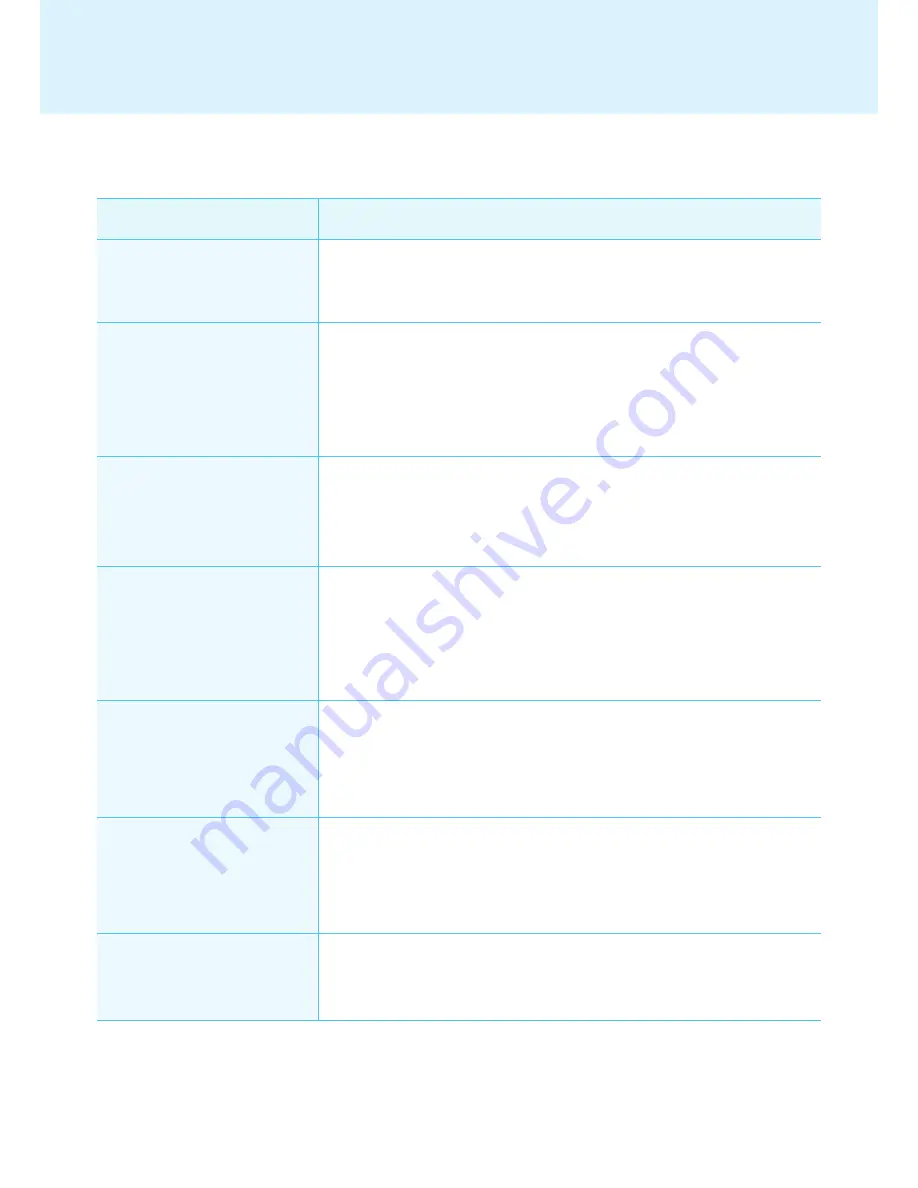
77
Question
Answer
The transfer stopped during
[Send to player] task.
● Check whether the media file is an officially supported type and try again.
The officially supported media types are available in the Files
Supported
by SuperSign list
.
The "Scan" shows no available
players.
● Check whether the SuperSign Player is on.
● Check whether the SuperSign Player is working properly.
● Check the SuperSign Player's network cable connection status.
● Check the SuperSign Player's network IP address status.
● Set the SuperSign Player's network IP manually.
There are no templates visible in
SuperSign Manager.
● When selecting a player, if you select a player's resolution not supported by
the template, the template will not be shown.
● The supported resolutions are 1360 x 768, 1920 x 1080, 768 x 1360, and
1080 x 1920.
The data saved in the Super-
Sign Player's C drive were lost.
● SuperSign Player uses the Enhanced Write Filter (EWF) function for data
protection. With EWF on, data saved by users in the C drive are only tempo-
rarily saved. These temporarily saved data will be deleted when SuperSign
Player is rebooted. If you do not want to use the EWF function, go to the
Player menu and turn the EWF off.
MS Office files do not open in
SuperSign Player.
● Check whether the MS Office program is properly installed. With EWF "on",
the MS Office program will not be correctly installed. Turn EWF "off" and
re-install the MS Office program. We advise you to turn EWF "on" after the
installation is completed.
Content is not playable even
though the content I sent to the
player was registered in the me-
dia library.
● The player will not play the new content received if another file is playing
on the same player. Stop the content currently playing and then repeat the
"Send to Player" process.
Letters of RSS, text, or messag-
es are not correctly displayed.
● Change the Windows language setting using Regional and Language Op-
tions.
Appendix
Frequently Asked Questions (FAQs)










































