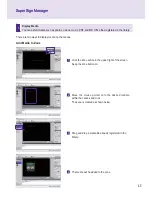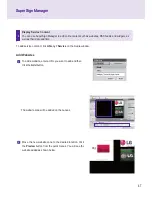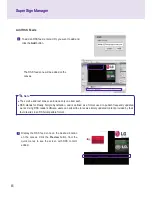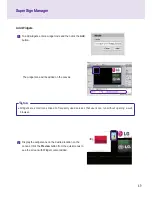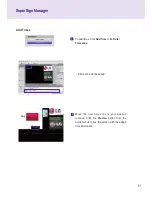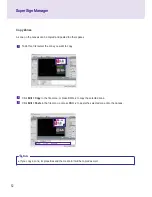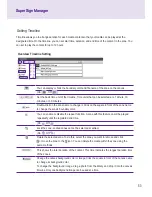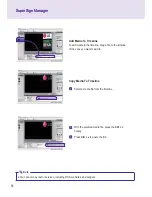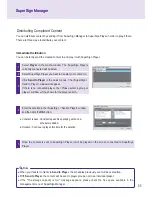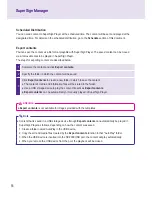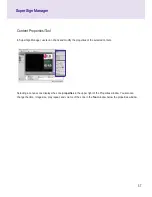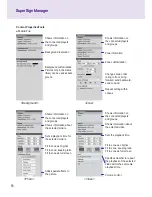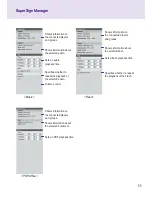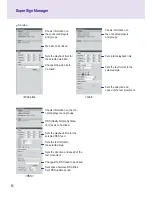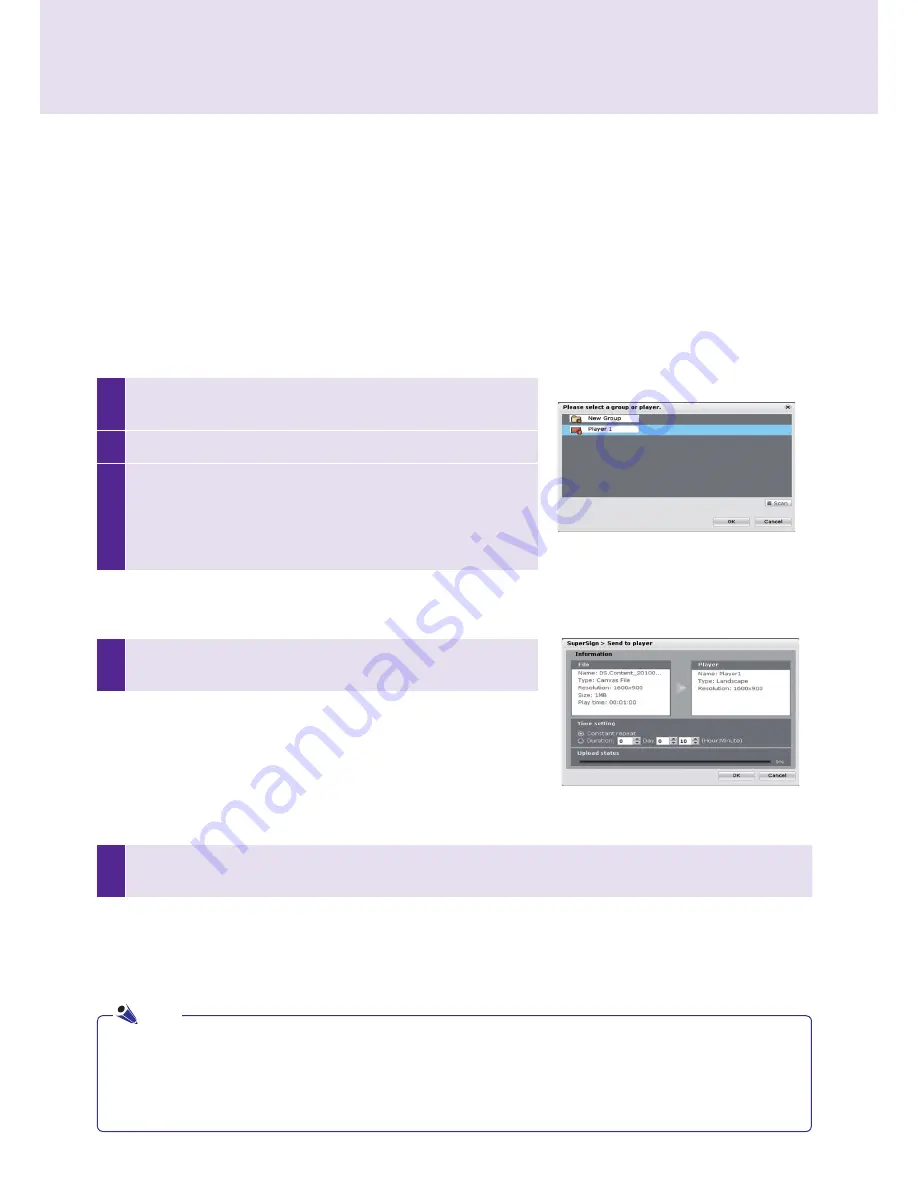
55
SuperSign Manager
1
Select
Player
in the media window. The SuperSign Players
currently connected will be listed.
2
Select SuperSign Player you want to transfer your content to.
3
Click
Send to Player
in the quick menus. The <SuperSign >
Send to Player> window will appear.
If there is no connected player, the <Please select a group or
player.> window will be shown for the player search.
SuperSign Manager
5
Once the content is sent to SuperSign Player, it will be played on the screen connected to SuperSign
Player.
4
Enter the duration in the <SuperSign > Send to Player> window
and then click the
OK
button.
Distributing Completed Content
You can distribute content by sending it from SuperSign Manager to SuperSign Player in order to play it there.
There are three ways to distribute your content:
Immediate Distribution
You can instantly send the created content to and play it with SuperSign Player.
● Constant repeat : Constant repeat: Keep playing until a new
schedule is added.
● Duration : Continue to play at this time for the duration.
● When you transfer content via
Send to Player
, the schedules previously sent will be overwritten.
● With
Send to Player
, the content will be sent to player groups, not to an individual player.
● If the "The storage capacity is full." message appears, please check the free space available in the
management menu of SuperSign Manager.
Note