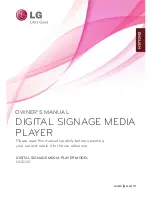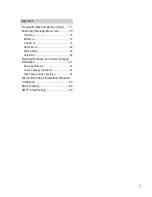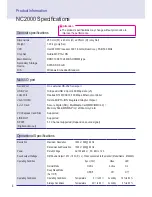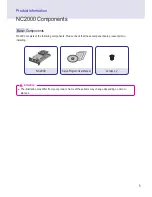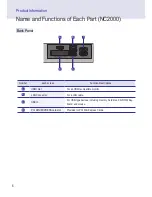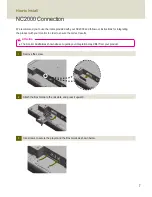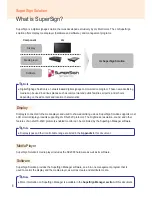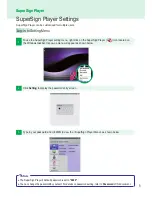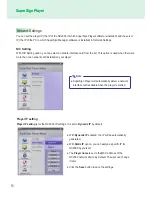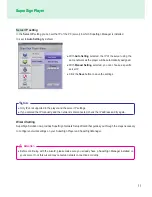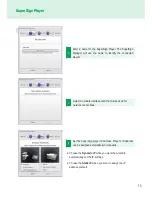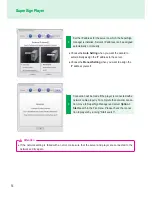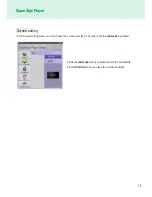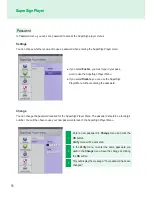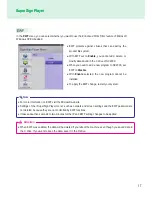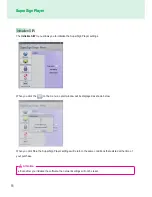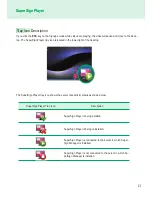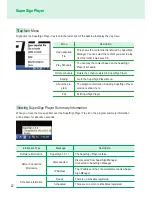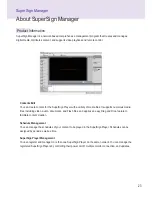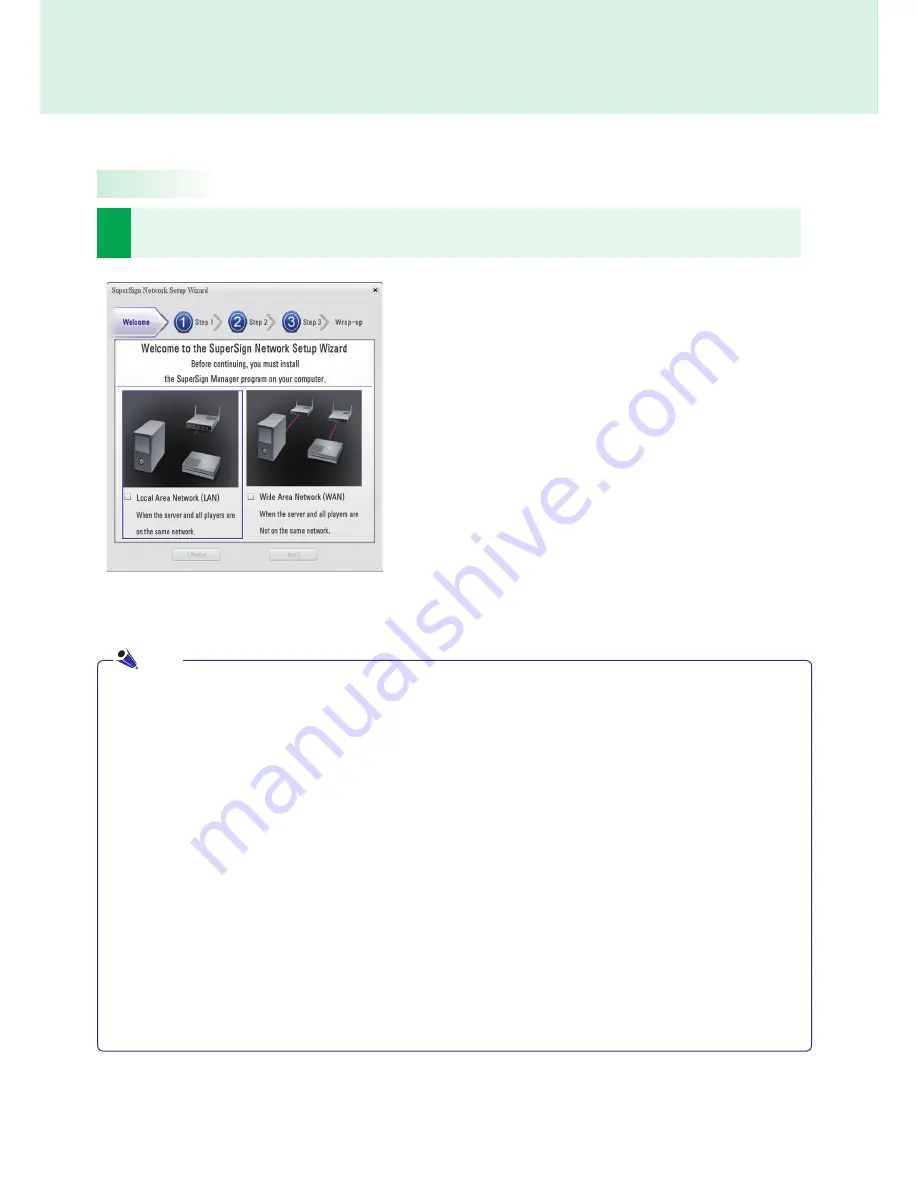
12
SuperSign Player
1
Select the network environment that you want to use to connect to SuperSign Manager and SuperSign
Player.
SuperSign Player
Follow the steps below to setup network connections by using the wizard.
● If the default gateway address and the subnet mask set to the SuperSign Manager are same as the
SuperSign Player, they are connected to the same network.
● Here is how to find the default gateway address and subnet mask set to your SuperSign Manager.
Go to the desktop of the server on which the SuperSign Manager is installed.
1. Click
Start > Control Panel
.
2. On the control panel, double-click Network Connections.
3. Right-click Local Area Connection.
4. Click
Properties
.
5. Select
Internet Protocol (TCP/IP)
, and then click
Properties
.
6 < Internet Protocol (TCP/IP) Registration Information> dialog box appears.
7. Check the
default gateway address
and the
subnet mask
.
● For SuperSign Player network settings, see
SuperSign Player Settings > Network Settings
in this
document.
● Choose the
LAN
when the SuperSign Manger and the
SuperSign player are connected to the same network.
● Choose the
WAN
when the SuperSign Manger and the
SuperSign player are connected to the different networks.
Note